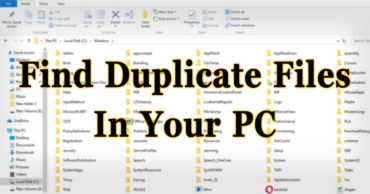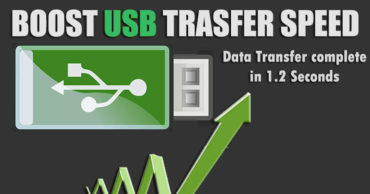What Processor, Graphics Card, and RAM Does my PC have?
What Processor, Graphics Card, and RAM does my PC have?: We all have Windows computer in our Home or Workplace. However, have you ever asked yourself these questions? What type of Graphics card do I have? How Fast is my processor, How much space my hard drive have?
Well, on an average people don’t think to get knowledge regarding these questions. However, if you’re looking to upgrade, then you might come across these questions.
There are several good reasons to have proper knowledge regarding your PC or Laptop’s specifications. Having proper knowledge will assist you to find out if your computer really needs an upgrade.
So, here in this article, we are going to cover some basic things like How to find out my Computer/Laptop specifications.
1) On the search bar in Windows 10 Computer, type in About your Pc and hit enter.
2) The about section will show you the current version of your Windows operating system along with Product ID, Installed RAM and Processor
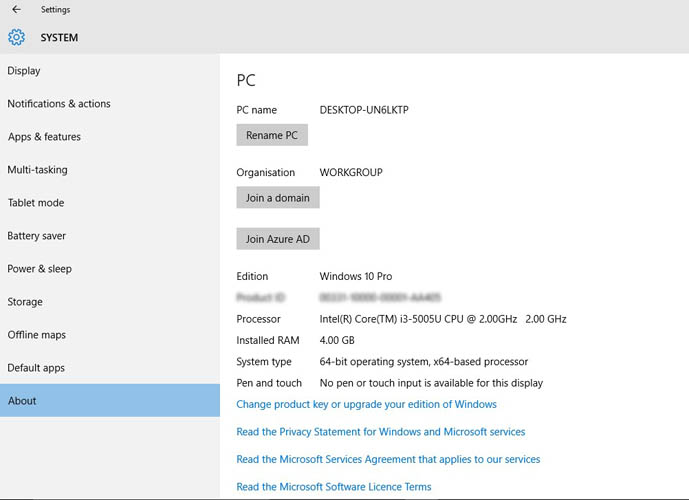
About your Pc
Graphics Card/Video Memory:
1) Open the Control Panel and then browse Display > Screen Resolution and then click on “Advanced Setting”
2) Now you need to look at the adapter tab. Here you will get to see the Total Available Graphics memory and the dedicated Video Memory.
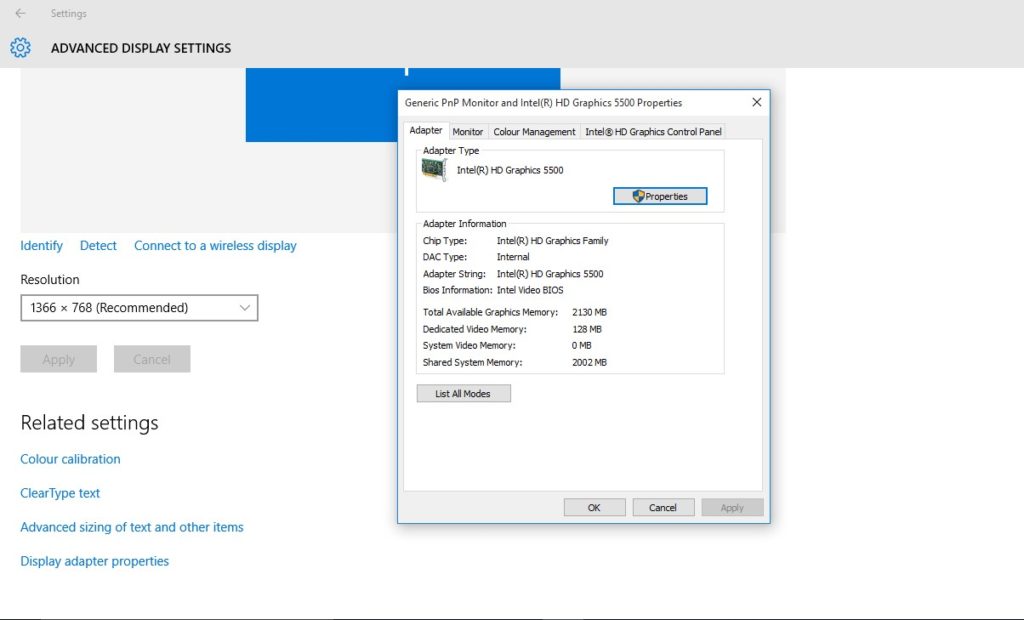
Graphics Card/Video Memory
Related: How To Turn Your Android Into Full Functional Computer
Using dxdiag:
Dxdiag or you can say Direct X Diagnostic Tool. This is all in one place to gather the complete information regarding your computer. You can get the System Manufacturer details, BIOS version, Memory, Display Driver Details, Graphics memory and every other thing.
For that open the Run Dialog box and enter “dxdiag” without the quotation mark and press the Enter button.
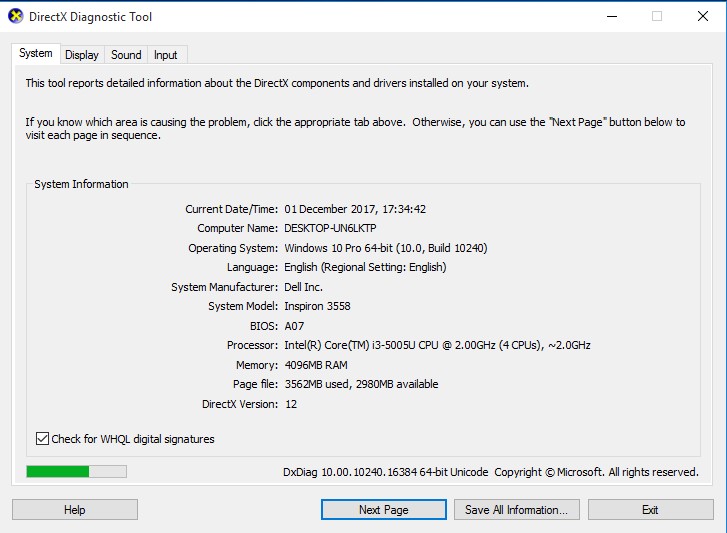
Using dxdiag
Related: 5 Things You Need To Do Immediately After Buying A New Computer
This is how you can find details about Graphics Card/Video Memory, RAM, Hard Disk Details and Processor Details of your computer. Hope this article helped you share it as much as possible.