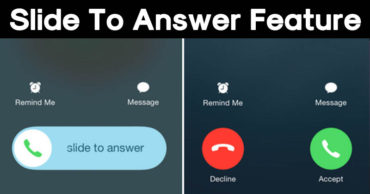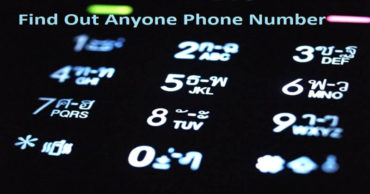How To Fix A Corrupted Pen Drive Or SD Card Using CMD
How To Fix A Corrupted Pen Drive Or SD Card Using CMD: We all have a computer at home, and dealing with the corrupted SD or Pendrive is a tedious task. We usually, store lots of important files, pictures, videos in Pendrive. We spend lots of time on the internet to find out the reasons behind the corrupted pen drive.
There are many freeware and premium software available on the internet which claims to fix the corrupted USB drive. But, none of those paid apps seem to work. But, do you know, you can repair a corrupted pen drive or SD card using Command Prompt?
Related: How To Lock/Unlock Your Computer With PenDrive Like A Hacker
How To Fix A Corrupted Pen Drive Or SD Card Using CMD
Here I am going to describe few commands that you need to enter in the Command prompt in Windows that will fix the corrupted USB Drive in no-time. However, the saddest thing is, the entire procedure will clean your Pendrive. That means you will no longer get the data stored on the corrupted USB Drive.
Related: This $5 Device Can Hack Your Computer In Just 30 Seconds
Follow up the simple steps below to fix a corrupted Pendrive in few minutes:
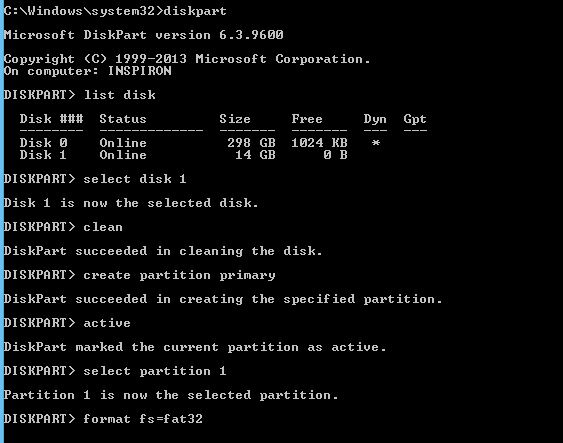
Fix A Corrupted Pen Drive Or SD Card Using CMD
1) Plug in the corrupted Pendrive or SD card to your computer and then open the Command Prompt. You can press Windows Key + R and type CMD and hit enter.
2) Now on the command prompt, you need type ‘diskpart’ and then press Enter.
3) After diskpart, you need to type ‘list disk’ and then press Enter. This command will display all the list of storage devices connected to the computer.
4) Now type select disk <the number of your disk> and then press Enter. You need to enter the disk number assigned to the removable storage. (Make sure to choose the number correctly. Or else, you will end up formatting your hard drive)
5) Once the drive is selected, type ‘clean’ and then press Enter.
6) Once finished, type ‘create partition primary’ and then hit Enter.
7) Now type ‘active’ and press Enter. Then type ‘select partition 1’ and then press Enter.
8) At last, type format fs=fat32 and press Enter. This will format your Pendrive and will eventually fix the corrupted drive.
Related: How To Activate The Hidden God Mode On Windows Computer
This is how you can Fix A Corrupted Pen Drive Or SD Card Using Command prompt. Hope you like the post, share it with others also.