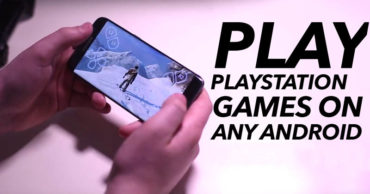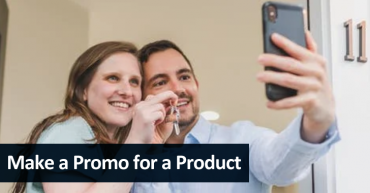How To Hide WhatsApp Images & Videos From Your Phone’s Gallery
How To Hide WhatsApp Images & Videos From Your Phone’s Gallery: Almost everyone uses WhatsApp now. The instant messaging app, WhatsApp, is growing its popularity every day. Everyone must admit that we have the collection of our dirty secrets and messages on WhatsApp.
We are joined into various WhatsApp groups where people shares lots of photos or videos and all those media files get stored on our Phone’s Gallery. If any unknown person of a family member opens our Gallery app they can see your WhatsApp media files.
How To Hide WhatsApp Images & Videos From Your Phone’s Gallery
Therefore, in this article, we have decided to share you an awesome trick that will hide WhatsApp’s Images and videos from your Android Gallery. The best thing about this tutorial is that users don’t need to install any third party app to hide media files.
1) Open the default File Explorer of your Android device and then find and open the WhatsApp Folder.
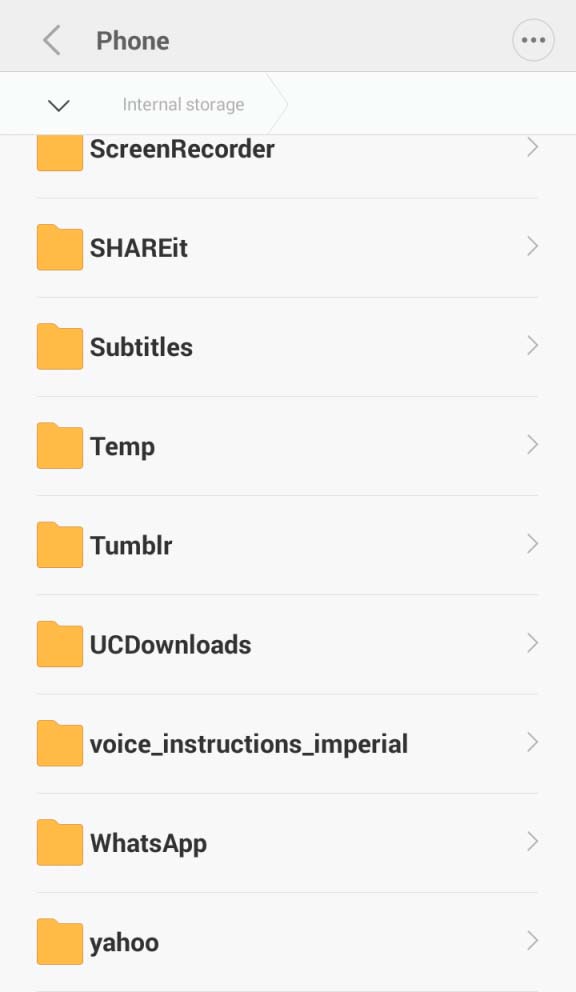
Hide WhatsApp Images & Videos From Your Phone’s Gallery
2) Under WhatsApp, you need to find the Media folder and open it.
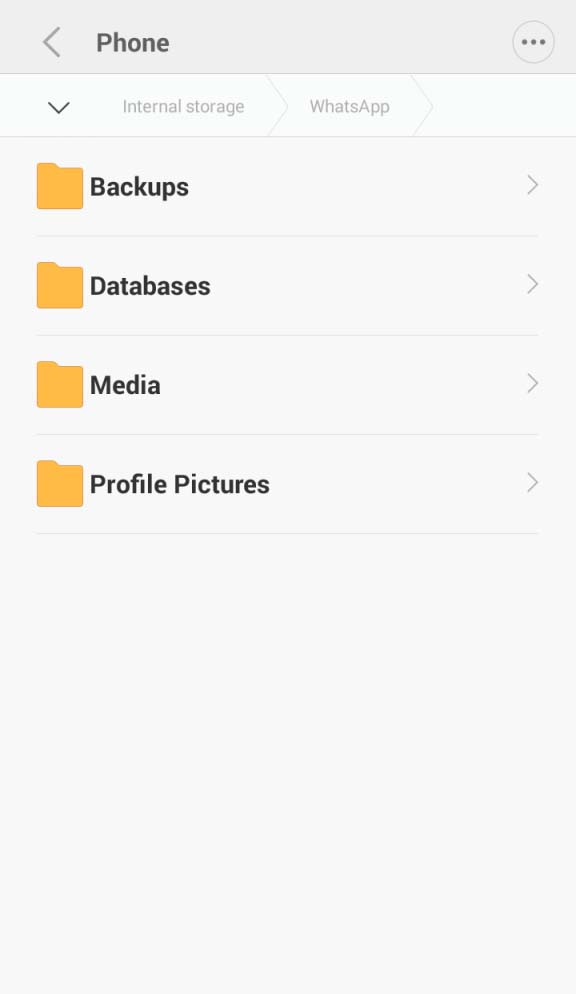
Hide WhatsApp Images & Videos From Your Phone’s Gallery
3) Here you will see WhatsApp Images and WhatsApp Video folder. Select it and then choose the option to “Rename”
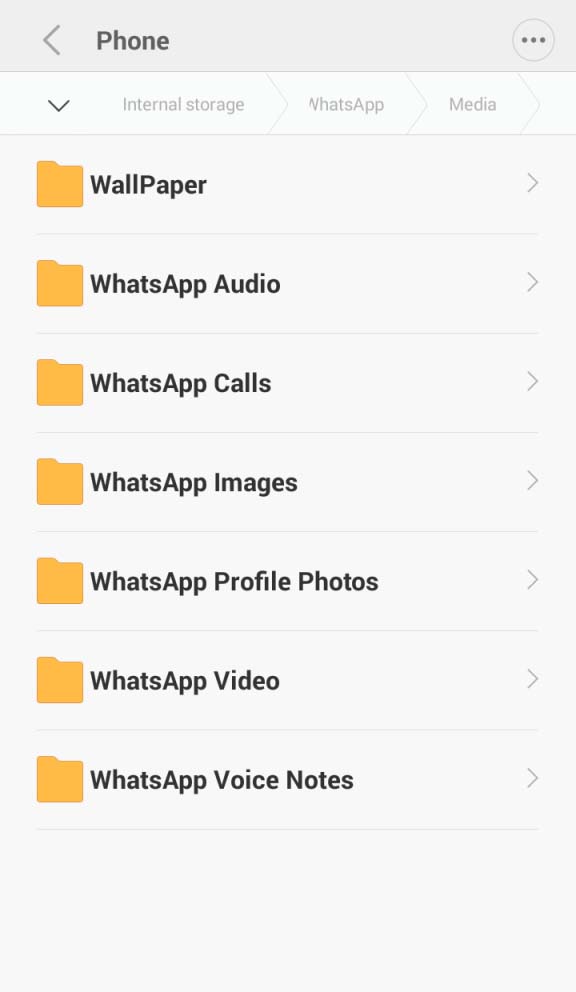
Hide WhatsApp Images & Videos From Your Phone’s Gallery
4) Now it’s time for the tricky part, users just need to add a “.” (dot) before the folder name and save it.
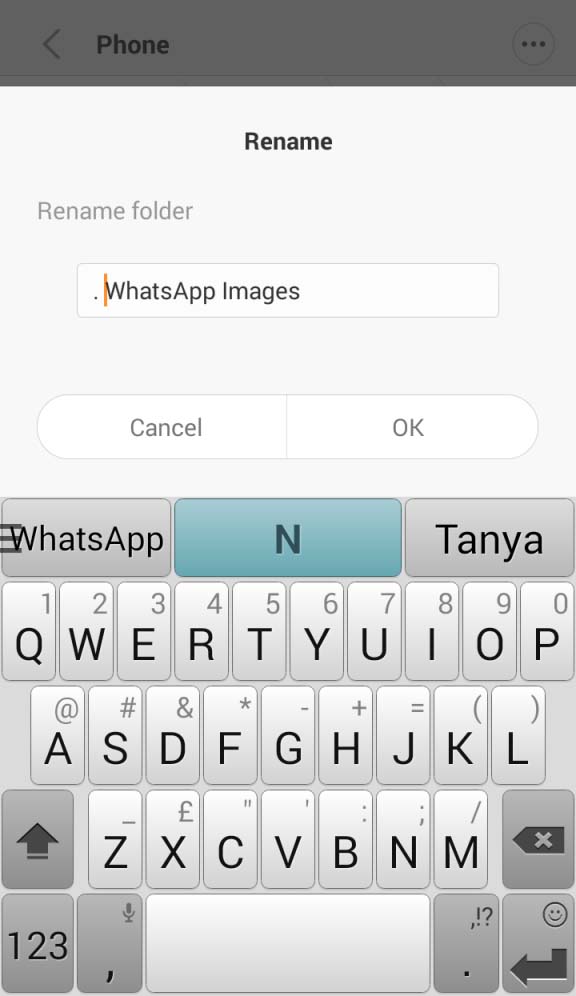
Hide WhatsApp Images & Videos From Your Phone’s Gallery
Now close the file explorer and then head over to the Phone’s Gallery, you will no more see the WhatsApp Image and Video folder. To unhide the folders, you just need to open file explorer and then remove the .dot from the folder name.
This is how you can hide WhatsApp Images and Videos from your Phone Gallery. Hope you like the article, share it as much as possible.