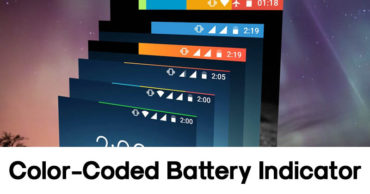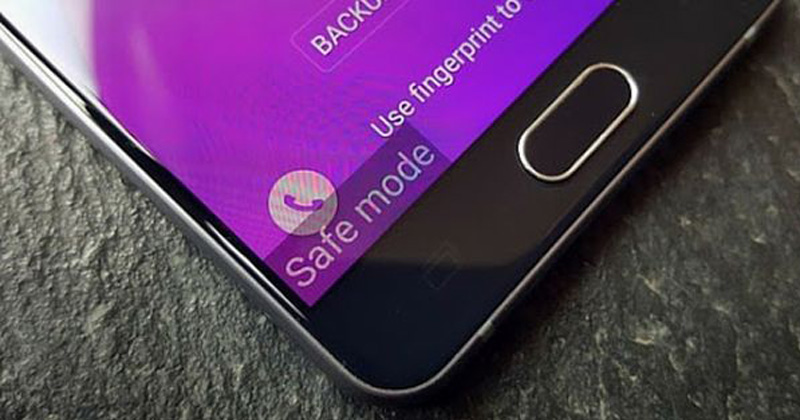
How To Turn On & Off Safe Mode on Your Android
How to Turn On & Off Safe Mode on your Android: Nowadays, everyone has a Windows computer in their home or workspace. If our Windows computer runs into some problem due to BSOD or any other cause, we look for the SAFE mode. Well, safe mode actually restricts unnecessary apps to load on the startup and it just opens the essential services.
With the help of Safe mode, we can easily find the source of the exact problem. Do you know, you can also boot into safe mode on your Android smartphone and can fix out the software related problems on your Android device?
Booting into the safe mode on Android can help you to fix many problems like uninstalling stubborn apps and managing some data that requires fast switching of Android. However, there are only a few users who actually know that Safe mode exists on an Android operating system just like Windows.
In this article, we are going to share two best methods that will help you to open up the Safe mode on your Android smartphone. With the help of safe mode, you can do the things that are not possible in the normal boot. Let’s have a look at the detailed guide.
Using External Keys To Reboot Into the Safe Mode
In this process, you need to try few external key combinations to reboot your Android operating system into the safe mode.
1) You need to power off your Android smartphone and after few seconds power it on.
2) When you will see the boot screen logo, you need to hold the Volume Up + Down button together until it finishes the booting.
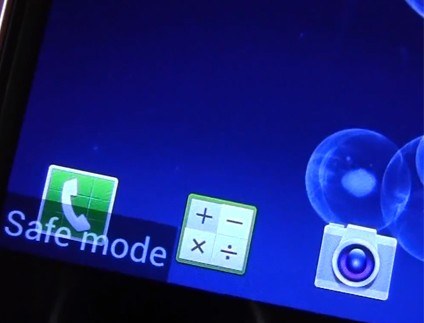
The operating system will start normally. Once done, you will be in a safe mode and you can perform any task as per your wish. To exit the safe mode, you need to restart your device.
Using Advanced Power Menu App
For using this method, you need to have a rooted Android smartphone. You can use the Advanced Power Menu App to add features like the reboot in safe mode.
1) You need to have a rooted Android smartphone with Xposed Installer. Now you need to download Advanced Power Menu on Xposed modules.
2) Enable the app in the Xposed Installer to allow this app to change system settings and files.
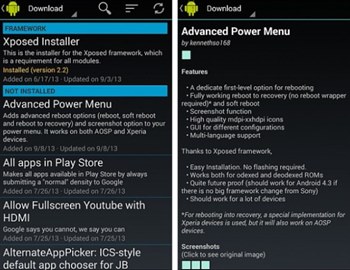
3) Open the app and you can now edit the details of Reboot options to get some features like the soft reboot, bootloader and more. You can use this app to directly reboot into the safe mode.
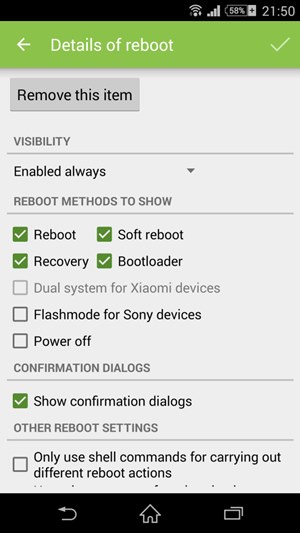
This is all about how to turn on & off Safe mode on your Android smartphone. If you are facing problem at any method listed above, discuss with us in the comments.