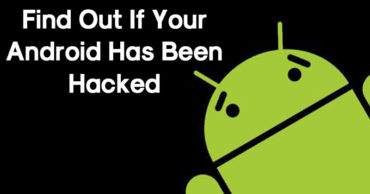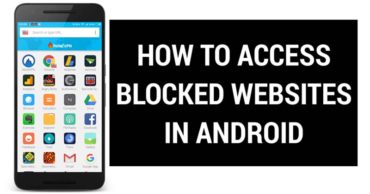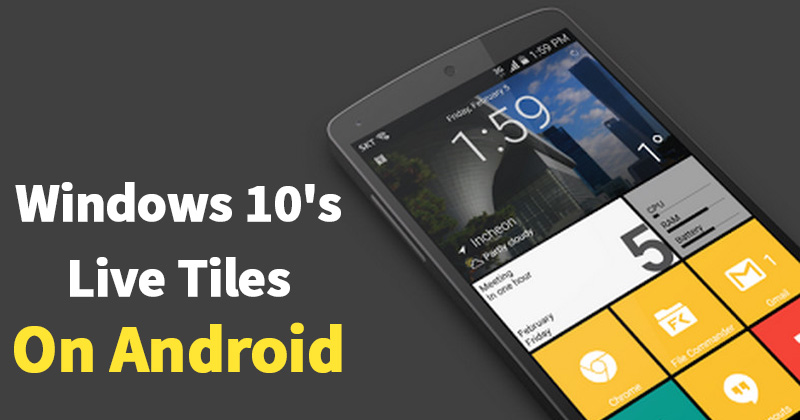
How To Get Windows 10’s Live Tiles On Any Android Smartphone
How To Get Windows 10’s Live Tiles On Any Android Smartphone: Until now we have shared many articles on an Android operating system. We all know that Android is highly customizable where you can customize almost everything according to your need. We have already shared few articles on Android launcher that promises to change the overall look of Android smartphone.
Today, we are going to share another interesting tutorial that will help you to get Windows phone style on an Android operating system. So, Windows 10 is basically known for its look and it carries tiles in its home screen. So, you can enjoy the Metro UI of Windows 10 through this tutorial.
The app we are going to describe below is known as SquareHome 2. This is one of the best Android launchers that carries the metro UI of Windows 10. Guess what? The launcher is easy to use, simple, beautiful and powerful.
With the help of SquareHome 2, you can get some awesome features like vertical scrolling in the page and horizontal scrolling from page to page. All in one, you will get a perfect metro style UI and table support with SquareHome 2 Android launcher.
How To Get Windows 10’s Live Tiles On Any Android Smartphone
The installation process of SquareHome 2 is going to be the easy one and you just need to follow some simple steps to avoid any kind of error. So, let’s have a look at the tutorial.
1) To start, you need to download and install SquareHome 2 Launcher from Google Play Store on your Android device.
2) Once installed, open the app and you will be asked to grant permissions for accessing Calendar, Storage, and Contacts. Make sure to grant every permission it asks for.
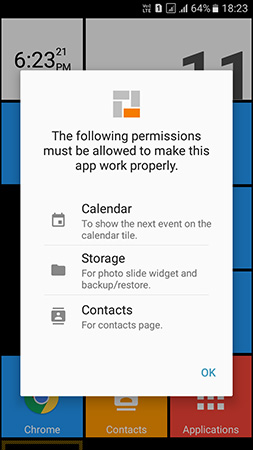
Get Windows 10’s Live Tiles
3) Press Next, and then select the type of Background Effect you want to set. Here I have selected the Transparent one.
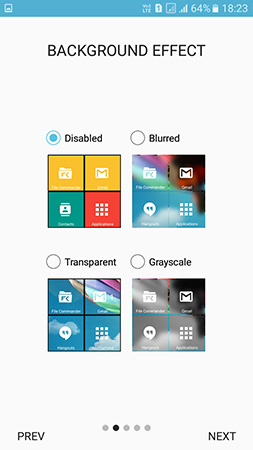
Get Windows 10’s Live Tiles
4) Press the home button and then you will get the Live Windows 10 tiles on your home screen. Depending on what type of background effect you have set it will show you different results.
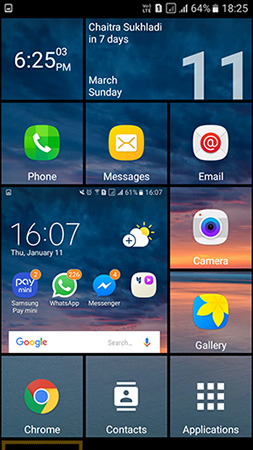
Get Windows 10’s Live Tiles
This is how you can get Live Windows 10 tiles on any Android smartphone. Hope this article helped you share it as much as possible.