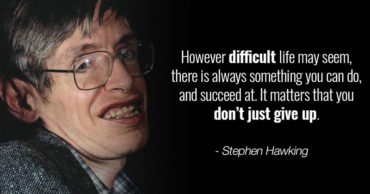When you prepare to change or upgrade your computer, it is usual to ask what components are appropriate for your PC, especially users always think that the RAM plays the key role to increase PC performance. But, apart from all these things Lastly comes the price which really disappoints users when they see the huge bill.
However, finding that balance between price and performance of your PC hardware is not too complicated in components like the processor or graphics card, where there is a lot of information and performance tests related to them, as well as a very specific cataloging of different products.
One of the most repeated questions in this situation is: What is the amount of RAM suitable for my PC?
The truth is that there is not a correct amount of memory for all computers, but it depends on the work that the user is going to perform with that computer and the programs that need to run.
Table of Contents
What is RAM and how does it work?
To judge with discretion how much RAM you need on your computer it is advisable to know what function the RAM fulfills in the structure of a computer.
RAM is a type of volatile memory that the system uses to store the data it is using during the execution of a particular program. That is, when you run a program on your computer, the system loads some of the information you need to run it in the RAM, as well as the new data that is generated while performing tasks within that program.
Since the RAM is about 10 times faster than any storage medium, the system works more fluid if it has the amount of RAM needed to process the data for the execution of the application, as well as those generated by the operation Of the application itself.
Thus, when you start a program like Photoshop, the system loads the data in RAM that needs to be processed to run the program. Then, while editing your photos, the system uses the RAM to process the data necessary for filter processing, adjustments and display them in a preview. This increases the amount of RAM in the newly started program.
Once you save your work and close the program, you free up RAM space while waiting for a new program to work with.
If you do not have enough RAM that the programs need, the system will use the hard drive to store those files you are using, so its operation will slow down.
Having more RAM does not speed up your PC
One of the most common reactions, when your PC does not work enough smoothly, is to expand the RAM, without even checking if the problem is really caused by this lack of RAM capacity or the decline in performance comes from a rise in temperature, lack Of power or failures of the processor, disk or graphics card, etc.
Increasing the amount of RAM installed on your PC will not speed it up itself and if your PC runs slower than normal, you do not have to need more RAM. It is possible that it is another component that is not working properly and weighing the performance of the rest.
To determine if the lack of RAM is slowing down your PC you only need to have a look at the Task Manager and see how much RAM Windows is using. If the amount is equal to or higher than the one you have installed, then you do need to expand the RAM of your computer.
How much RAM do I need on my computer?
As we have already mentioned, the amount needed is defined by the type of use that will have that equipment and, as a general rule, all the additional RAM that you install will only make the final bill more expensive, since you will probably never use it.
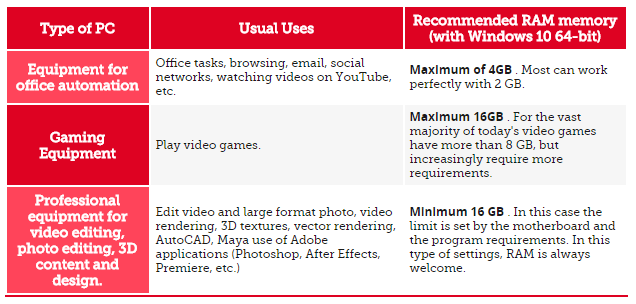
When choosing the RAM you need for your PC you should keep in mind that if the board allows it, it is always better to divide it into two modules, something that in the case of laptops is not always possible.
Suppose, if you need 8 GB, it is better to buy two identical 4 GB modules than an 8 GB single as the motherboard works more fluid in a two channel configuration (Dual Channel) than with a single channel.
PC Gaming, how to choose the right RAM?
Beyond choosing the right amount of memory for your computer, gaming PCs and professional computer configurations for designing, video, and photography, you have to take into account the technical characteristics of the RAM that is installed, to achieve Maximize the performance of games and programs.
If before reading this article you have looked at minimally the available RAM models, you will have realized that, within the type of memory compatible with your computer (DDR, DDR2, DDR3 or DDR4), there is a big difference in their prices.
Regardless of the commercial strategy of each brand or the quality of the components, this is because not all RAM modules are exactly the same, although their external appearance can be identical.
The chips integrated into the RAM modules can operate at different frequencies and with different latencies. So, next to the amount of RAM suitable for your gaming PC, you have to consider choosing the RAM with a better balance between frequency and latency.
This means that for a gaming computer, it is much better to mount 8 GB of a RAM with more frequency and lower latency, than 16 GB with low frequency and high latency. That way, the RAM will help scratch a few frames per second more than the performance already offered by the processor and graphics card.
In the technical specifications of the RAM modules, you will find the frequency indicator expressed in megahertz (MHz). The greater the number of megahertz, the greater its speed. In the case of latency, this indicator is given by the number of clock cycles that elapses since the execution of the data request and its execution and are expressed in the latency CAS (CL) of the module. The lower the number that accompanies the acronyms CL, the faster the RAM.
Before you start buying any component for your computer, you must ensure that it is compatible with your motherboard and processor. In the case of RAM, it is convenient to take into account the maximum amount of memory that the motherboard supports and the frequency at which the RAM can operate. All this without forgetting that it must be of a type compatible with the memory sockets of the board (DDR, DDR2, DDR3 or DDR4).
Once you have chosen the type and amount of RAM you need for a gaming computer, you may need to configure it from the BIOS (or UEFI) of your PC in order to take full advantage of its features.
In many cases, the RAM module has built-in configuration profiles called XMP that, when connected to the board, make the necessary adjustments in the BIOS to get the RAM to operate at the frequency promised by the manufacturer.
If your motherboard or RAM is not compatible with XMP profiles, and depending on the processor architecture, you will need to configure some parameters in the BIOS of your computer to raise the SPD (Serial Presence Detect) multiplication factor and get that the RAM works at the speed promised by the manufacturer.
So, we hope this article helped you to choose the right amount of RAM for your PC and if you liked this article then simply don’t forget to share it with your friends and family.