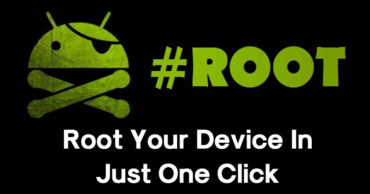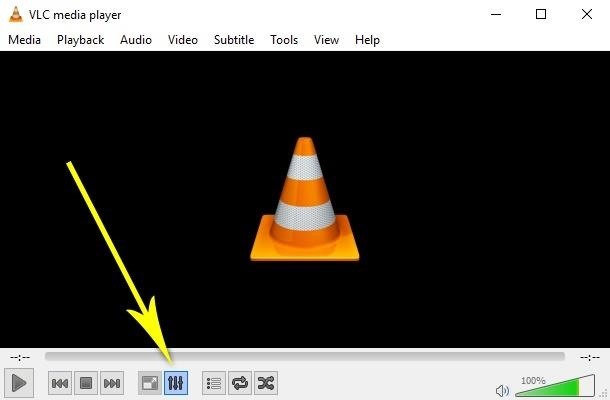Sometime in certain multitasking situations the screen of your PC may be insufficient and carrying an additional monitor with you is not always a feasible option. Hence, today we will show you how to turn your Android into a second screen for your PC.
Table of Contents
How To Use An Android Device As A Second Monitor For Your PC
In certain multitasking situations the screen of your PC or laptop may be insufficient and carrying an additional monitor with you is not always a feasible option. Here we will show you how to turn your Android into a second screen for your PC and expand your desktop to be more productive.
Related: 5 Cool Things You Can Do With USB OTG Cable In Android
1: Install the server on your PC or laptop
Converting your Android tablet or smartphone to a second screen for your laptop or PC can be very useful on many occasions: play a video of your computer to entertain your children while you work, work more comfortably with several documents open simultaneously, etc.
With Spacedesk you can connect your Android to your PC to turn it into a second screen, thus expanding the available workspace on your desktop and all in a very simple way. The only requirement is that both computers must be connected to the same Wi-Fi network so that they can maintain communication between them.
Spacedesk is based on two software components in which one, the server, is installed on the computer and the other, the client, will be installed on your Android device.
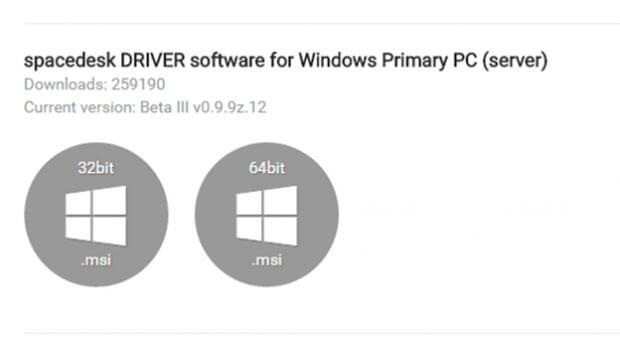
Start by installing the server component on your PC or laptop. To do this, access the Spacedesk website and download the appropriate Spacedesk Driver installer for the operating system of your computer, depending on whether you use a 32-bit or 64-bit system.
The installation has no mystery and after installation, you will need to restart the computer and the server will start in the background in the system tray.
2: Install the app on your Android
The next step will be to install the Spacedesk app on your Android device that will work as the second screen. To achieve this, you only have to search the Spacedesk app on Google Play or access from here and then simply install the app on your device.
Then make sure you are connected to the same Wi-Fi network as your computer and verify that the app detects the server that is running on your computer. Your computer name and IP address should appear in your Android app.
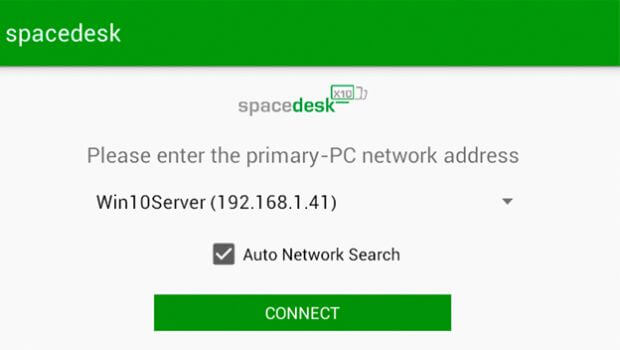
If the app it does not automatically detect the server on your computer, uncheck the box Auto Network Search and enter the IP address of your computer manually.
After entering the IP or detected the server of your PC, press on Connect to connect both devices. At the moment you will not get the image of your computer since now you need to configure the options to share the screen from the PC. That will be the next step.
3: Configure the secondary screen of your PC
Once the connection between your PC and your Android is established, you only have to configure what will be displayed on the screen of your device. This is done from the configuration window of your Windows.
Right-click on an empty space and choose the Display Settings option. In this window, you can see both the native screen of your laptop or the monitor of your PC, as well as the new screen of your Android.

To make it easier to use, you can drag the screen representing your Android to the left or right of your laptop depending on where you have your Android. Then, display the Multiple Screen options list, choose the Extend these screens option to expand your desktop by occupying both screens and click Apply.
From this moment, you can now move the windows between one device or another. If you want to quickly change screen settings, you can also choose to use the Windows + P key combination and choose the shared screen mode you prefer.
So, if you liked this article then simply share this article with your friends and family.