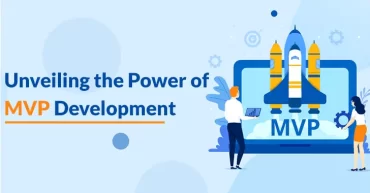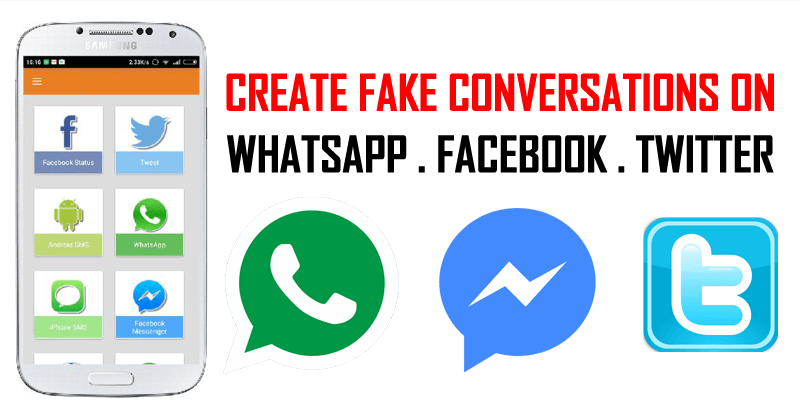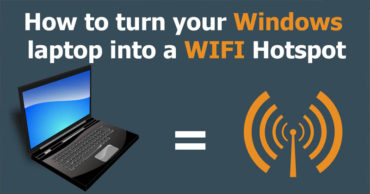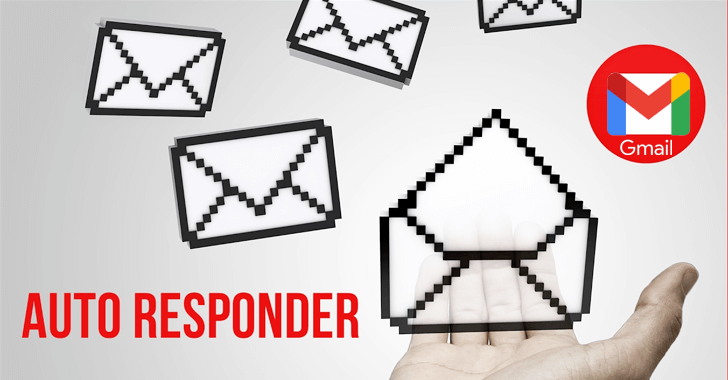
How to activate and create auto replies in Gmail?
One of the best ways to grow and take advantage of the day to day is delegating the less complicated tasks to the software we use daily. Today there are many productivity tools that are focused on meeting the goal of better time management.
We have many of these tools, but for the simple fact of not knowing how they work or, in many cases, for not knowing that they are there, we stop taking advantage of them and optimizing our days.
This is the case with Gmail’s auto replies; that is why in this post, we will make you learn what they are and how they work from scratch so that you can spend as little time as possible answering your emails.
Table of Contents
What are auto replies in Gmail and the benefits of using them?
Automatic replies are messages predetermined by the user so that these are sent back immediately to any contact who tries to communicate via email. The idea is that the person who tries to contact us receives a message that may indicate the state or degree of occupation in which we are.
- The benefits of using this configuration can be many:-
- Satisfy the need for quick responses from clients or other contacts.
- Save and improve the time wasted replying to messages.
- Filter out the contacts that need immediate attention from the ones that don’t.
- Avoid explaining the reason for the absence or lack of activity.
- It can be a way to redirect your customers to a more comfortable means of winning a sale.
On the other hand, this configuration is very versatile since it can be programmed only for periods of time for vacations, weekends or simply as a general answer for a lifetime. With this, the user can keep his/her presence intact during periods of rest from work, for example.
Create auto replied in Gmail?
Automatic replies can be very useful for times when we will not be fully active in dealing with matters in the mail.
It is enough to know how to predetermine these messages, which we will see below:
On mobile:-
- As a first step, it is necessary to open “Gmail”.
- Click on the button with the 3 horizontal stripes at the top of the screen.
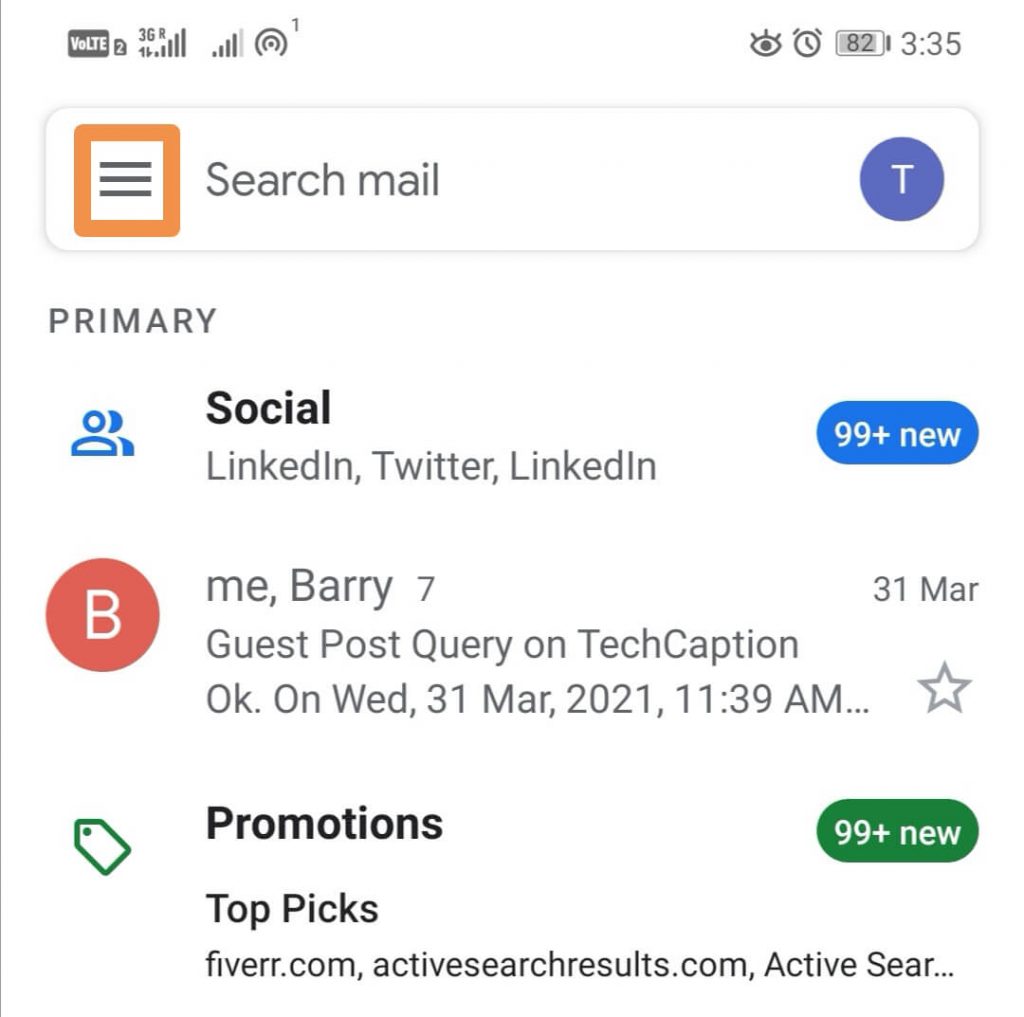
- Scroll down the screen and select the “Settings” option.
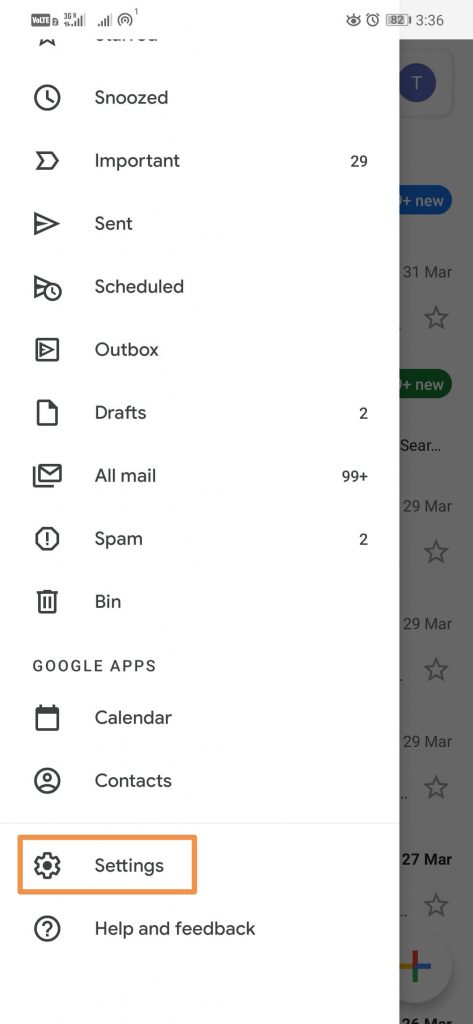
- Now choose your email.
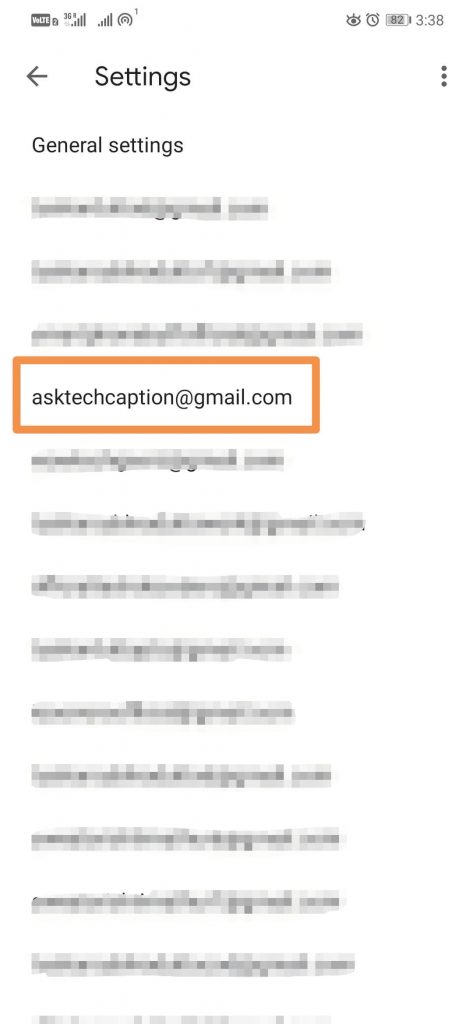
- Scroll down the menu to the option “Out of Office AutoReply” and tap on it.
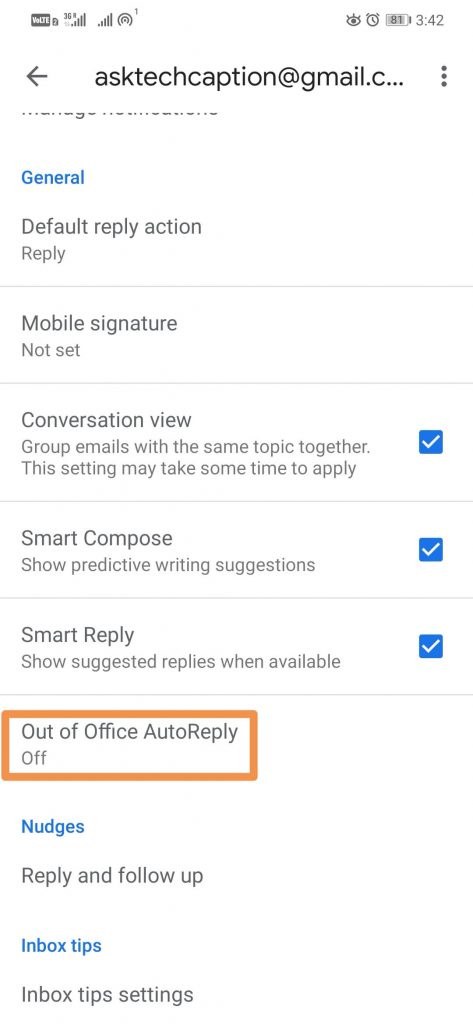
- Then configure according to your preferences:
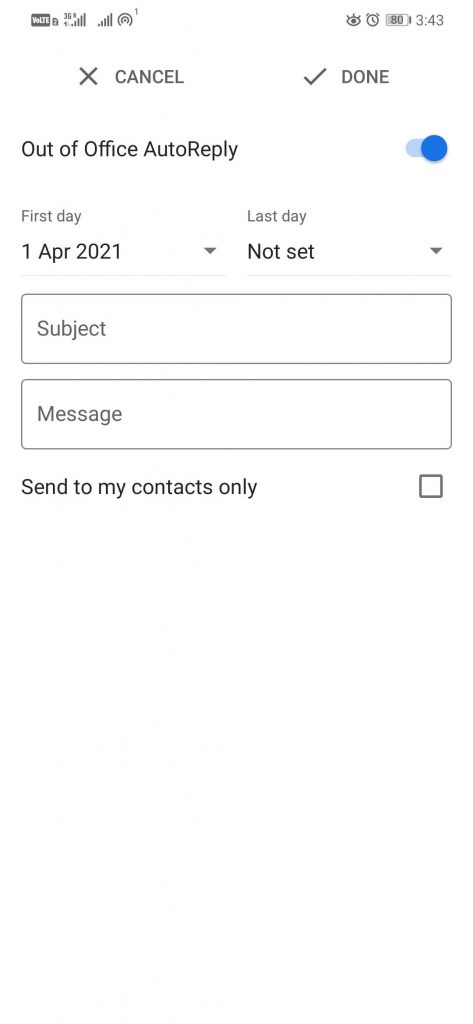
-
- The start dates and optionally the end of the automatic responses.
- Compose a suitable message.
- Put a subject that alludes to the type of answer.
- Choose if this message is for all users or only those who are on your contact list.
- To finish, press “Done”.
On Desktop:-
- First of all, you have to do is access your Gmail account on your PC.
- Once you logged in, now you have to enter the “Settings” menu by clicking on the gear wheel button that is located in the upper right corner of your screen.
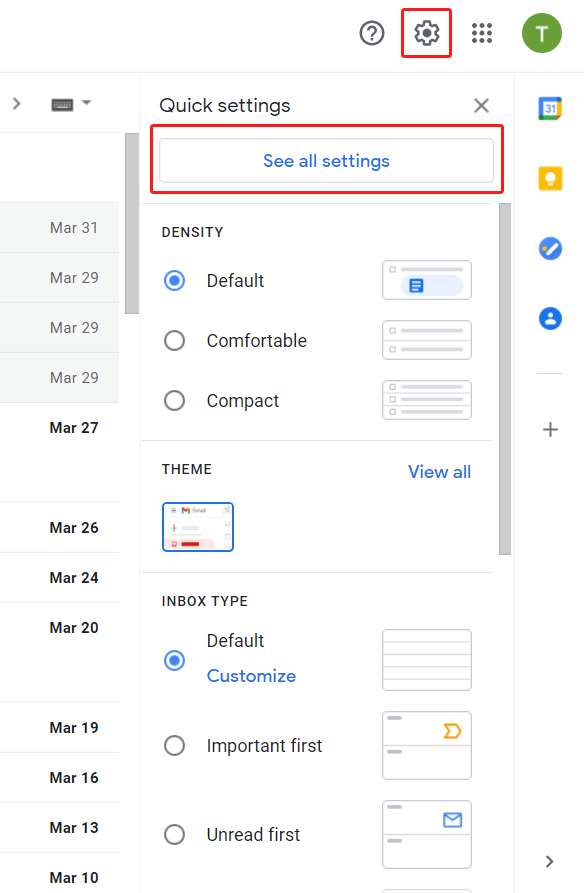
- After that, now you have to select the “See all settings” option.
- Once done the above step, now you have to scroll down, and then you have to activate or turn on the “Vacation responder” option.
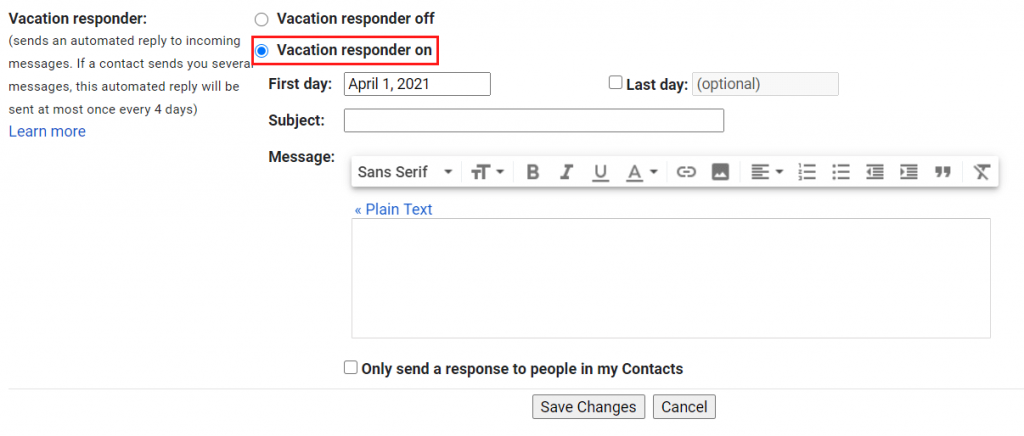
- Now before saving, we must have to configure the first day from which an automatic response will be available and optionally the date of its completion.
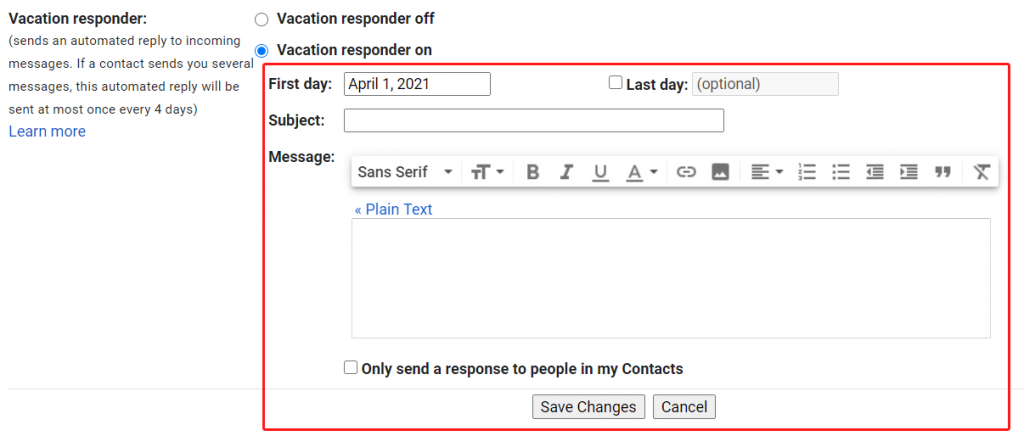
- Here you have to put the subject and, most importantly, the Gmail message.
- While on the other hand, you can also choose whether this automation will be available to everyone or to your contacts only.
- Once done, now simply save the settings; that’s it.
Best Gmail auto-reply examples
The occasions in which auto-responses can be used are many, so in this section, we have prepared few small examples in which it would be feasible for you to use this configuration that Gmail provides us.
When they ask you for extra information?
It is important to be tactful when generating a sale, so it’s necessary to express good emotions and convey them to customers who show interest in our products or services.
Here are a couple of examples of a suitable default message for customers who need more information about what you sell:-
- “Hello dear @, we are glad to know that you are interested @ our products, for more information go to the details section of [Website].”
- “Hello, dear @, we are pleased to know that you are interested in our services, for more information contact us through [phone number].”
When they request a service?
Once the client has placed an order, it becomes more important to answer any questions they may have. For that, you can use these types of answers that we have mentioned below:-
- “We are very satisfied to have the services you need; if you have any questions, please let us know in a fast way through [most active social network].”
- “We are aware of your request, and we will give you a prompt response by this means as soon as your service is available.”
When they greet you?
In the same way, it is also necessary to take care of our close people, as this is vital to maintain family and friendly bindings. So, here we have mentioned below few examples:-
- “Hello, thank you for remembering me; right now, I am a bit busy, but tonight I will be answering you through [social network].”
- “Greetings, I am glad that you are communicating with me; at the moment I am attending work matters, if it is something urgent, please call me here [phone number].”
So, I hope you liked this post, and it helped you to fulfil your query. If so, then do not forget to share this post on your social walls.