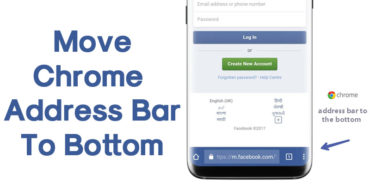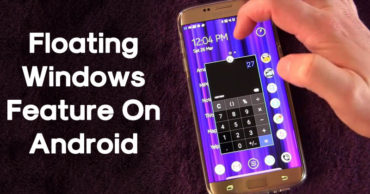How to Turn Off Always on Display on iPhone 14 Pro & iPhone 14 Pro Max?
Have you ever noticed that the screen of your iPhone 14 Pro or iPhone 14 Pro Max keeps partially lit even when it is in standby mode? This feature is known as Always On Display (AOD).
While AOD can be convenient, but, it can also drain your battery, potentially compromise your privacy, and even distract you as well.
So, today here in this blog we will guide you through the process of turning off Always On Display on your iPhone 14 Pro and iPhone 14 Pro Max.
As doing so will help you save your iPhone 14 Pro battery life or iPhone 14 Pro Max battery life and keep your personal information secure as well.
Table of Contents
What is Always on Display?
The Always on Display feature on iPhone 14 Pro and iPhone 14 Pro Max keeps certain information, like the time, date, and notifications, visible on your screen even when it’s locked.
This Always on Display (AOD) feature allows you to quickly peek at essential information without having to unlock your iPhone 14 Pro and iPhone 14 Pro Max.
Also read: OnePlus Nord CE 2 5G Battery Draining Fast Issue (FIXED)
Reasons to Turn Off Always on Display on iPhone 14 Pro or iPhone 14 Pro Max
While the Always on Display feature is suitable for many users, but, some may prefer to turn it off for several reasons.
Here are a few common ones that we have mentioned below:-
- Saving Battery Life: The Always on Display can consume extra battery power, especially if you frequently check your phone throughout the day. In short, turning it off can help extend your iPhone 14 Pro or iPhone 14 Pro Max battery life.
- Privacy Concerns: If you are worried about others being able to see your notifications or personal information when your device is locked, disabling the Always on Display on iPhone 14 Pro or iPhone 14 Pro Max can provide an extra layer of privacy.
- Minimize Distractions: The constant display of information on your iPhone 14 Pro or iPhone 14 Pro Max screen may be distracting for some users. By turning off the iPhone 14 Pro or iPhone 14 Pro Max Always on Display, you can reduce interruptions and focus on your active ongoing activities.
Also read: How to Fix Samsung Galaxy S23 Ultra Battery Draining Fast Issue?
Turn Off Always on Display on iPhone 14 Pro & iPhone 14 Pro Max
To turn off iPhone 14 Pro or iPhone 14 Pro Max Always on Display feature, simply you have to follow the simple steps that we have mentioned below:-
- Open the Settings app on your iPhone.
- Tap Display & Brightness.
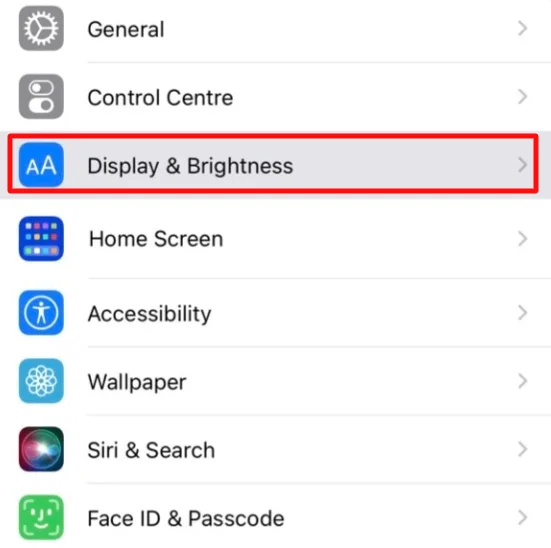
- Scroll down and tap Always On.
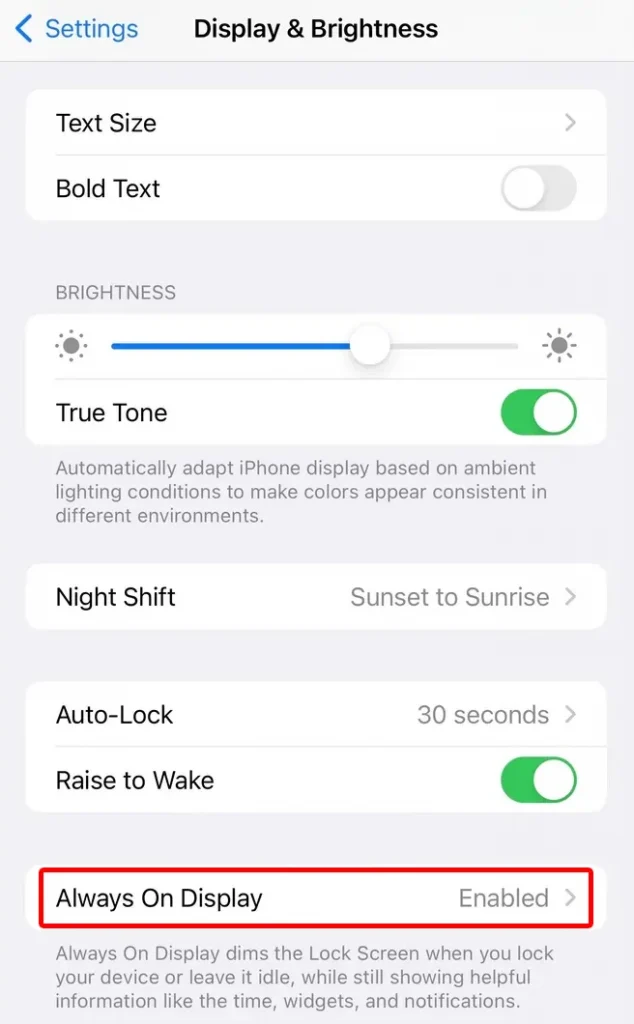
- Toggle the switch to OFF.
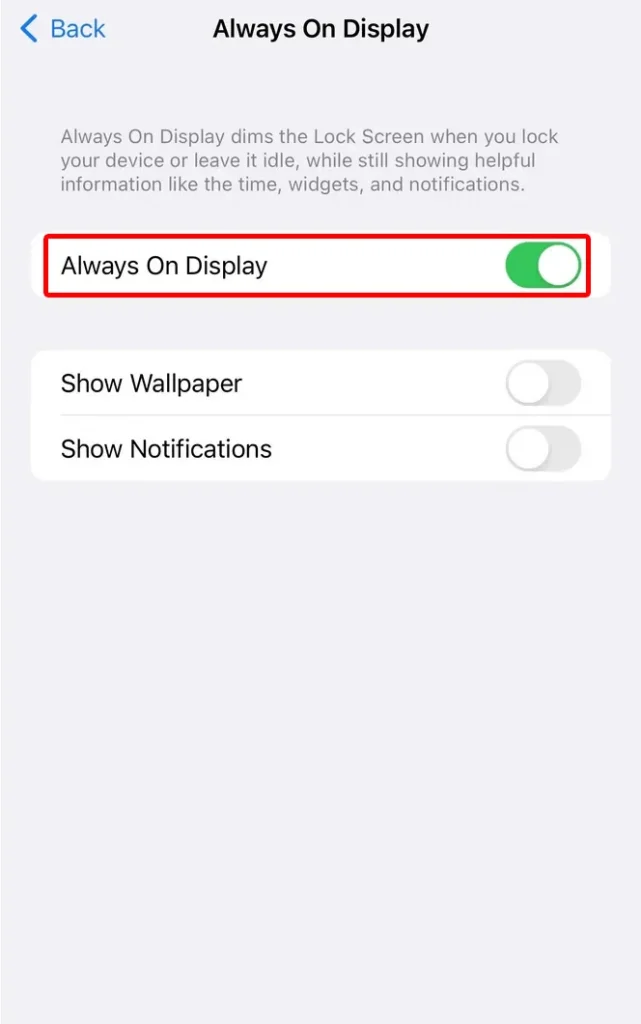
- That’s it! You’ve now turned off Always on Display on iPhone 14 Pro & iPhone 14 Pro Max.
iPhone 14 Pro or iPhone 14 Pro Max Additional Display Customization Options
- Dimming the Display: Apart from disabling AOD on iPhone 14 Pro or iPhone 14 Pro Max, you can also adjust the iPhone 14 Pro or iPhone 14 Pro Max brightness to your preference. To do so, simply you have to slide the iPhone 14 Pro or iPhone 14 Pro Max brightness control to dim or brighten the display according to your preferences.
- Adjusting the Display Timeout: If you want to conserve iPhone 14 Pro or iPhone 14 Pro Max battery life further, consider adjusting the iPhone 14 Pro or iPhone 14 Pro Max display timeout. By reducing the duration before your screen automatically turns off, you can extend your iPhone 14 Pro or iPhone 14 Pro Max battery life.
- Enabling Battery Saver Mode for Optimized Display Settings: Another useful feature to save battery life is the iPhone 14 Pro or iPhone 14 Pro Max Battery Saver mode. Enabling this mode will optimize iPhone 14 Pro or iPhone 14 Pro Max display settings and reduce power consumption, allowing your device to last longer between charges.
Also read: Google Pixel 7a Battery Draining Fast, How to Fix?
Final words
By following the simple steps that we have mentioned above, you can now turn off the Always on Display feature on your iPhone 14 Pro or iPhone 14 Pro Max.
So, if you want to save the iPhone 14 Pro or iPhone 14 Pro Max battery life, maintain your device privacy, or minimize distractions, disabling the iPhone 14 Pro or iPhone 14 Pro Max Always on Display feature gives you more control over your iPhone.
Moreover, feel free to explore other customization options within the Always on Display settings to personalize your iPhone 14 Pro or iPhone 14 Pro Max display settings according to your need or preference.
Frequently Asked Questions (FAQs)
- Question 1: Can I customize what information is displayed on the Always on Display of iPhone 14 Pro or iPhone 14 Pro Max?
Answer: Unfortunately, on iPhone 14 Pro and iPhone 14 Pro Max, Apple does not provide the option to customize the information displayed on AOD. You can only enable or disable the feature.
- Question 2: Will disabling iPhone 14 Pro or iPhone 14 Pro Max Always on Display affect other features or notifications?
Answer: No, disabling AOD on iPhone 14 Pro or iPhone 14 Pro Max will not affect the device’s other features or notifications. All your notifications will continue to appear on the lock screen and in the iPhone 14 Pro or iPhone 14 Pro Max Notification Center as usual.
- Question 3: Can I schedule when the iPhone 14 Pro or iPhone 14 Pro Max display turns on and off?
Answer: As of now, Apple does not offer a native option to schedule when the display turns on or off on iPhone 14 Pro and iPhone 14 Pro Max. However, you can manually adjust the iPhone 14 Pro and iPhone 14 Pro Max display timeout in the settings to control how long the screen stays active.