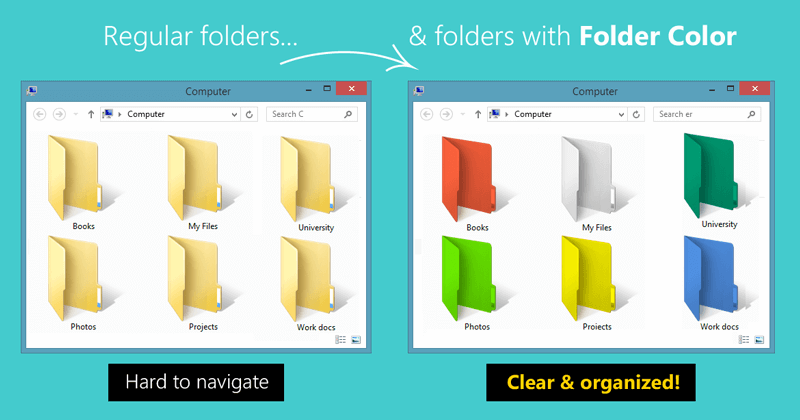
How To Change The Color Of Folders In Windows
One of the aspects that most users of an operating system are looking for is personalization. Although Windows has a file browser, this is too simple, simply showing the files and folders and little else, lacking certain advanced features like the use of tabs, view of two folders at once and many functions of customization, something Increasingly sought by users, who want a personal system adapted to their tastes and needs.
Many users would like to be able to customize their personal folders so that, in addition to giving the system a colorful and personalized touch, they can easily identify them using simple color coding. To do so simply you have to use third party applications to enjoy this feature.
There are many applications developed to customize Windows, although many of them modify internal files of the system and, in the long run, can give problems. If you just want to have colored folders, one of the simplest and least aggressive for the system is Folder Colorizer.
How To Customize Folders With Different Colours?
The operation of this application is very simple. The first thing to do is to download it for free from here and install it on your computer. Although the application has not yet been updated to work on Windows 10, still it works perfectly on this operating system, so we will have no problems.
Once installed, the application will be integrated into the system and we will not have to do anything else. This application does not have an executable (more than the process itself) nor does it have any relevant configuration files, so, once installed, it is already fully functional.
The only thing we have to do is right click on a folder of our system and we will see a new menu called “Colorize”. If we select it we will see the different colors that allow us to configure the application.
We simply have to choose the color that we want to give to that folder and, automatically, the program will apply the changes. After doing this the folder which is in question will always appear with the selected color, even if we copy it to a USB memory and we see it on another computer, even if the other one does not have the application installed.
If we want to recover the original appearance, simply go back to the color change menu and select “Restore Original Color”.
Before finishing, in the menu of change of color, we have a section called “Colors” from where we will be able to change the default colors in the palette of Colorizer Folder.
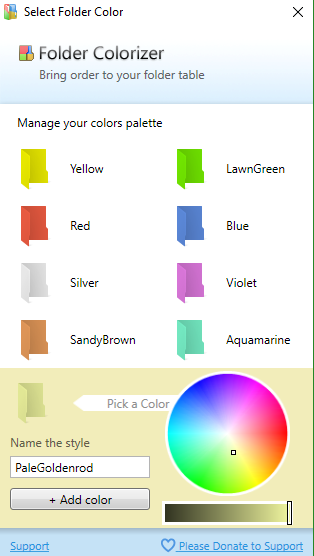
As we can see, it is a very simple application to use and, at the same time, very appreciative with the operating system. So, what do you think about the Folder Colorizer? Do you know other similar applications to change the color of Windows folders and customize your operating system? If so, then simply mention those in the comment section and if you liked this article then don’t forget to share it with your friends and family.
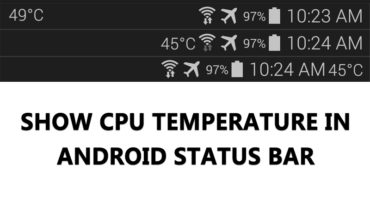
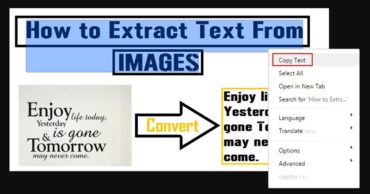
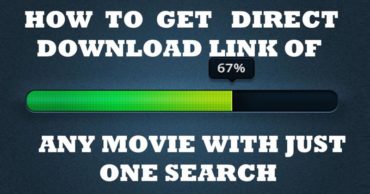
Love it
Awesome