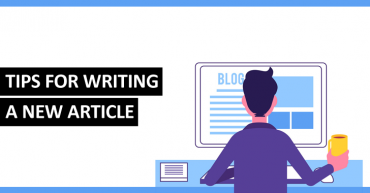How To Change Your MAC Address On Windows Computer
How To Change Your MAC Address On Windows Computer: Many of the problems that can be encountered when we are connected to a network, is a failure in the MAC address of our network card.
By restoring this address, you can solve any trouble associated with this and change the name of the computer on the network, even manage to place eye-catching names. In this article, we’ll explain in depth how to change the MAC address of your Windows PC.
Table of Contents
What is a MAC address?
A MAC (Media Access Control) is a unique identifier assigned to every device connected to the network so that they can be seen by all the computers that are part of the network.
How To Change Your MAC Address On Windows Computer
To do this, open the Windows command prompt. Inside the console, type the following command:
ipconfig / all
And then press enter. It will display information that we need to note. Mac Address will be listed as the physical address. Next, enter the command: net config rdr, press enter and note down all the information between keys that will appear beside the physical address.
It’s time to enter the registry editor, press Windows + R, then run regedit and we will be in the editor. Once there, we look for the label:
HKEY_LOCAL_MACHINE \ SYSTEM \ CurrentControlSet \ Control \ Class \ {4D36E972-E325-11CE-BFC1-08002BE10318}.
Under this key, you should see numbers in sequence as “0000 “, “0001 ” and so on. Click one at a time to check the information of the device to match it with that of your Network Card. We need to verify the NetCfInstandcel field and match it with the key of your Network Card. In this case, it is “0009 “.
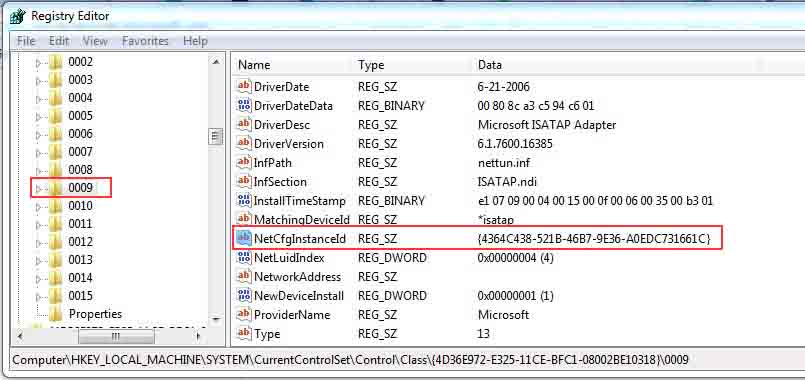
Change Your MAC Address
Then, click on the folder that matches your network card and on the right panel right click on Network Address and then select “Modify”. There type the new MAC address that must have 12 alphanumeric elements, without hyphens, spaces or special characters.
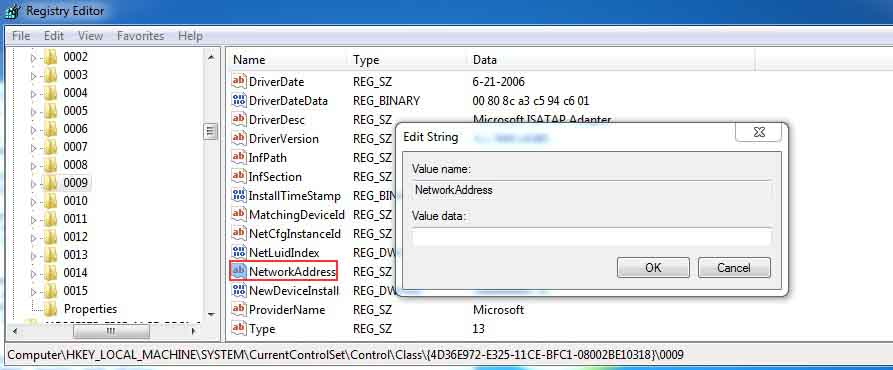
Change Your MAC Address
Now, restart the computer for the changes to take effect. Once this is done, we open the command prompt again and write:
ipconfig / all
There we can see the physical address of the adapter and if everything went well, we visualized our new MAC address.