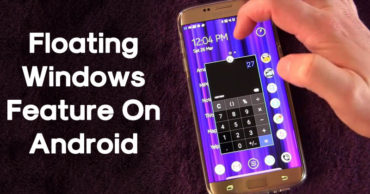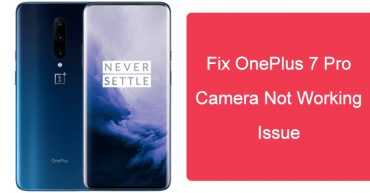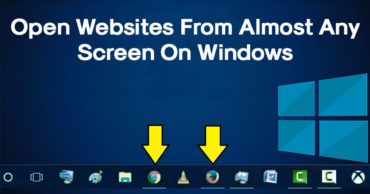Here’s How To Boot Into LG G4 Recovery Mode
The South Korean giant LG’s one of the flagship smartphone, of course, the LG G4 with an authentic leather finish on the back and a QHD-quality screen, offers an indisputable appeal in most of the components it offers. We will be talking everything about Recovery Mode. Here’s how you can boot into LG G4 Recovery Mode.
Table of Contents
Here’s How To Boot Into LG G4 Recovery Mode
We should always thank the freedom of the openness of the tech giant Google’s most used mobile operating system, of course, Android, as users can modify virtually any aspect of their devices, and if we take a little extra step we can discover that there is a whole world beyond what manufacturers and the tech giant Google offer us, but entering into that universe means learning new and interesting things.
Hence, today we bring an Android article for newbies, so that the most inexperienced get better acquainted with the technology used in the world of ROMs, kernels, radios, and all those “strange” terms that begin to appear when we want to update our smartphone to a newer version of Android on our own, after the manufacturer stop giving updates.
What is bootloader and how to unlock it?
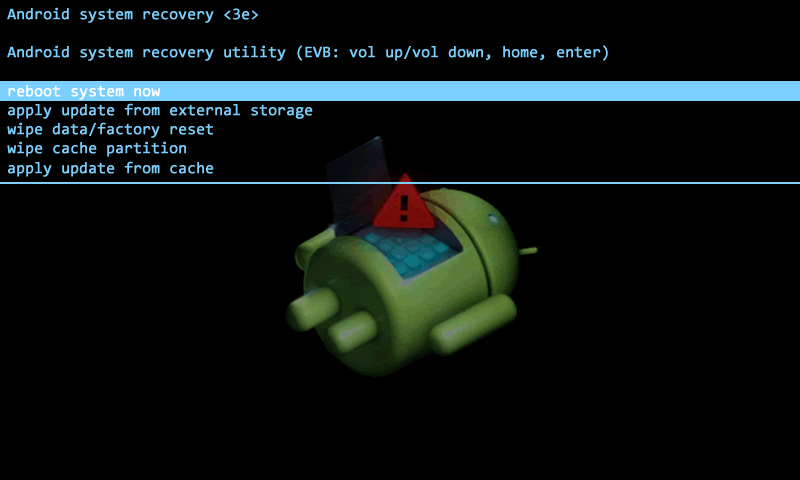
What is bootloader and how to unlock it?
Trying to continue in the most orderly way possible, we are going to tell you this time what Android Recovery is and what it is for. On Android devices, the bootloader typically starts the system as such or the Recovery; the bootloader usually has a very basic interactive menu that can be managed with the hardware keys and from which we can choose several modes, one of which is the Recovery.
What is Recovery mode in Android?
The Recovery is a partition with boot properties. Moreover, it has a lightweight environment that runs separately and at the same time correspond to the main Android operating system. The main partitions in Android are boot/kernel and root/system, Recovery is separated from these, and contains its own Linux kernel.
Thanks to its own kernel the device can boot in recovery mode even when the system is damaged in some way. While the recovery partition remains intact, the user has a tool on hand to fix their Android device. In conclusion, the Recovery is its own master and is completely independent of the rest of Android.
What is the use of Recovery?
The original purpose of Recovery in Android were several things:-
It is quite common, although not always necessary, to install a customized Recovery (or patched) different from the one included in our factory device to be able to install modified versions of Android, and also to be able to perform backups known as the Nandroid backup. In this way, the Recovery becomes the tools to install software on our Android devices.
Some of the most popular modified Recovery are: ClockworkMod Recovery that can be installed manually or using ROM manager; and TWRP (Team Win Recovery Project), both have touch versions that we can use without having to press the volume or power buttons of our devices.
This type of recovery includes many options that allow us to delete the cache, Dalvik cache, the battery statistics, partitions individually, delete the cache of the partitions, partition the device again or the SD card, create backup images of the whole system including data and applications, restore the device to previous states thanks to backups, and much more.
Then, when it comes to flashing a ROM, a custom recovery, Google Apps, etc., it is clear that through the recovery tool the installation process in the operating system is quite simple, right!
But, today in this article primarily we will talk about a tutorial in which we will show you how to boot into ‘LG G4 Recovery Mode’. So, without wasting much time let’s get started:
How To Boot Into LG G4 Recovery Mode?

How To Boot Into LG G4 Recovery Mode?
The South Korean giant LG’s one of the flagship smartphone, of course, the LG G4 with an authentic leather finish on the back and a QHD-quality screen, offers an indisputable appeal in most of the components it offers.
Let’s have a look at the specs of LG G4:
| Phone Name | LG G4 |
|---|---|
| Network | GSM/HSPA/LTE |
| CPU | Snapdragon 808 (Hexa-core) |
| RAM | 3GB |
| Internal storage | 32GB |
| Battery | 3000mAh |
| Rear camera | 16MP |
| Front camera | 8MP |
| Screen size | 5.5-inch |
| OS | Android 6 (Marshmallow) |
So, as we told earlier that we’ll tell you how to enter into LG G4 recovery mode for the factory reset if necessary because the performance it offers is no longer optimal or for the installation of apps or custom ROM.
- To enter the Recovery Mode on LG G4, first of all, we had to press the power button and the volume down button (the two buttons at the same time) until the LG Logo appears.
- Then, when the LG Logo appeared, we had to release the two buttons for a second and press again until we get the options of Recovery Mode.
- All this process to enter into LG G4 Recovery Mode was very tedious, even many times we did not manage to enter the Recovery Mode because we failed in something during the process.
As on the internet, we can find many application through which we will be able to enter our LG G4 Recovery Mode with a few taps and without having to turn off and turn on our device manually.
However, all these applications are compatible with any android device but only with the models that are rooted or have root permission and have the custom recovery installed as well.
Using Quick Boot Android App
Quick Boot is one of the best Android apps which enables users to perform various tasks during the reboot. For example, you can use this app to directly boot into the recovery mode, boot into the safe mode and much more. However, as we have mentioned earlier, the app requires a rooted device. So, here’s how to boot into LG G4 Recovery Mode
- You need to have a rooted device. So, if you have one, then install the Quick Boot App from the internet. Simply, search for Quick Boot on Google and download it from trusted sources.
- Now install the app on your Smartphone. After installing the app, open the app and grant superuser permission.
- After granting the permission, open the app and then select the option ‘Recovery’
- Now your LG G4 smartphone will restart and will boot into the recovery mode.
(Note: Before doing anything with your Android device recovery it is essential to create a backup of the information that is held inside the device.)
So, did you liked this tutorial on how to boot into LG G4 Recovery Mode? If you liked this tutorial or it helped you then do not forget to share this tutorial with your friends, family, and on your social walls as well.