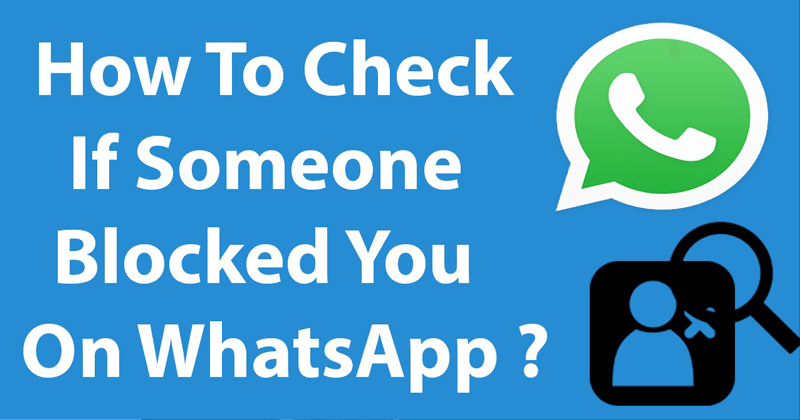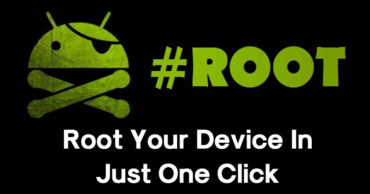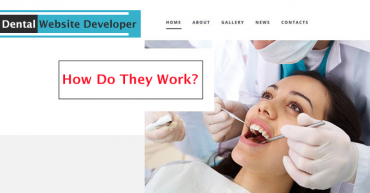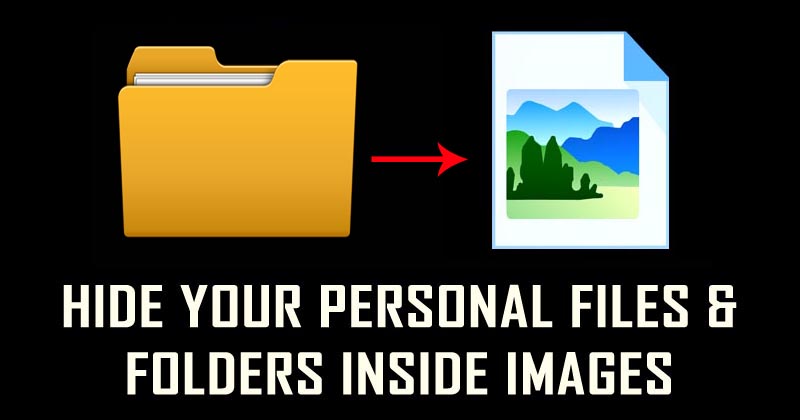
How To Hide Your Personal Files And Folders Inside Images
How To Hide Your Personal Files And Folders Inside Images: We have already shared many tutorials on hiding your sensitive information. Sometimes hiding sensitive information in plain sight can be the best way to hide it. We all have lots of images stored on our computer, have you ever thought to hide files inside those images?
There is a working method to hide your sensitive information within an image file. Ther are countless ways available to hide important files using some software, but nothing can beat this trick. The process to hide your files inside an image is known as steganography.
Related: How to Resize & Make Images Larger Without Losing Quality
How To Hide Your Personal Files And Folders Inside Images
Here in this article, we are going to share a method that will help you to hide your personal files inside an image. The tutorial might look complicated, but it’s easy. Users just need to go through every step discussed below
1) Create a folder anywhere on their hard drive, for example D:/ hide and put in all of the files that you want to hide into that folder. Now also place the image in the same folder, in this image we will be hiding the files.

Hide Your Personal Files And Folders Inside Images
2) Now select all the files that you want to hide in the image and then right click and select the option to add them to a compressed ZIP or RAR file. Make sure you select the files only, not the image. Name the new file whatever you want like techcaption.rar
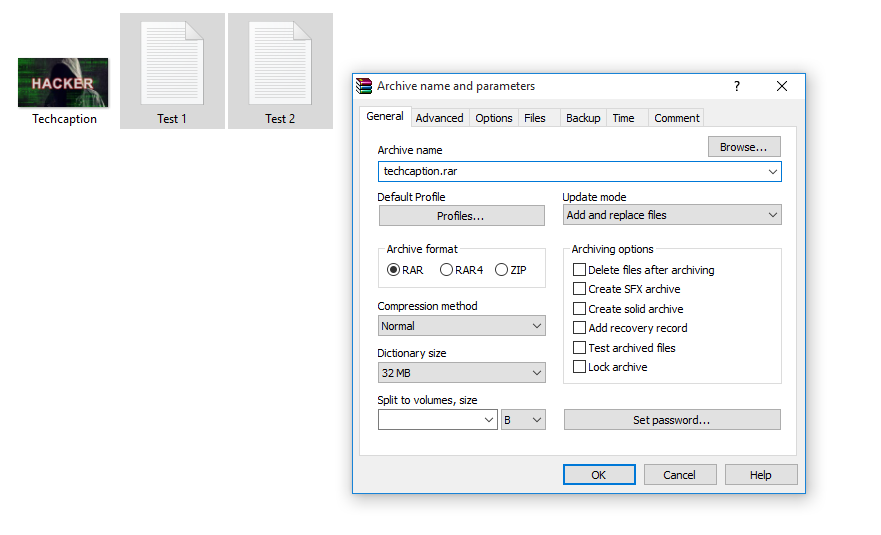
Hide Your Personal Files And Folders Inside Images
3) After compressing the files, open CMD by pressing Windows + R and then type in CMD and press Enter.
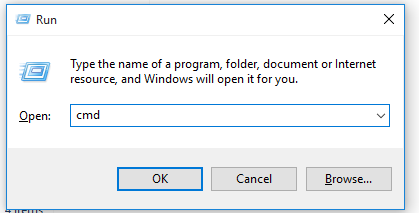
Hide Your Personal Files And Folders Inside Images
4) Now you need to navigate to the folder. For that enter the command D:

Hide Your Personal Files And Folders Inside Images
Note: Make sure to change the D: to your own drive letter. I have kept the files inside D drive, that’s why I have selected D:
5) Now in the next step, type in the following command cd D: \hide (Make sure you replace ‘hide’ with your folder name)
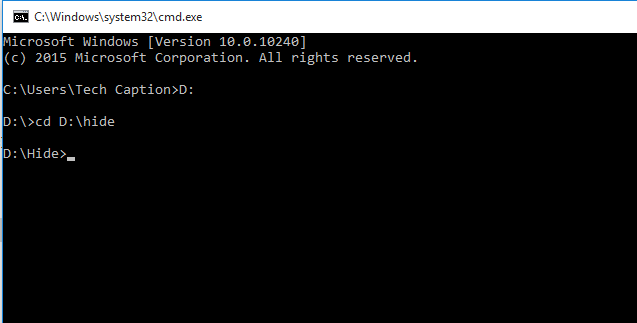
Hide Your Personal Files And Folders Inside Images
6) Then type in the following command copy /b techcaption.jpg + techcaption.rar techcaption.jpg and hit enter
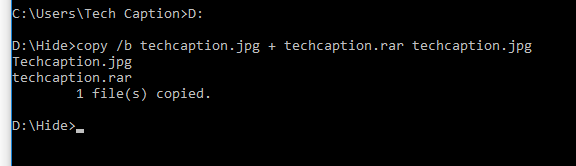
Hide Your Personal Files And Folders Inside Images
Note: Replace the techcaption.jpg and techcaption.rar with your own files.
The files are now compressed and are placed inside the image. The image will look normal, nobody can guess that there are 2 files hidden inside the image.
Related: How To Capture Someone’s Picture Who Tries To Unlock Your Phone
How To Show Hidden Files?
Retrieving those hidden files is very easy, right click on the image and then select the option Open with > WinRar archiver. There you can see or bring back the hidden files.
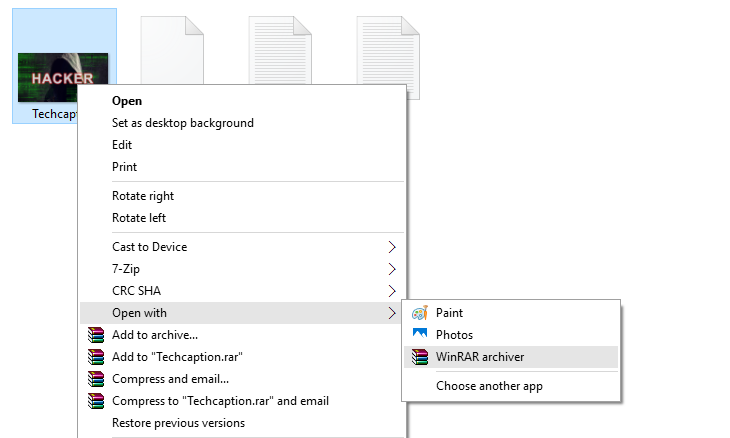
Hide Your Personal Files And Folders Inside Images
Related: How To Remotely Access Another Computer From Your Computer
This is how you can hide your sensitive information in an Image file. Users don’t need to have any software to do so. Hope you like the post, share it with others also.