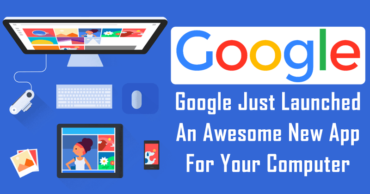![Kodi Couldn't Connect To Network Server Error [Fixed]](https://techcaption.com/wp-content/uploads/2019/06/Kodi-Couldnt-Connect-To-Network-Server-Error-Fixed.png)
Kodi Couldn’t Connect To Network Server Error [Fixed]
This is something that can happen to us at any time, as with any other software, although the reasons can be varied. First of all, it should be clear that this is a free program that works as a multimedia center since it knows to decode and play audio and video files in almost all formats.
Hence, these files can come from local content, or through the use of add-ons, as Kodi does not offer any link or multimedia file, it just simply reproduces what is sent to it. But, in case if it does not understand any file then it simply gives an error.
Table of Contents
Kodi Couldn’t Connect To Network Server Error
In the same way, the add-ons that we integrate into the program do not have links either, but they work as an internet search engine, so when we use one of these add-ons, it does a search on the web to locate the desired files and that correspond with the query made.
Also Read: What is NET Runtime Optimization Service and How To Fix It?
Therefore, when Kodi does not work, it is probably not due to the program, as it may be due to any external factors like the software configuration, and not only that even it could also show an error in case the query that we passed to the add-on does not match.
Moreover, we all know very well that the hardware, operating system, and the player itself, of course, Kodi work together, but taking into account that this program is constantly updated, we must do the same with the rest of the elements so that the set works as it should.
Suppose, when we access an HTTPS website on the PC, it simply opens a secure communication channel that protects our privacy, that’s why most of the portals are changing to the HTTPS protocol. Well, to say that HTTPS is no longer compatible with Kodi 16 and earlier versions, so if you will not use the most updated version of Kodi, all the accessories will stop working.
Also keep in mind that when a developer creates its own add-on in addition to a repository to store it, it is already thoroughly tested to know if it works well, so when we install it in Kodi, we also follow the same steps like its developer.
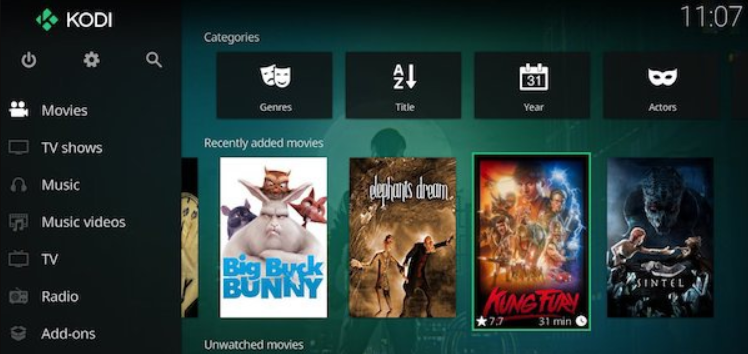
However, sometimes we use unofficial add-ons that work as mirrors of these or duplicate their repository, so the reliability of these add-ons can be somewhat doubtful, which clearly affects their operation and the program as well.
While now apart from all these things, we should always keep all our installed add-ons updated to their latest version. We must also bear in mind that some of these third-party programs that we added to Kodi, have already disappeared and, although temporarily continue to work.
But, those types of add-ons no longer receive support from their developers, hence, sooner or later, they will stop working. Hence, before thinking that Kodi has stopped working, we must make sure that the add-on we use, still exists and the internet.
In fact, we should know that Kodi add-ons use a service called TMDB (The Movie DataBase) to display the metadata of the titles searched for, where data from almost all existing movies and television series are stored.
Hence, while clicking on a movie or series in Kodi, the title is collected and connected to a search that returns any video file found on the internet related to it. That’s why it is not a perfect system, hence, as a result, it sometimes fails, something that we must also take into account when reproducing contents that have nothing to do with the desired search term.
Another common problem with Kodi is that some content is blocked by our own internet service provider (ISP), as some countries have begun to take restrictive actions to prohibit certain websites that they have considered as inappropriate for users with links to illegal content.
Hence, if the internet service provider we have hired has blocked access to the repositories and add-ons installed in Kodi, then it is best to take advantage of a VPN service that redirects us to a country without any strict regulations of this kind.
But if still the problem remains, then simply follow these two methods:-
- Update your add-ons, as we told earlier.
- Re-install Kodi
Now here we will show you how you can update your Kodi add-ons:-
- First of all open Kodi on your device.
- After that now on the main screen of Kodi simply click on Add-ons option.
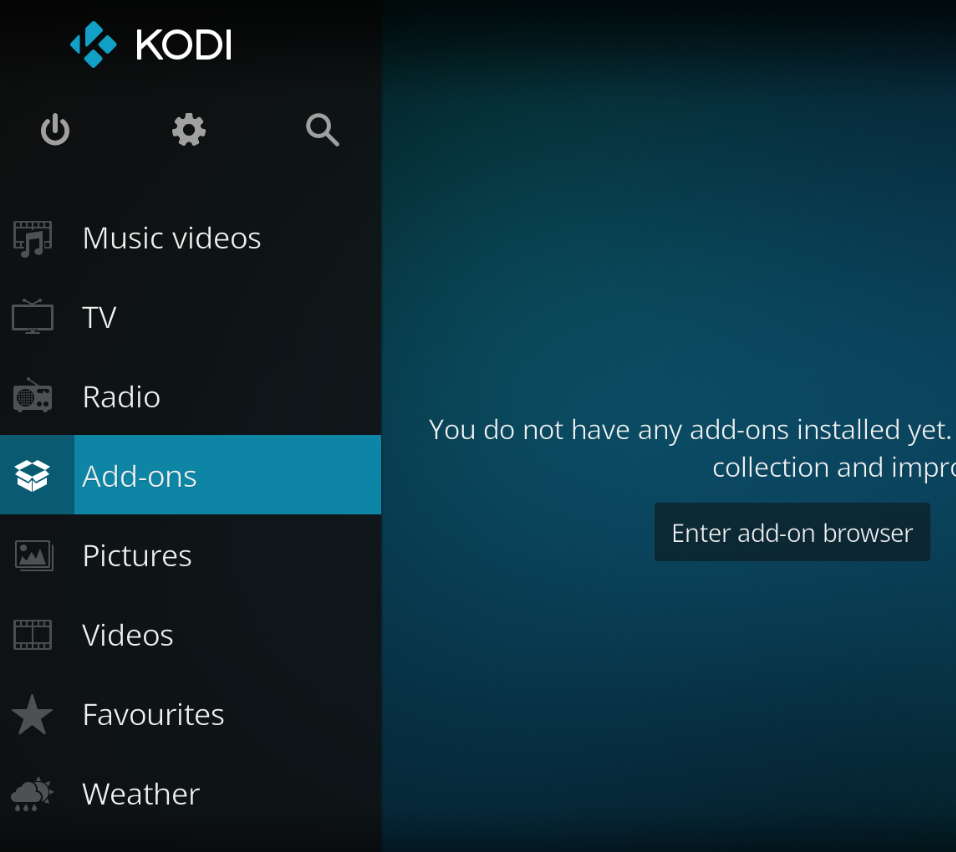
- Now in the Add-ons section, simply select the My add-ons option.
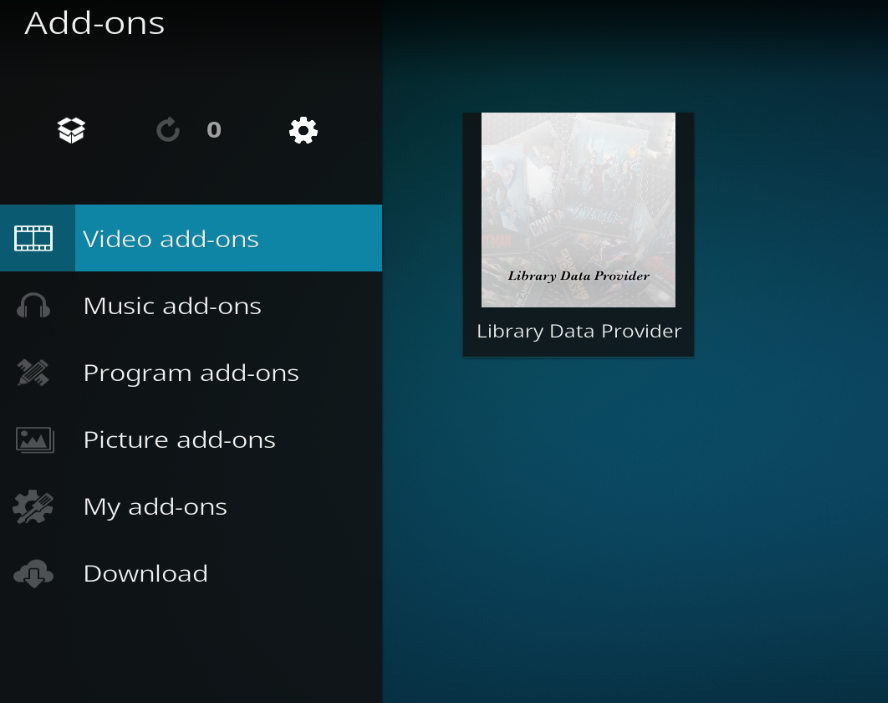
- After the above step now simply press left on the remote to get the sidebar visible, and then simply select Check for updates option.
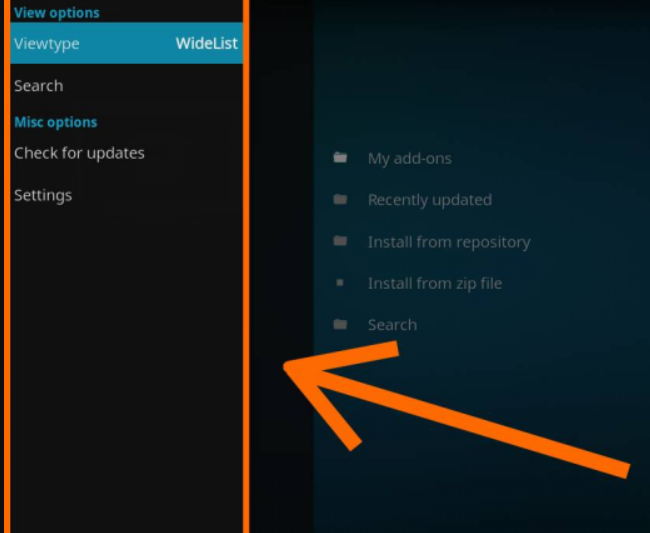
- Now Kodi will automatically install the latest version for your add-ons.
- That’s it now you are done.
Also Read: PowerPC Applications Are No Longer Supported Error [Fixed]
Now here we will show you how re-install Kodi on your device:-
- First of all, to reinstall Kodi, simply you have to uninstall Kodi first, and simply delete all the files present in this location “C:\Users\frede\AppData\Roaming\Kodi”.
- After that now simply restart your device.
- Now simply you have to download and install Kodi from here https://kodi.tv/download.
- Now after downloading and installing Kodi on your device simply open it.
- That’s it now you are done.
So, what do you think about this? Simply share all your views and thoughts in the comment section below. And if you liked this tutorial then simply do not forget to share this tutorial with your friends and family.