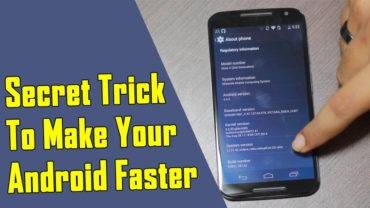How To Overclock Your Android Device To Boost Performance
How To Overclock Your Android Device To Boost Performance: If you are holding an Android smartphone, then you might have heard about the term ‘overclocking’. If you haven’t heard about this then don’t worry I will explain it all.
Related: How To Access Blocked Websites On Any Android Device
Sometimes, you have a smartphone that has 3GB of RAM, but the phone still lags because of a processor. If you consider RAM before buying any smartphone. Then let me tell you, RAM alone will not boost the Android speed because processor also plays a significant role here.
So, what is overclocking? Well, overclocking is something that can increase your Android performance by increasing your processor speed. Don’t expect much increase in speed as it can increase up to some limit. Suppose, your processor is of 2Ghz but it can achieve the speed of 2.3Ghz then you can use an overclocking process to get that extra 0.3Ghz.
How To Overclock Your Android Device To Boost Performance
Before we process, let me clear you that Overclocking is not considered as safe. Because this can result in overheating and can damage your smartphone or the owner.
Related: Here’s The List Of Best Multiplayer Games For Android
1) You need to have a rooted Android device, if you don’t have then you can follow our article How To Root Any Android Device Easily to know the step by step tutorial.
2) Once rooted, download and install Set CPU from Google Play Store and then launch the app and click on Continue and Recommend.
3) Now the app will ask you to grant the root permission. Just grant all the needed permission and it will automatically check for the speed of your device.
4) In the next screen, you can set the max and minimum speed of your device as per your wish. Note: Don’t tap on the Set to Boot till the time you don’t like your Android speed or you may end up bricking your device.
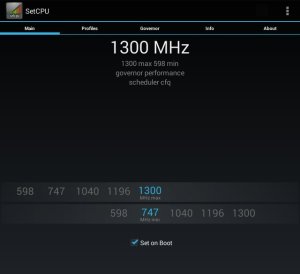
Overclock Your Android Device
5) In the next window, you need to set up the profiles where you can set the information about when to overclock or when to underclock your Android. Don’t make any mistake while setting up the profiles.
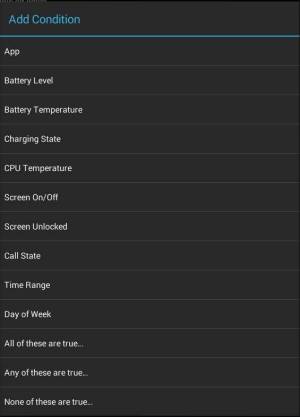
Overclock Your Android Device
6) Here we are going to create a profile for Battery Charging. This setting will overclock my device whenever I will put my Android device on charge.
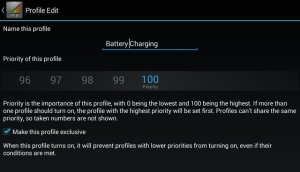
Overclock Your Android Device
Related: Here’s Is The List Of Reasons Why An Android Smartphone Is Better Than An iPhone
This is how you can overclock your Android device to enhance its performance. Make sure you try this tutorial under expert guidance. Techcaption will not be responsible for any damage that might cause.