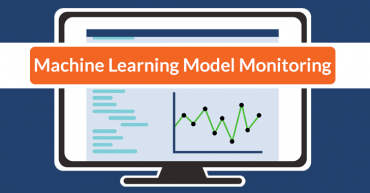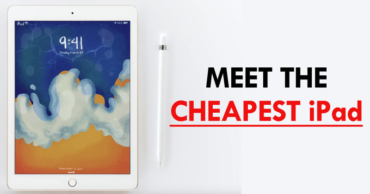In recent time Android users are facing more cyber threats than ever before. Without going further and according to research published by CVE Details, Android was the operating system that showed the most vulnerabilities in the past 2016, with 523 bugs in total.
Precisely because it is the most widely used operating system and, each year, it expands its stratospheric market share – both in India, Asia, and Worldwide – it also causes hackers to rub their hands, this software being their favorite to propagate cyber threats and infect devices.
So, for your Android phone to have adequate protection and minimize the likelihood of cyber security problems such as different types of malware, phishing or ransomware, among many others, you must exercise extreme safety precautions around this operating system. Here are some best practices to protect your Android smartphone.
10 Keys to protect your Android smartphone from cyber threats and malware:-
- Enables the option remote monitoring, blocking and cleaning: The fact lose our smart device, or that someone might steal it implies that our personal data, credentials and sensitive information can reach out to others. Therefore, to avoid this big problem, it is advisable to use the Google’s Find My Device application. Its configuration is very simple and allows you to locate your phone – whenever it is turned on and has a wireless signal – and make it sound, lock it or clean it and erase all the information inside it.
- Update the Android operating system and its applications: Although it may sound obvious, many users forget this point. If you periodically update both your operating system and apps, Google can fix vulnerabilities, while developers can eliminate bugs and protect their applications. In the Play Store, go to Settings> Automatic app updates and choose to update at any time or over Wi-Fi only. To keep Android up-to-date, look for Software Update in the Settings menu – your location may vary depending on your smartphone model – and make sure that automatic downloads are turned on.
- Be careful when downloading apps that are not from the Google Store: Although there are trusted third-party websites and app stores outside of Google – such as Amazon, for example – it should be noted that a good part of software download sites has a huge risk. Google works hard to detect and remove malware applications from its Play Store, so it is recommended that you do not activate the “Allow Unknown Sources” option to block downloads from other sites. But, this option remains disabled by default on your Android.
- Always use a screen lock pattern: This is the most basic security feature but is still ignored by a large number of users. Writing a PIN code or pattern every time you want to use your phone can be annoying, but it is very useful in the event of theft or loss. In addition, many smart devices that are marketed today make use of biometrics and have fingerprint scanner very simple to configure. To activate the lock, simply go to Settings> Lock screen and Security> Screen lock type and configure the system you want to use. It is also advisable to activate the “automatic locking” function.
- Take advantage of the Smart Lock feature: This is one of the most useful and underutilized Android features, which offers several ways to keep an unlocked device or unlock it automatically without having to use a fingerprint, PIN or unlock pattern. This system allows you to analyze the status of the device and intelligently decide whether your device is with you or not, by keeping it unlocked or by blocking it. Although the way to access varies depending on the version of Android, in the latest Nougat simply go to Screen Lock and Security> Secure Lock Settings. There are five different unlock methods: Trusted Devices, Trusted Sites, Trusted Face, Voice Unlock, and Body Detection.
- Body Detection: When you are away from home, it is useful for your phone to stay unlocked while in contact with you and your body. Activating this Smart Lock option, when you take it to your hand, the mobile will be instantly accessible. When you unlock your phone and turn the screen off again, the system studies whether it is in your hand or pocket or on a table. This way, when you have it above it does not lock, whereas when it is detected that “abandoned”, it will be blocked and you will be asked for the configured pin or pattern.
- Trusted sites: If you live and work with trusted people, you can activate this Smart Lock feature, which allows you, by using GPS, mobile networks, and Wi-Fi network, to designate those places where your phone will remain unlocked, Like your home, your workspace or any other site you trust. It works best with a Wi-Fi connection, and Google recommends that the high-precision or battery-saving location mode should be enabled. This tool works with estimates, which means that your Android device could remain unlocked within a radius of up to 80 meters from the set position.
- Trusted Devices: Like the previous option, this tool keeps your Android device unlocked whenever it is close to a selected device. Something very useful if you usually wear wearables like GPS for the car, fitness trackers or smartwatches. As long as the mobile is connected to the trusted device, it will not be blocked, associating the wearable with you.
- Turn on Guest mode: A less restrictive option when you need to share your device is to enable Android’s native guest account. The guest profile can do most of the same things as the owner of the device, but the device’s applications will not be connected to your account, keeping files and messages from your social networks or messaging apps safe from prying eyes.
- Manage application permissions: This is critical when it comes to your privacy. For example, Instagram will ask you for access to the camera, Whatsapp will want to see your contacts, or Waze will ask you for location services. It is important that you individually review what you do in each application to have control over the permissions you grant. Otherwise, some games or apps may access your contacts or other personal information.
Other tips you should not forget to extreme security on your Android phone is to use for all your accounts different passwords and enable two-step authentication. Not connect to unknown or public Wi-Fi networks as much as possible and consider the possibility of installing a powerful antivirus to detect possible malware infections.
So, if you liked this article then simply don’t forget to share this article with your friends and family.