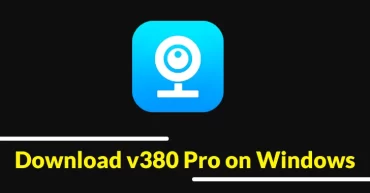How To Remove Write Protection From A USB Drives & Memory Card
How To Remove Write Protection From A USB Drives & Memory Card: We all have a computer at home, and dealing with the corrupted SD or Pendrive is a tedious task. We usually, store lots of important files, pictures, videos in Pendrive.
You might have come across a USB Pen Drive or an SD Card that doesn’t let you write any new content into it. Windows will tell you that the storage device is write protected even though you haven’t done any changes.
Related: How To Find And Remove Duplicate Files From Your Computer
Table of Contents
How To Remove Write Protection From A USB Drives & Memory Card
Well, there’s a switch that makes a USB Pendrive write protected and if you don’t know about it then this is what you need to do. Remove the Pendrive from your computer and look for a physical switch, if it was enabled, then you need to disable it.

Remove Write Protection From A USB Drives
Related: How To Remotely Access Another Computer From Your Computer
If your Pendrive doesn’t have any switch which makes it write protected, then you need to follow the methods below:
1) Check for Viruses
There are possibilities that write protection error can be because of some viruses which can harm your USB device. Sometimes, viruses fill your USB drive with some malicious files which make your USB drive respond with the Write Protected error. So, make sure to scan your USB drive with your Antivirus program.
2) Command Prompt
Users can also remove the write protected error using command prompt in Windows operating system. For that, open the CMD and then type “Diskpart” and press enter.
Next type “list disk” and then again press enter. It will list all your drives including the USB drive. Now type select disk [your disk number]. For example, select disk 4.
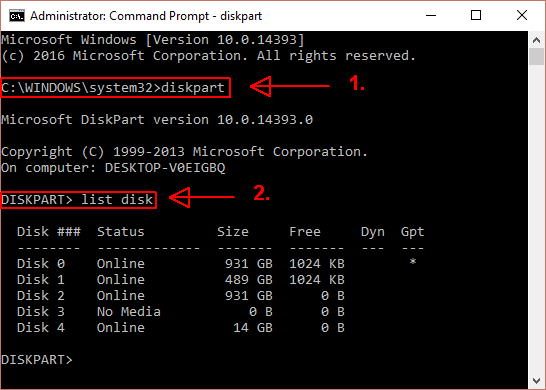
Remove Write Protection From A USB Drives
Next type “attributes disk clear readonly”
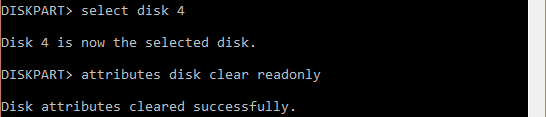
Remove Write Protection From A USB Drives
Now close the command prompt and format your USB drive. This will remove the write protection error from your SD card or Pendrive.
3) Registry Editor
Users can also play with Registry editor to fix the write protected error from their USB drive. For that open the RUN command box and then type “Regedit” and press Enter.
Move to this path in the Registry Editor:
HKEY_LOCAL_MACHINE\SYSTEM\CurrentControlSet\Control\StorageDevicePolicies
There you need to find the key name WriteProtect, click on it and set its value to 0.
This will fix the write protection error permanently.
Related: How To Lock/Unlock Your Computer With PenDrive Like A Hacker
This is how you can remove the write protection from USB Pendrive. These methods are easy to implement, if you are facing trouble at any method, then discuss with us in the comments below.