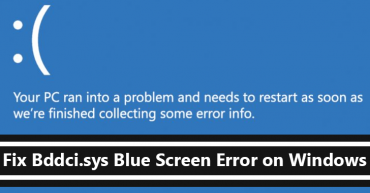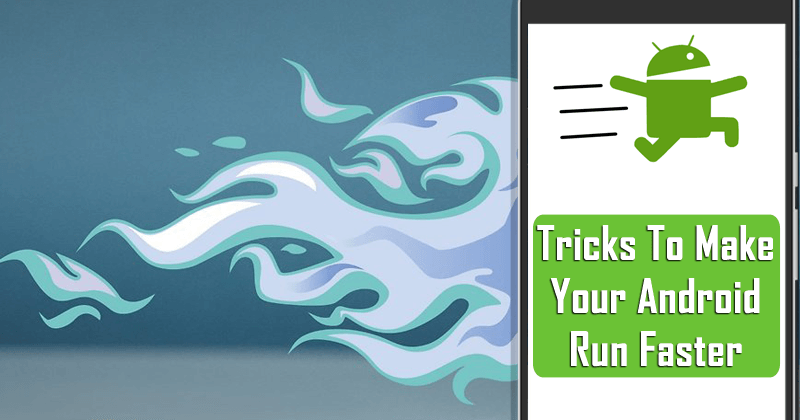
Here’s The List Of Tips & Tricks To Make Your Android Run Faster
Over time, your Android device may get slow. But be aware that there are very efficient options that can help you to speed up your device and make everything fluid again. To help you with these tasks, we’ve reshaped and updated our article with 10 tips that can make your cell phone much faster.
Table of Contents
1. Remove files that you no longer use
Cleaning your smartphone is like cleaning our closet: although we have a certain attachment to our accumulated data, we must be aware that there is a lot of useless files and there is no reason to keep them.
And even in the analogy cabinet/smartphone, the simple rule: the more things we have inside them, the more complicated is their handling will become. So if the internal memory of your phone is full, the device slows down, with the processing power being more demanding, which makes the battery last less.
So, how about doing that cleaning on your device, deleting photos, videos, music and other file types that you do not even access? The process is simple and your phone will gain in performance by getting faster for what we need.
But if you insist on keeping your things, but still want a faster smartphone, then there are two solutions: buy a microSD card to store everything in an external memory; but if your device does not have the slot for this component, store the files in cloud services like Google Drive, Dropbox, and more.
2. Remove the apps you do not use from the home screen
Keeping your smartphone’s home screens full of apps you do not even use, and making the phone a mess can make the screen transition slow. So, how about keeping the display only with the apps you use the most (messengers, social networks, browser, email clients, etc.) and put the rest in the application drawer?
Another solution is to create folders on the home page by dividing the apps by category (Games, Movies, Utilities, Social Networks, etc). To do this, just click on the application by holding the icon for one second and “mix it up” with another related app. The folder will be created automatically and you can rename it with whatever name you want.
3. Identify the problem
The first thing to do is find out the cause of the problem. An application, multiple apps, or the system itself can interfere with overall system performance. The Trepn Profiler, developed by Qualcomm, displays the performance of each processor core in real time. As well as information on mobile network traffic, Wi-Fi, use of RAM and GPU.
You can configure specific profiles to remove accumulated data, such as offline information. Once you’ve figured out the specific problem, you can move on to the tips below.
4. Clear the applications cache
Useless data can be stored in the temporary memory of your applications and affect the speed of your device. You can clear the apps cache individually by selecting Settings> Applications> Manage Applications> Choose Application> Click Storage.
If you are looking for alternatives to clear the device cache completely, you can use the “Cache Data” option also found in the “Storage” menu (the name varies according to the Android version). In addition to clearing the cache, you can remove downloaded files and data stored by the system.
5. Uninstall and disable unused applications
The less free memory your device has, the slower it will be. That way, it’s always important to clean your apps gallery, uninstalling apps you no longer use and turning off those that can not be deleted.
You can also disable applications that came preloaded on your phone, but make sure you will not need them in the future. If you have root access on your device, the removal will be even easier. If not, you can simply go to the app properties and disable the app to prevent it from running and using the native features of your device.
6. Disable animations
In the developer options, you can disable the animations inside the operating system by clicking on “Animation window scale”, and in the “Animation off” sequence. This will not activate animations that occur when you open and close applications, making the whole process faster. You can re-enable the animations any time.
Developer options are accessed by clicking seven times on the mounting number under Settings> About Phone> Mount Number. These settings can profoundly change the operation of your device and should not be changed unless you are sure of what you are doing.
7. Transfer applications to external memory
If your device includes the expandable memory option, you can also move applications to the microSD card. This functionality will cause your device to free up more memory and, as a result, device performance can be optimized. To do this, click Settings> Applications, select the app and click “Move to microSD”. Of course, make sure that your device has a microSD card installed.
Here’s The List Of Secret Codes To Unlock Hidden Features On Your Apple iPhone
8. Decrease the number of widgets
Reducing the number of widgets will make your smartphone run smoother, and save battery power. If you have an active widget that does not work, consider deactivating it from your device. Of course, there are no issues with having some active widgets. To do so choose the widget to be deleted, long click on the home screen and move it to the top of the screen.
9. Keep your device up to date
Always make updates available. They include optimizing the system, fixing bugs and generally improving the stability of your device, which obviously influences the better functioning of the device. To check for any available updates, go to Settings> About phone> Software update.
10. Monitor battery usage
Do not forget that you can also keep track of applications that use a lot of battery power by going to Settings> Battery. You can also monitor the use of RAM in Settings> Applications and select the “Cached Applications” option.
This last option will display a statistic of processes that are running on your device. You can disable some processes in the background to optimize system and battery operation.
So, if you liked this article then simply do not forget to share this article with your friends and family.