
How To Change Your SIM Number Using Android
How To Change Your SIM Number Using Android: SIM Card number which is also known as Integrated Circuit Card Identifier(ICCID) usually is the number consists of 19 or 20 characters. The number is printed on your SIM card and is stored inside it.
Today, Android is now being used by millions of users worldwide. As we all know, Android operating system supports lots of apps that are developed on a daily basis to make our everyday task more easier.
How To Change your SIM number Using Android
Here in this tutorial, we will be discussing another awesome tutorial that will let you change the SIM number using your Android device. The ICCID number is a unique serial number that represents the SIM that a user has subscribed.
In Short, telecom companies can track the Sim card using the ICCID number. This ICCID number is also useful to track the phone if it was lost. With the help of network operator, you can trace the mobile number linked to the ICCID.
Related: How To Control Your Android Device Using Your Computer
So, lets’ know how to change the SIM number using an Android device.
1) You must have a rooted Android device in order to change your SIM number because we need to use the Xposed Installer. Therefore, root your device and then install the app SIMEditor.
2) Open Xposed Installer and then enable the SIMEditor module from the Modules screen.
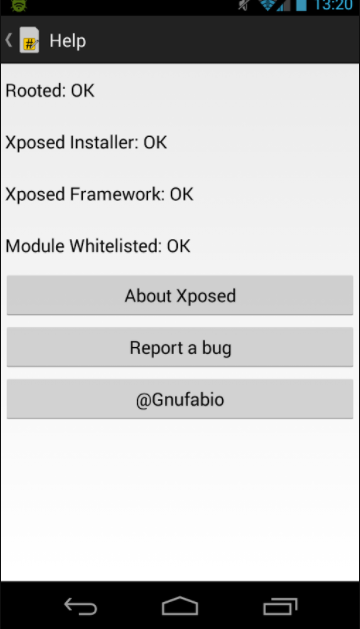
change the SIM number
3) Finally, launch the app and you will see the option where you need to enter the number that you want to set on your SIM card.
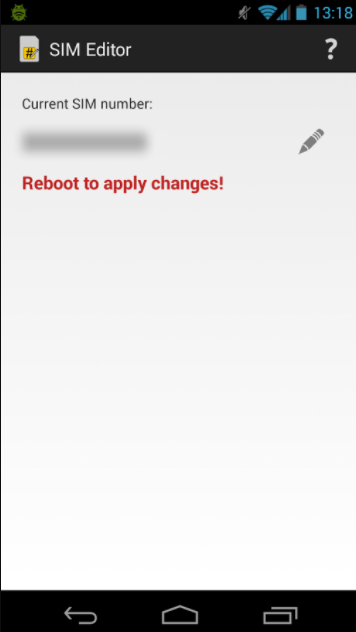
change the SIM number
Reboot your Android device and your SIM number will be changed. Once changed, you can uninstall the SIMEditor from your Android smartphone.
Related: How To Activate Night Mode Feature In Any Android Device
Note: Perform the above tutorial at your own risk. This tutorial is for informational purpose. Techcaption and authors of the tutorials posted are not responsible for any loss.
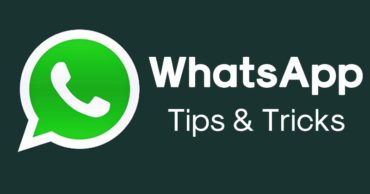
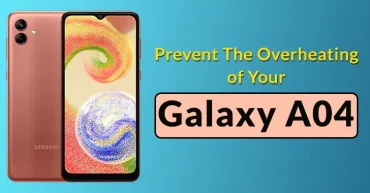
Where do I get SIMeditor
https://m.apkpure.com/root-simeditor/com.gnufabio.simeditor/download?from=details
This site is always helpful, but I still need to speak with the admin pls