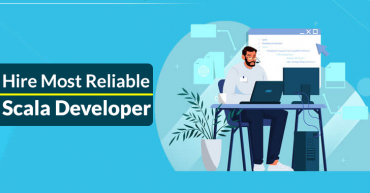How to change icon size on Xiaomi Redmi Note 11 Pro 5G
In general, we all know that Xiaomi offers several customization options in its custom UI, MIUI. There are countless options available, but, usually, users seek to find some of the key options that already come integrated with Xiaomi’s MIUI like to:-
- Change the UI design.
- Homescreen animations.
- Even change icon size.
But, many of you might be thinking about why we need to change icon size? If so, then let me clarify that Xiaomi has offered these customizations to all its users in MIUI due to getting fitted according to the users’ needs.
In short, different users have different tastes, so Xiaomi always tries its best to keep its devices and UI up to the mark to meet all the requirements of its users.
Also Read: What is MMI Group App on Samsung Devices?
Not only that, even Microsoft, Apple, Linux, all these three major players, also provide these features so that the users can set their desired size according to their taste buds or eyesight appearance.
So, today in this article, we are going to show you the proper step-by-step guide to change the icon size on Xiaomi Redmi Note 11 Pro 5G.
Change icon size on Xiaomi Redmi Note 11 Pro 5G
Now without wasting much time, let’s dive into the tutorial and implement the settings to see the changes.
- First of all, you have to go to Settings.
- Then you have to select the Home screen option.
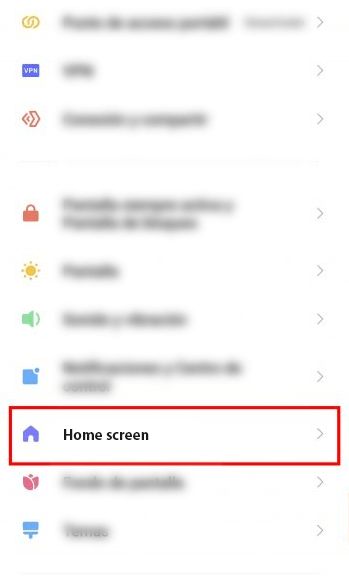
- Now you have to select the Icon size option.
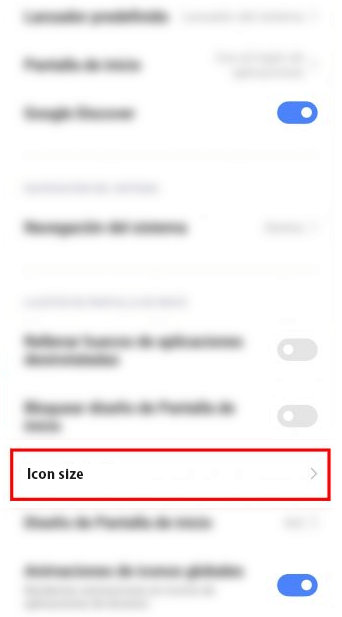
- After that, you will get the option to adjust the icon size.
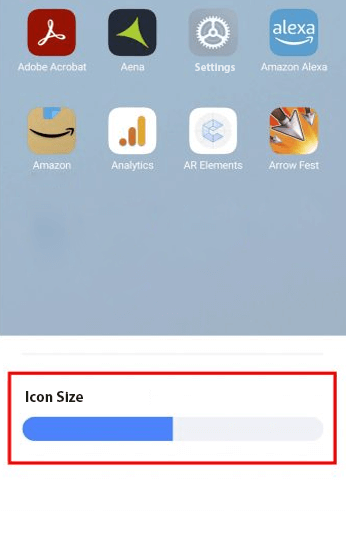
- At this point, you have to adjust the bar by sliding it to set your desired icon size on Xiaomi Redmi Note 11 Pro 5G.
- That’s it; now you are done.
(NOTE: No matter which version you are running, it means that this guide will work or applicable on all the version.)
Moreover, with the help of this setting, you can opt for both the settings, which means you can either enlarge the icon size or shrink the icon size.
Also read: How To Change Highlight Color Windows 10? (EASY GUIDE)
And along with that, in MIUI, Xiaomi also offers to distribute the icons in four columns or in five columns for a more broad view, as this helps the users who have fuzzy eyesight.
So, this is what we have to say in this article; hence, if you found this article helpful, then do share this article with your friends and on your social profiles. As each of your shares inspire us to write guides like this and help the users who are in search of such guide.