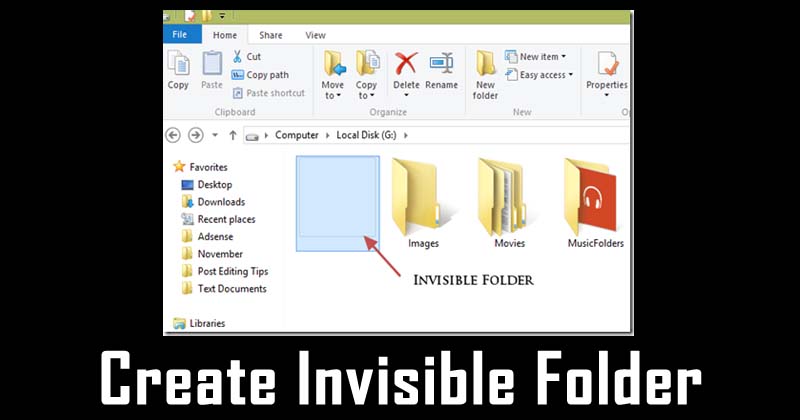
How To Create An Invisible Folder In Windows
How to Create an Invisible Folder in Windows: Have you ever wondered how to create an invisible folder? We all have might try several times to create the invisible folder, not a hidden folder. This type of file would be of great help because, currently, most users share the computer with friends and relatives and have some documents that they always want to hide or protect.
What about creating a folder and make it invisible? The folder will remain at the same location where it has been created but it will be invisible. This way, you can actually hide your very important files without any third party software.
How to Create an Invisible Folder in Windows
So, keep reading and we’ll explain a simple trick to create an invisible folder on your Windows computer.
1) Create a new folder and right click on it and click on Properties and under the customize tab, choose the blank icon.
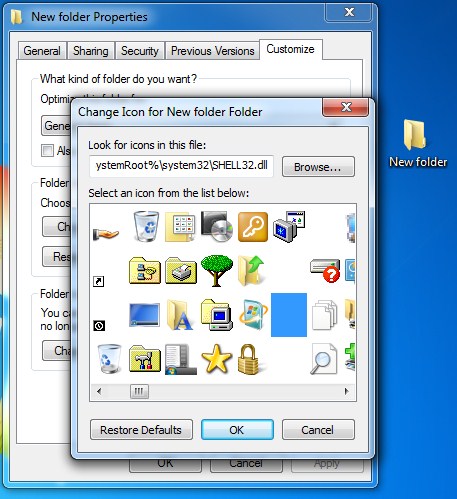
Create an Invisible Folder
2) Now you will see a folder with an only file name. You need to hide the file name, for that, right click on the folder and then click on Rename and then hold ALT button and type 0160 from a keyboard.
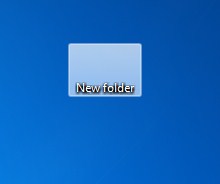
Create an Invisible Folder
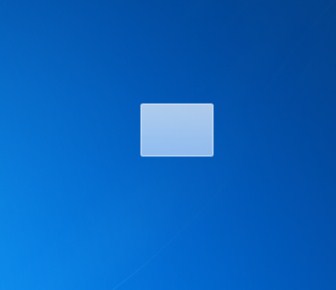
Create an Invisible Folder
This will remove the name. Now you will have an invisible folder. The best part is, only you will be knowing about the folder and only you can access it.
You can store your important files under that invisible folder. Hope you like the post, share it as much as possible.


