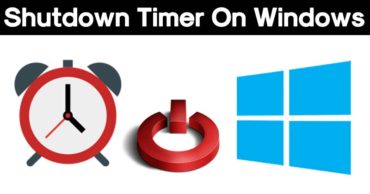How To Fix “No Audio Output Device Is Installed” Error On Windows
The No Audio Output Device is Installed error occurs because of two problems: either the operating system has disabled the audio device or your computer doesn’t have the latest or correct drivers installed. Here’s how you can fix the ‘No Audio Output Device Is Installed’ error on your Windows Computer.
How To Fix “No Audio Output Device Is Installed” Error On Windows: As we all know, right now the most used desktop operating system is Microsoft Windows. Microsoft’s Windows 10 operating system is now running on a majority of the computer. However, the operating system comes with few bugs that restrict users to make full use of the OS.
One of those issues is “No Audio Output Device Is Installed” error. This is the phenomenon which occurs when the sound icon in your taskbar has a red X on it and your computer won’t play any sound.
The No Audio Output Device is Installed error occurs because of two problems: either the operating system has disabled the audio device or your computer doesn’t have the latest or correct drivers installed.
Table of Contents
How To Fix “No Audio Output Device Is Installed” Error On Windows
In this article, we are covering each and every method that you can implement to fix out the “No Audio Output Device Is Installed” Error on your Windows computer.
Method 1: Disable And Enable The Audio Device
1) On your computer keyboard, you need to press the Windows Key + R at the same time. This will open up the run command box.
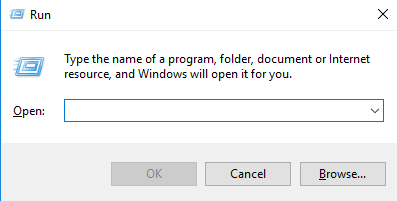
open up the run command box.
2) On the RUN Command box, you need to type devmgmt.msc and then click on “OK”
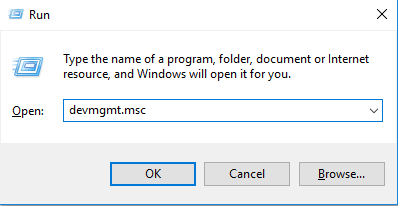
Enter Device Manager
3) Now you will see the device manager, here you need to select Sound, Video and Game Controllers.
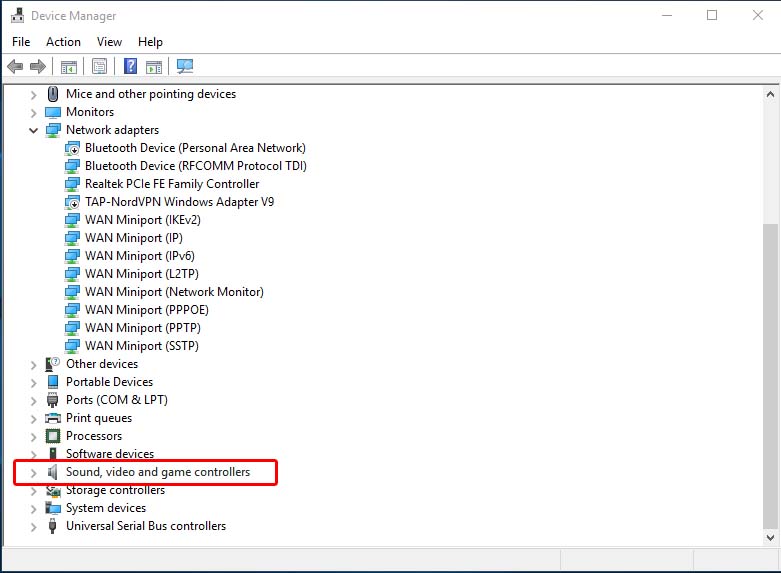
select Sound, Video and Game Controllers.
4) Here you need to right-click on your connected audio device and then right click and select disable.
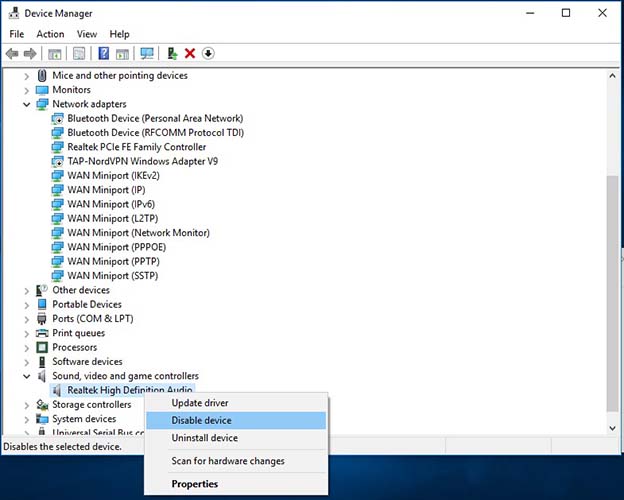
Disable The Device
5) Again you need to right-click on your connected audio device and then right-click and select Enable.
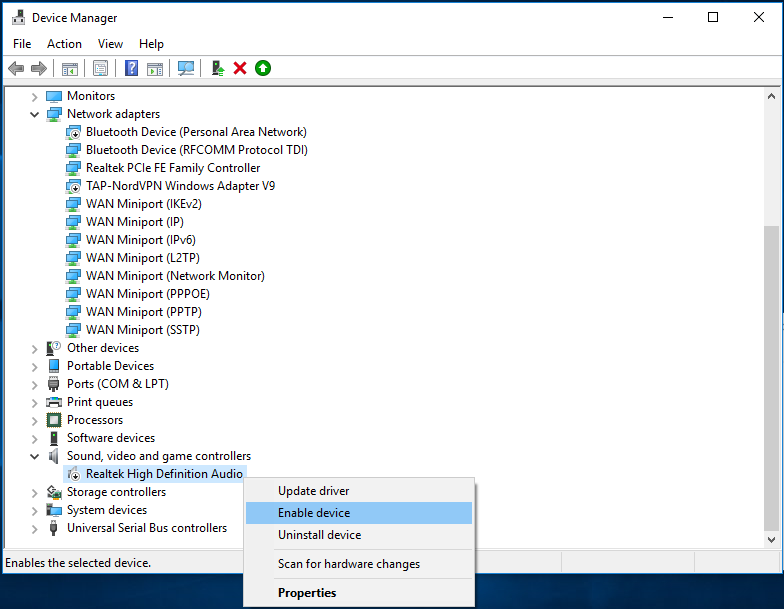
Enable The Device
Method 2: Uninstall & Reinstall The Device
As we already mentioned, no audio output device is installed windows 10 error also occurs because of outdated or incorrect driver installation. Therefore, here is the method to fix out the Device Driver Errors
1) On your computer keyboard, you need to press the Windows Key + R at the same time. This will open up the run command box.
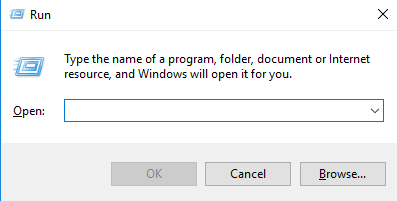
open up the run command box.
2) On the RUN Command box, you need to type devmgmt.msc and then click on “OK”
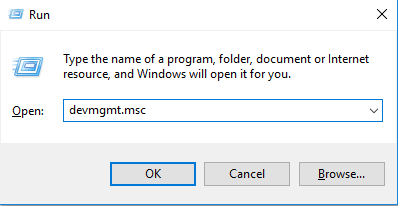
Enter Device Manager
3) Now from the device manager, you need to expand the Sound, Video and Game Controllers option and then right click on your connected audio device and click on “Uninstall”
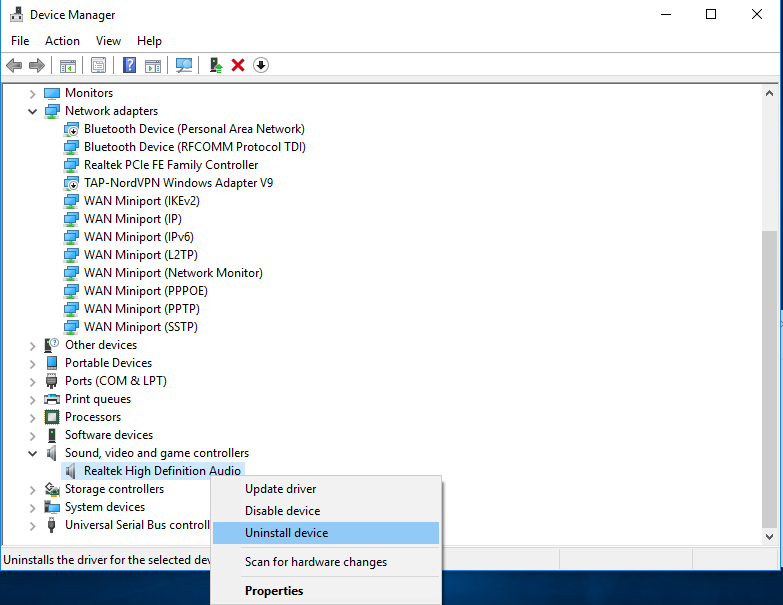
Uninstall Device Driver
4) Removing the device will force your computer to install the driver again which will probably fix the no audio devices are installed windows 10 error.
Simply restart your computer to reinstall the driver. Windows will automatically re-install the sound driver which will resolve the problem.
Method 3: Updating Your Audio Device Drivers
There are many tools available on the internet which allows users to update the device drivers with a single click. Here are some of the free driver updating tool which you can use to fix out driver related problem.
1) Free Driver Scout
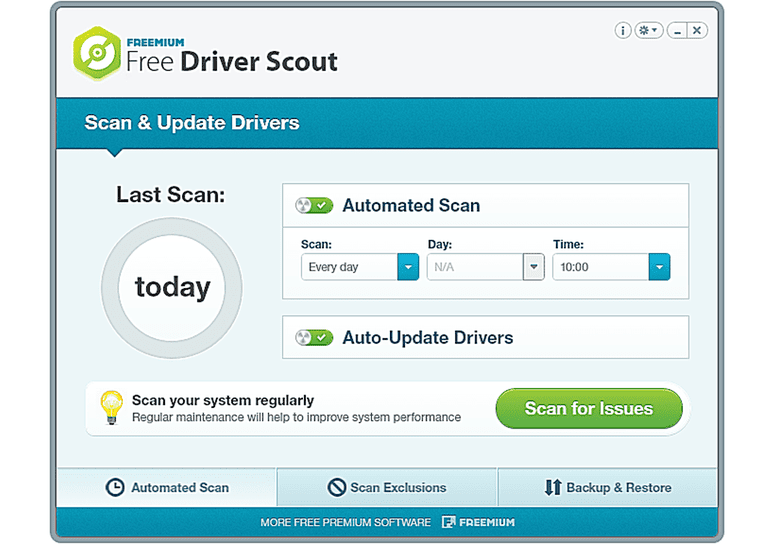
Free Driver Scout
This is one of the most amazing drivers updating tool you can ever have on your Windows computer. The best part about Free Driver Scout is that it automatically scans for any required driver updates and automatically downloads & installs it for you.
Another best thing about Free Driver Scout is the ability to back up and restore Drivers. Yes, you read that right, the free tool actually lets you back up some of your drivers so that you can use them later.
2) Driver Pack Solution
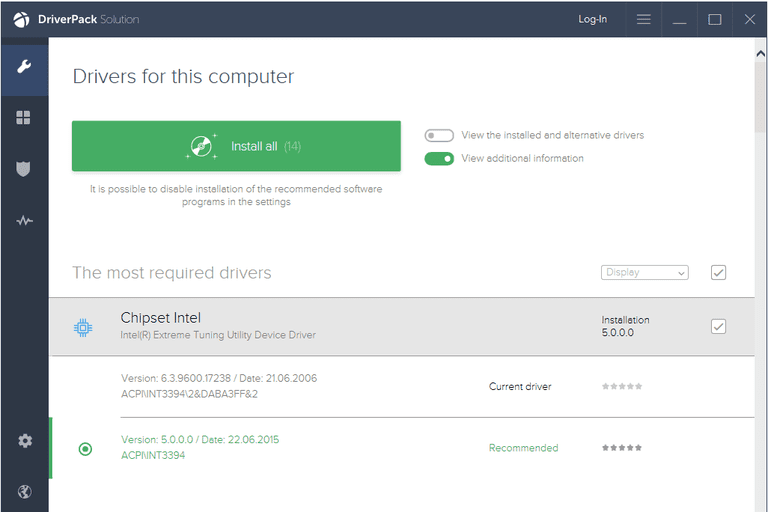
Driver Pack Solution
If you are looking for an audio driver updater that has a very easy to use user interface, then without any doubt you should go with Driver Pack Solution. The tool only has few buttons and no confusing options.
With Driver Pack Solution, you can download and install drivers in bulk which makes sure that users don’t need to click through any installation wizards.
3) Snappy Driver Installer
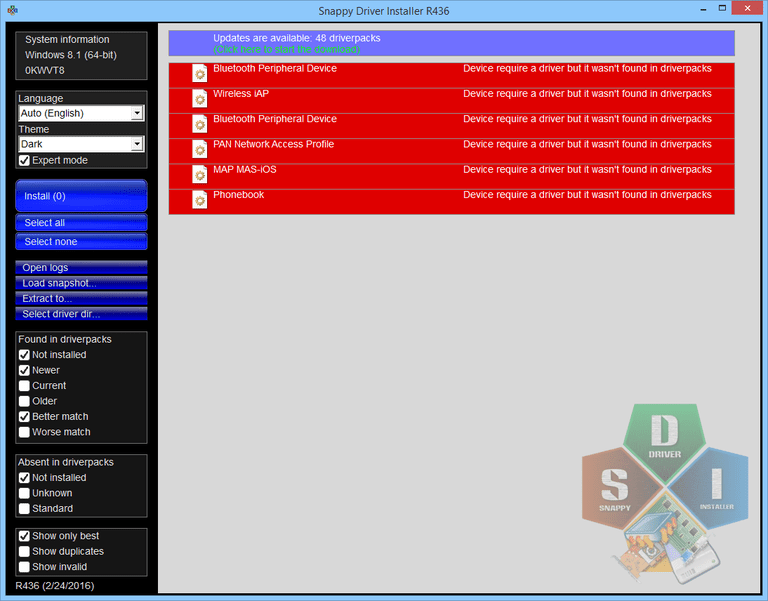
This is another free driver updated tool which you can use to download and install multiple drivers at once. The best part about this tool is that it gives you the immediate access to install the updates with or without an active internet connection.
The tool is super easy to use and it features a user-friendly design. The another best thing about Snappy Driver installer is that you can take this tool on an External hard drive to transport and install downloaded drivers to any other computer.
So, these are the few best and effective methods to fix out the No Audio Output Device is Installed on your Windows computer. Hope this article helped you share it as much as possible.
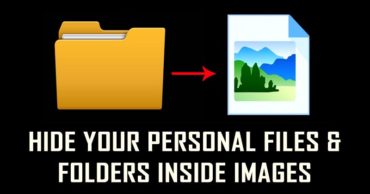
![The Disk You Inserted Was Not Readable By This Computer Error [Fixed]](https://techcaption.com/wp-content/uploads/2019/07/The-Disk-You-Inserted-Was-Not-Readable-By-This-Computer-Error-Fixed-370x194.png)