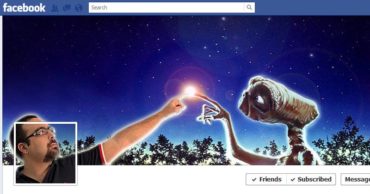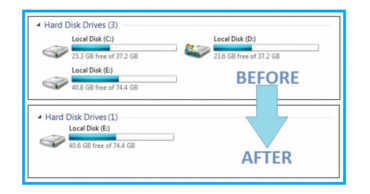How To Fix The Recovery Is Not Seandroid Enforcing Error
In most cases the Recovery is not Seandroid Enforcing error occurs when we flash a custom recovery such as TWRP or CWM, thinking that it is compatible with our device, but there is a small difference in the kernel of our ROM. There are two different ways to fix the problem. Check out the post to know the fixes.
Table of Contents
How To Fix The Recovery Is Not Seandroid Enforcing Error
All Android devices have a hidden recovery mode, the famous Recovery mode that more advanced users change it for another alternative (ClockWork Recovery or TWRP, for example) to install ROMs and root their devices, but the serial Recovery also offers very practical options that less experienced users can use and that can get them out of trouble.
The Recovery mode is a system partition and independent boot system, so if our Android does not start we can access this recovery mode to try to recover our Android device.
Recovery mode
To enter the recovery mode we have to start with the device off and make a series of combinations. Hence, in the next para, I have mentioned some series of combinations of several devices of different manufacturers.
- First of all simply turn off the device.
- Nexus, Motorola, and others: Hold the button to lower the volume and then press the on button until the device turns on.
- HTC and others: Hold the lower volume button and upper volume button and also hold, press the on button until the device turns on.
- BQ and others: Hold down the button to increase the volume and press and hold the on button until the device turns on.
- Samsung: Hold the down button and Home, and then hold, press the on button until the device turns on.
- Sony: Turn on the device and press and hold the button to increase the volume when the Sony logo appears, and the LED light turns pink/amber/orange.
Now the following steps must be carried out:-
Press the button to lower the volume several times to select the “Recovery mode” option.
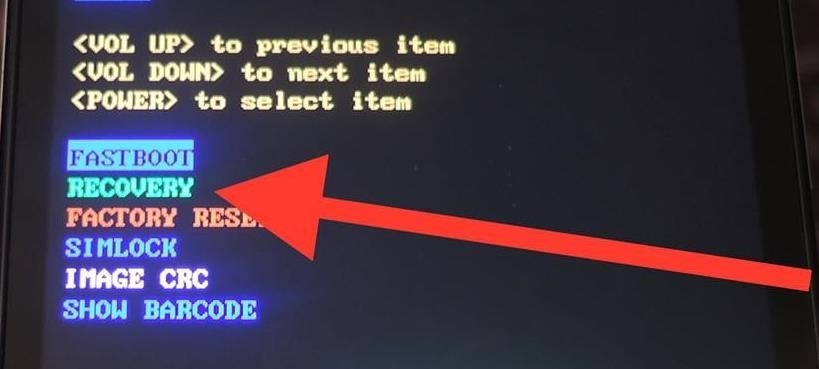
Press the button on to restart the device in recovery mode. An image of an Android with a red exclamation point and the words “Without commands” will appear.
Hold down the button on and press the button to turn up the volume once.
But, what is recovery is not Seandroid enforcing?
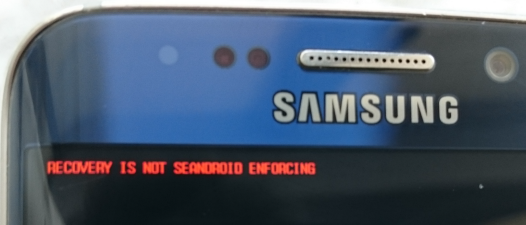
This error, in addition to being frequent, is very common, and its cause is not very specific but depends on many factors related to the partition of the stock Recovery.
We have decided to try this humble tutorial since many users have faced this problem, especially when rooting the mobile phone, and we understand how frustrating it is, but for your comfort, the solution is very easy.
Once the error is repaired, you should not give up, but try to flash the custom recovery or root again, but this time either with the correct file version or flashing the ROM in the phone whose PDA is compatible with the root process.
Briefly, we could say that if the recovery is not compatible with the ROM of the device, we have a 99% chance of obtaining this fussy error.
But the real problem with that is not when you just show us the message “Recovery is not Seandroid Enforcing” on the screen, but unfortunately, this is usually associated with a boot loop that prevents the phone from starting correctly.
Fix the Recovery is not Seandroid Enforcing error
In most cases the Recovery is not Seandroid Enforcing error occurs when we flash a custom recovery such as TWRP or CWM, thinking that it is compatible with our device, but there is a small difference in the kernel of our ROM. That often does not matter, but sometimes prevents the mobile device from starting and only displays the message Recovery is not Seandroid Enforcing along with the phone logo.
Not only can it happen when flashing a custom recovery, as it can also happen with some root patches. But it is complicated to determine which devices are not compatible with such a patch, that depends on many factors; versions, models, brands etc. This problem can occur in any mobile phone with an Android operating system regardless of the brand and model.
As mentioned above, the cause is that the stock recovery is modified or replaced with another whose parameters are not compatible, so the method to fix the Recovery Is Not Seandroid Enforcing is as simple as restoring the recovery. There are two different ways to do it, the first is to flash all the original ROM again, this in addition to becoming somewhat cumbersome, as it takes us a lot of time.
The other way is much easier and faster, being the one that we will recommend and we will use in this tutorial to solve the error Recovery is not Seandroid Enforcing. As today we will guide you all in this same tutorial to get the official recovery and flash it to the device in a few seconds to solve the Recovery Is Not Seandroid Enforcing problem.
Fix “Recovery Is Not Seandroid Enforcing” Error With Factory Reset
Sometimes, a simple factory reset seems to work wonder. With factory reset, your all data will be lost. However, as we have no option left, the Factory reset options seems to be the legitimate one.

- First of all, turn off your Android device
- Now you need to reboot your Android device and then press the ‘Power Button + Volume Up button and Home button’ at the same time (varies on devices)
- You will now boot into the recovery, from there, choose the option ‘Wipe Data/Factory Reset’
- You can navigate the options by using the Volume buttons and select using the Power Button
- Simply, restart your Android device.
If the method fails to sort out the issue, then the second option is to flash the stock firmware on your Android device.
Fix Recovery is Not Seandroid enforcing by flashing the stock firmware
If the above method hasn’t worked for you, then the next best option is to flash the stock firmware for your Galaxy device.
- First of all, you need to download the firmware for your device. For Samsung devices visit here.
- Now you need to download the latest Odin zip file and extract it on your computer
- Now you need to turn off your phone and boot into the Download Mode
- Connect your Android phone to the computer via USB Cable
- Once connected, ID:COM port on Odin will turn Blue or Yellow. You will also get a message indicating successful connection
- Now you need to click the AP Button or the PDA Button (Depends on Odin version). Next, you need to go to the firmware or recovery file and then select the .tar or .tar.md5 stock firmware file
- Now press the start button and wait until the firmware gets flashed
Once done, the device will restart and you won’t get the Recovery is not Seandroid Enforcing error anymore.
That’s it now you are done.
So, if this article helped you then do forget to share this article with your friends and family.