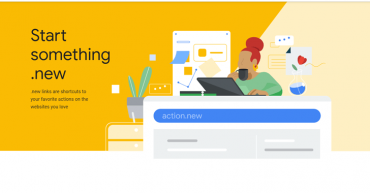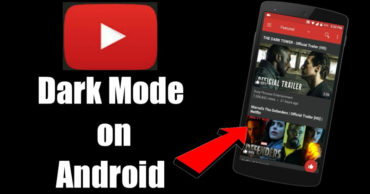How To Speed Up A Slow iPhone: 9 Tricks That Really Works
How To Speed Up A Slow iPhone: 9 Tricks That Really Works: As much as you desire to proceed with your smartphone, at some point in life is inevitable: the time will come when you will have to look for different device and leave your former partner aside.
So whenever you feel that your cell phone is nearing the end, a few manageable tips can help you prolong the life of the device for a while, while keeping consistent performance. If you own an iPhone, here are 9 tips to follow and increase the speed and life of your iPhone.
Related: Here’s Why There’s A Tiny Hole Next To Your iPhone Camera
Table of Contents
1) Look For Apps That Are Consuming More Memory
Access the “Settings” function and go to “General” and then “Storage”. Here you will see the complete list of apps installed on your iPhone and you can also control the space they occupy. You can sort out app which you feel isn’t necessary
2) Remove apps you no longer use
Now that you know what apps are installed on your iPhone and what space they occupy, uninstall the ones you no longer use. You can gain some GB of space by just deleting some of the useless apps.
3) Disable the location of some apps
Many apps ask you to enable their location, as a way to get more accurate information to recommend contextual features. However, this causes your device to expend more energy. You can choose which apps will have the way to this information. To do this go to Settings > Privacy > Location services and limit the access to some of the Apps you choose
4) Disable the Background App Refresh
By default, iOS keeps background updates enabled, which allows apps to run in the background while refreshing the content. You can change this condition and ensure a little more battery and memory preservations. Under “Settings,” go to “General” and then “Background App Refresh” to choose which apps can use this feature.
5) Disable automatic updates of emails and calendar
There are very few people who, in fact, need to respond to an email immediately when it arrives. For many, monitoring their inbox two or three times a day is more than needed. You can disable these automatic email notifications and cause the device to spend less memory for this. Under “Settings”, go to Mail > Accounts and then select Fetch New Data and tap on your email account and Select Manual to get the best battery results.
Related: Here’s How To Know Which Apps On Your iPhone Are Compatible With iOS 11
6) Get an external battery
If the battery is still not lasting a full day, it may be worth buying a power bank. A power bank can confirm one or two more loads without having to be close to an outlet.
7) Use more airplane mode
At certain times you don’t want to be disturbed, give airplane mode a try. This prevents your iPhone from being connected to the network all the time. At the end of the day, this little saving can mean valuable minutes on your battery.
Related: Here Are 5 Reasons To Buy Google’s Pixel 2 XL Over Apple’s iPhone X
8) Keep the operating system up to date
Go to Settings > General > Software Update to check if the operating system is the latest version of iOS. Keeping the operating system up-to-date is one of the best practice you can do today. This fixes major bugs and makes sure that the security environments are always up-to-date.
9) Perform a hard reset on the device
When the iPhone is too sluggish, a hard reset will apparently settle the problem. Before doing so, back up your data, such as photos, videos, apps, and calendar contacts. Then, via iTunes, restore the factory settings.
This is how you can speed up your slow iPhone. All of the mentioned methods are safe and doesn’t need any third party app to work. Hope you like the post, share it as much as possible.