
How To Create A Password Protected Folder Without Any Software
How To Create A Password Protected Folder Without Any Software: Have you ever wanted to protect your Files and Folders on your Windows computer? If you ever wanted, then you might have searched for the suitable software on the web that can do the task for you. But, what about protecting files and folders without using any software?
It might sound impossible, but trust me, nothing is impossible! There are some software available on the web that allows users to lock their folders with a password. Protecting a folder with a password helps users to prevent unauthorized access.
Users just need a simple notepad hack to create a batch file. The batch file can hide any folder inside it. Users don’t need to download any additional software to hide their files and folders on their Windows computer.
How To Create A Password Protected Folder Without Any Software
This tutorial will work on just about any version of Windows operating system like Windows 10, Windows 7, Windows XP and so on. Here’s how you can password protect folders without using any app.
Related: How To Lock/Unlock Your Computer With PenDrive Like A Hacker
1) Open notepad on your Windows computer. Right click on the desktop and then select New > Text Document.
2) Copy and paste the given code into your Notepad:
cls
@ECHO OFF
title Folder Confidential
if EXIST “Control Panel.{21EC2020-3AEA-1069-A2DD-08002B30309D}” goto UNLOCK
if NOT EXIST Confidential goto MDLOCKER
:CONFIRM
echo Are you sure you want to lock the folder(Y/N)
set/p “cho=>”
if %cho%==Y goto LOCK
if %cho%==y goto LOCK
if %cho%==n goto END
if %cho%==N goto END
echo Invalid choice.
goto CONFIRM
:LOCK
ren Confidential “Control Panel.{21EC2020-3AEA-1069-A2DD-08002B30309D}”
attrib +h +s “Control Panel.{21EC2020-3AEA-1069-A2DD-08002B30309D}”
echo Folder locked
goto End
:UNLOCK
echo Enter the Password to unlock folder
set/p “pass=>”
if NOT %pass%== techcaption goto FAIL
attrib -h -s “Control Panel.{21EC2020-3AEA-1069-A2DD-08002B30309D}”
ren “Control Panel.{21EC2020-3AEA-1069-A2DD-08002B30309D}” Confidential
echo Folder Unlocked successfully
goto End
:FAIL
echo Invalid password
goto end
:MDLOCKER
md confidential
echo Confidential created successfully
goto End
:End
Important: Users can change the password by editing the line “if NOT %pass%== techcaption goto FAIL”. Just replace the “techcaption” with the password you want to keep.
3) After doing the above step, save the file as Folderlock.bat
4) Whenever you will run the Folderlock.bat file, a new folder named “Private” will be created at the same location.
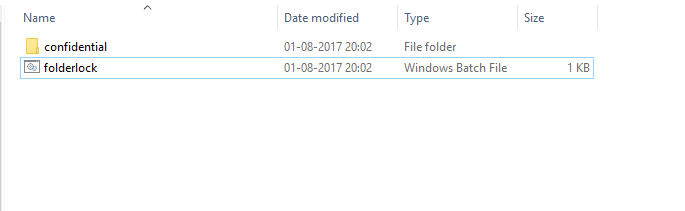
Create A Password Protected Folder
5) Here you need to place your files in the Private folder. Then double clock on the Folderlock.bat file and it will ask you ‘Do You Want To Lock (Y/N)” Here Press ‘Y’.
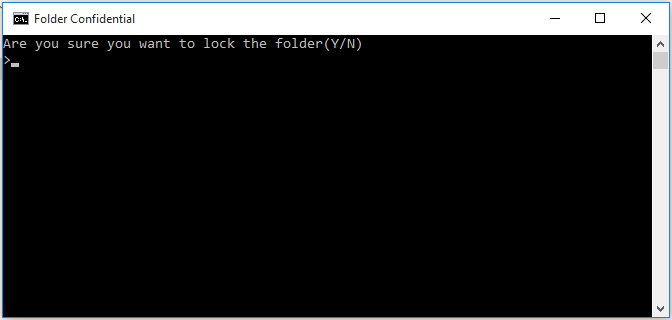
Create A Password Protected Folder
6) This will hide the “Private” folder from your computer. Now if you want to unhide the folder, then double click on “Folderlock.bat” and it will ask you the password. Enter the password you have set to unhide the Private folder.
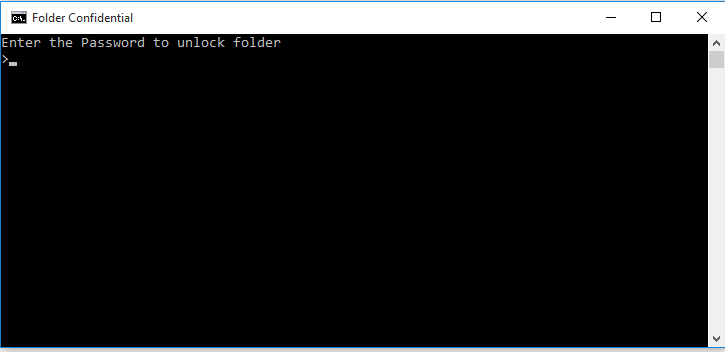
Create A Password Protected Folder
This is how you can create a password protected folder on your windows computer without any software. Your content will be safe and password protected. Hope you like the post, share it with others also.
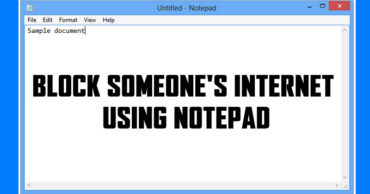

Dear tech..can u help mi 2 know how 2 reinstall windows
Dear sir,how can i reinstall windows without softwares
It is hard me can anyone show me the video?? Please