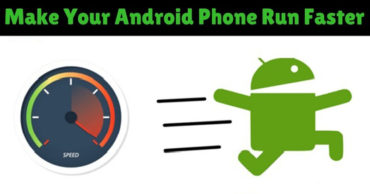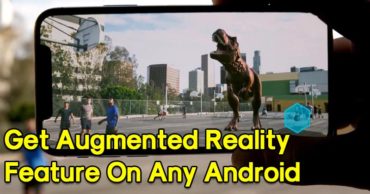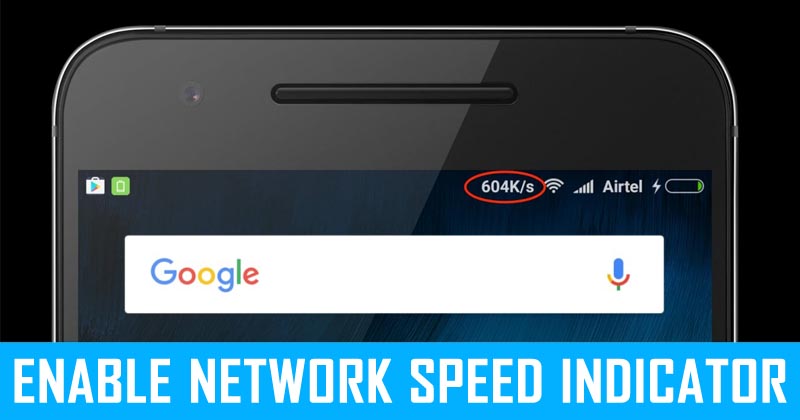
How To Display Internet Speed In Android Status Bar
How To Display Internet Speed In Android Status Bar: Are you worried about why the ongoing download or update is taking so much time to complete? It might be because of slow internet connection. At windows, we can test our internet speed and can monitor in real-time. However, in Android, we need to have some other apps to do the same thing.
What about adding a network speed indicator on the status bar of your Android? This will help you to monitor your internet speed in real-time.
Related: How To Get MacBook Pro-Like Touch Bar On Any Android
Android is based on Linux, so it just let us do anything we want with the help of few apps which are freely available on Google Play Store and many other websites.
How To Display Internet Speed In Android Status Bar
Here in this article, we are going to explain the procedure to add an internet speed indication on any Android smartphone. This feature is already available on Xiaomi smartphones, so Xiaomi users don’t need to have any other app to enable the feature, just go to the settings.
1) Go to Google Play Store and search for the app “Internet Speed Meter Lite”. Or you can download it from here. Just download and install the app.
2) Open the app and then tap on the three dotted sign and then select “Preferences”
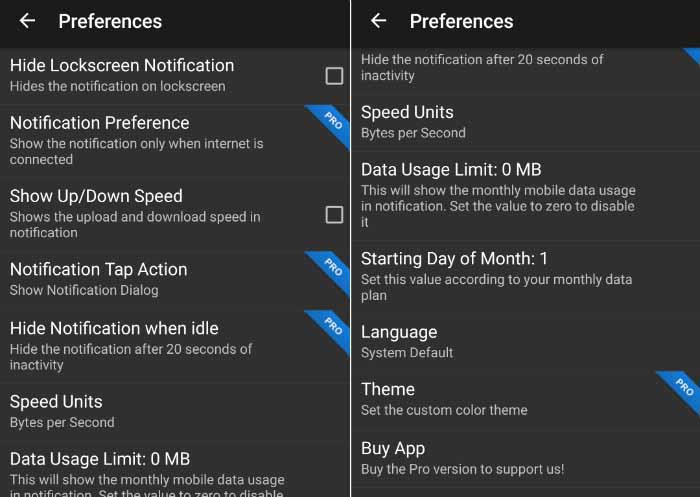
Display Internet Speed In Android’s Status Bar
3) There you will find multiple settings to customize the app. Make sure to enable the option “Show up/down speed” and then click on the home button.
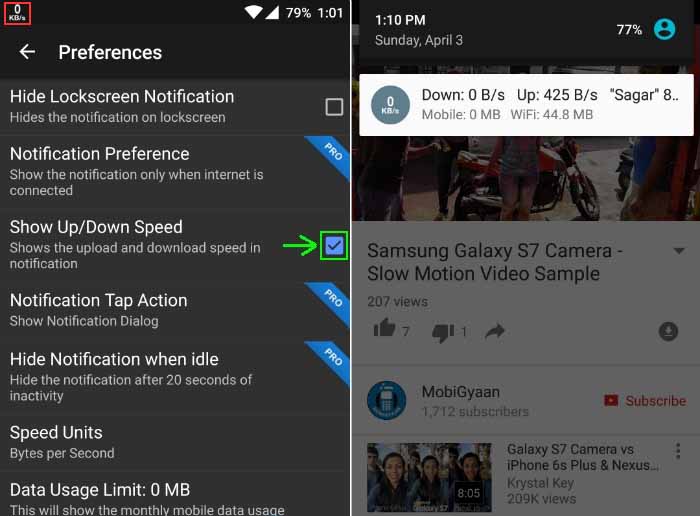
Display Internet Speed In Android’s Status Bar
Related: How To Get Google’s Pixel 2 Like UI Design On Any Android Phone
That’s all, folks, now you will see a handy notification for both your downloading and uploading speeds in the status bar.