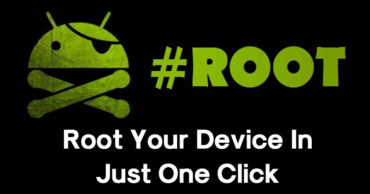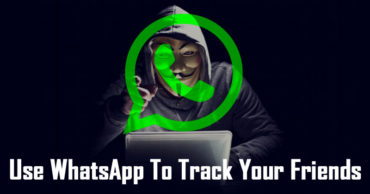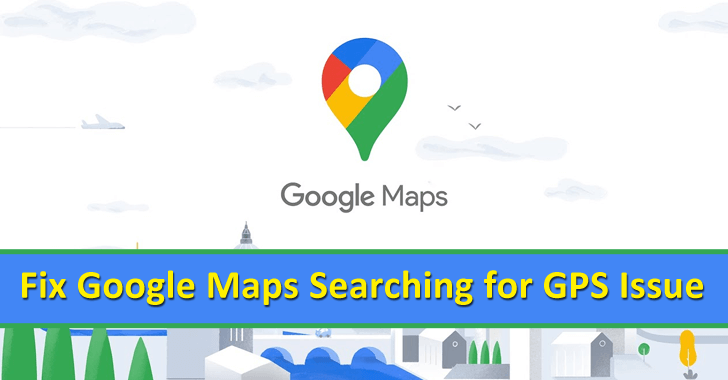
How to Fix Google Maps Searching for GPS issue?
We all know that Google Maps is one of the most common and popular apps among Android users in not only India but globally.
It’s an application that has improved significantly over time, incorporating a plenitude of new functions. As with any other application on our Android smartphones, it may suffer certain failures over time.
There are some common issues or errors or glitches that are very prevalent in Google Maps for Android. In fact, it is most likely that you have met one of them on some occasion.
As no one likes to get mislocated or remain idle in the middle of a place without knowing the exact location of that spot.
Here, in these types of situations, Google Maps help to get in line and allow us to trap the exact or right patch way that we are seeking for.
But, in these situations, it may possible to face other issues as well, that we haven’t expected; like the issues with GPS in Google Maps, Google Maps Searching for GPS and goes on.
So, all these issues that we have mentioned above simply prevent us from locating our exact locations and track the right pathways to the destination that you are seeking for.
Many of you might be thinking that why these problems occur? Exactly we don’t have any specific statement to make you understand, but, we have to accept the fact that nothing is perfect.
In recent times technology has evolved a lot and by using technology like GPS the experts have improved the location and positioning system a lot, but, no one has claimed that all these technologies have become perfect.
Remarkably, a technology like GPS can also execute errors, and these types of GPS location errors majorly occur especially in Chinese smartphones.
So, that’s why to fix these errors or issues on Google Maps we have 5 easy methods to fix these errors. In short, the solutions that we have listed below will definitely help you to fix the Google Maps Searching for GPS error on any Android smartphone.
Table of Contents
Fix Google Maps Searching for GPS issue
So, without wasting much time let’s get started, and follow all the solutions that we have mentioned below:-
“Turn off and on” the GPS option

Fix Google Maps Searching for GPS issue
To solve the Google Maps Searching for GPS issue, you have to turn off the mobile GPS, and then you have to wait for 10 to 15 seconds, after that again you have to turn on the GPS option on your Android smartphone.
As it’s the easiest and the fastest way to quick-fix this error; as doing so, will allow your mobile GPS system to reboot and update itself with the current and exact data.
Apart from this, you can perform this task from the phone’s notification screen, from there you can find the GPS option.
Restart your smartphone
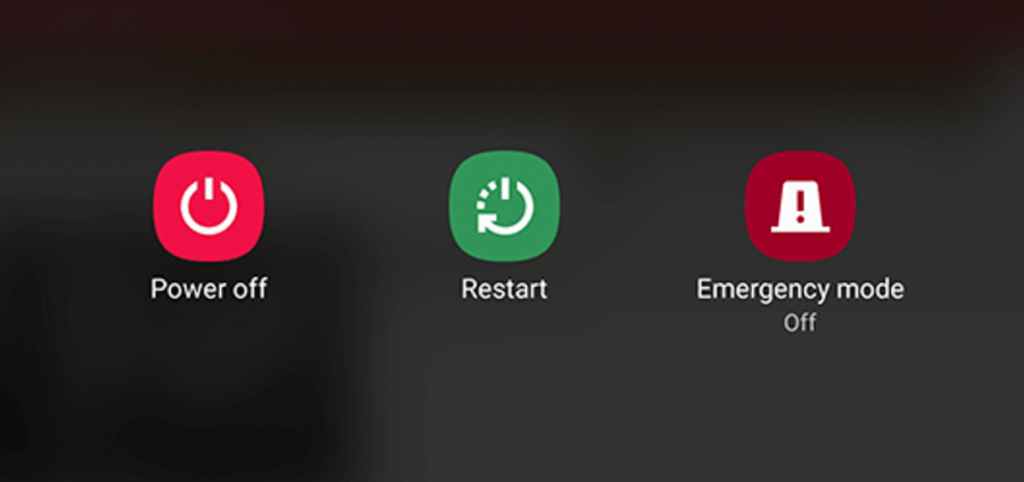
Though this fix can seem very simple, but let me clarify that this very simple step could easily fix your issue instantly.
As if you don’t know then let me tell you that when you restart your mobile device or smartphone it automatically update all its settings and also helps your device to fix other common errors as well.
Then what are you waiting for? Still not believe? Don’t worry, just go for it and check if the error still exists or not. If exist then don’t worry, as we still have a lot on our list.
Lift or Remove the case of your smartphone

Fix Google Maps Searching for GPS issue
It may seem a bit odd, and childish, but, this little thing can change a lot that you haven’t expected yet. In short, if you don’t know the let me clarify that your smartphone case can also cause this error or signal obstruction.
In turn, it will simply ruin the functioning of your GPS system on your smartphone, and will automatically show you the Google Maps Searching for GPS issue or even show you the wrong location as well.
Adjust the GPS settings on your smartphone
By adjusting the GPS settings option on your Android smartphone will make a big difference, as it will refresh and calibrate your location.
Apart from this, if you don’t know then let me tell you guys that Google Maps can use the other technologies of your Android smartphone to get and even make the location system better.
And to do so, you have to follow the steps that we have mentioned below:-
- First of all, you have to access the Settings option of your Android smartphone.
- Then you have to scroll down to the Location option.
- Now you have to select the Location option and the go-to the Location mode option.
- From this section, you have to select the adjusted options.
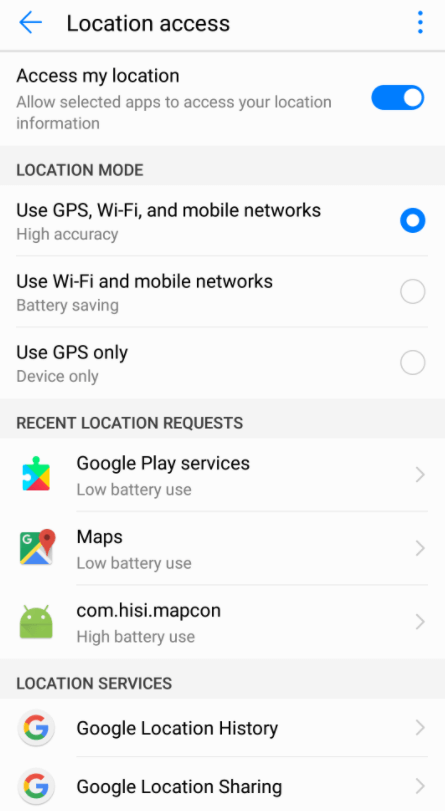
Fix Google Maps Searching for GPS issue
- As here you will see three different settings available.
So, from this section, you have to select the settings that fit you best, as after selecting one of the options now your GPS system will definitely provide you the more accurate and exact details of your location.
However, as a recommendation, we suggest you select the “High Accuracy mode” option, as this option also uses Wi-Fi and data networks for better accuracy.
Clear Google Maps cache and data
Finally comes the last solution, and I bet that this will definitely fix the Google Maps Searching for GPS issue on your Android smartphone.
Let’s start, here in this option or case, you have to clear the cache and data of your Google Maps app. By doing so, it will delete all the cache and data of your Google Maps.
Why doing so? As sometimes, the cache and data files that store on the device for the Google app, may get damaged. In that case, we have to perform the clearing of cache and data, in turn, it fixes the issue that persists.
That’s why just like other apps, same we have to perform for Google Maps as well; simply you have to clear the Google Maps cache and data to get the exact location details on your Android smartphone.
So, follow the steps to perform the task that we have mentioned above:-
- First of all, you have to access the settings option of your smartphone.
- Then you have to scroll down and select the app or application menu on your device.
- Once there, now you have to find and select Google Maps or Maps.
- Now after selecting the app, you will have to select the Clear cache option.
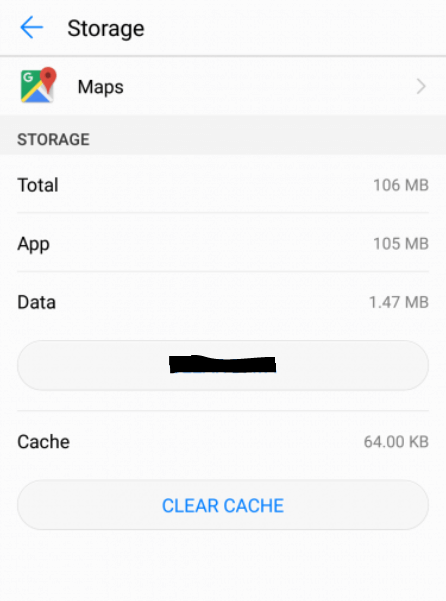
Fix Google Maps Searching for GPS issue
- Once done, now you have to select the Clear data option.
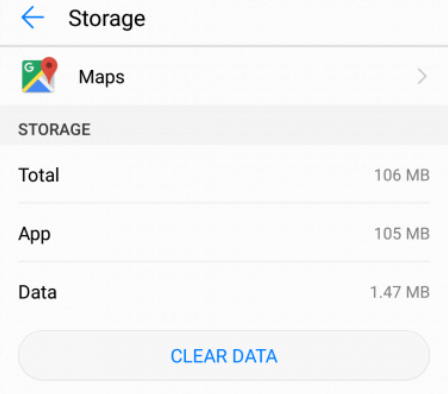
Fix Google Maps Searching for GPS issue
- That’s it, now you are done.
Conclusion
Now after performing the solutions and the steps that we have mentioned above will help you to fix the issue that you are searching for, “Google Maps Searching for GPS,” or other problems as well with the GPS in Google Maps.
What you have to do is carefully follow all the fix methods that we have mentioned to fix the Google Maps issues. But, in case if you weren’t able to fix your issue through these methods, then don’t forget to notify us in the comment section below.
As we will try our best to communicate with you and fix the issue for you. And if you liked this post then do not forget to share this post on your social profiles.