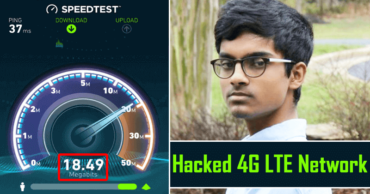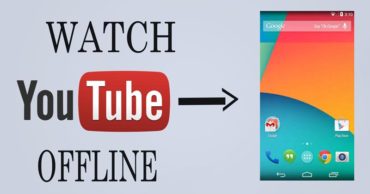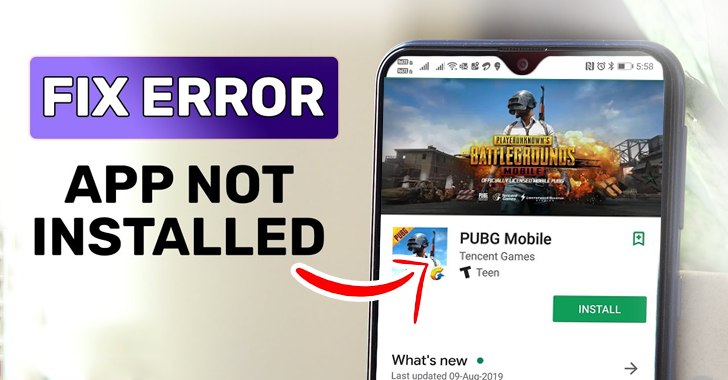
Fix PUBG Mobile App Not Installed Error On Android
There are a lot of different Battle Royale games on the internet today, but PUBG Mobile is one of the best. Hundreds of millions of downloads from the Google Play Store alone show that this game is extremely popular with Android gamers.
Although, several people who want to play the game find that installing it is a difficult task. PUBG Mobile users have been experiencing an issue known as “PUBG Mobile App Not Installed Error On Android” and in this, we are going to tutorial should be extremely helpful to you.
Table of Contents
Possible reasons for the PUBG Mobile app not installed error on Android
PUBG Mobile app not installed error on Android may occur due to several reasons. But, what could these reasons be?
So, here below we have mentioned the possible reasons:-
- The APK file might be corrupted or damaged.
- Install Unknown Apps option is not enabled.
- The APK file you have downloaded might be incomplete.
- There might be some compatibility issues.
Also Read: How to Fix Bddci.sys Blue Screen Error on Windows (All Windows)
Solutions for PUBG Mobile app not installed error on Android
We have listed several solutions that you may be able to use if you are having trouble installing PUBG Mobile due to an error that displays the “PUBG Mobile app not installed error.”
Now without wasting much time let’s dive into the solutions that we have mentioned below:-
Must Reset App Preferences to fix the PUBG Mobile app not installed error
You may have enabled or disabled an app setting in the past that has affected the ability of your device to install PUBG Mobile.
While at this point, resetting the app preferences provides an easy way to restore everything back to the way it was before you changed anything in the system. It is especially useful if you can’t remember what you did in the system.
Don’t know how to perform? Don’t worry, below we have mentioned the steps:-
- First of all, you have to open the Settings menu.
- Then tap on the Apps.
- Now, at the upper right, you have to tap the three dots.
- After that now you have to tap on the Reset app preferences.
- Now you have to tap on the Reset button to confirm.
- That’s it now you are done.
Also Read: Samsung Galaxy A32 Battery Charging Issue And Switching On Problem (FIXED)
Reboot your Google Play Store to fix the PUBG Mobile app not installed error
If you are facing issues like the PUBG Mobile app not installed error then at that point, you must try refreshing the Google Play Store app to resolve this bug. Since refreshing the Google Play Store fixes several bugs like this that certainly occur and are irritating as well.
In short, every Android user should refresh or reboot or restart Google Play Store on their Android devices periodically.
But, how to do so? Don’t worry, about that as, here below we have mentioned a few simple steps that will make you learn how to restart Google Play Store on your Android device.
- First of all, you have to go to your phone’s Settings app.
- Then you have to tap on the “Apps & notifications” option.
- Now on the next screen, you have to tap on the “See all apps.”
- After that, you have to scroll down and tap on the “Google Play Store.”
- Here you will get the option, “Force Stop” simply tap on it to restart your Google Play Store.
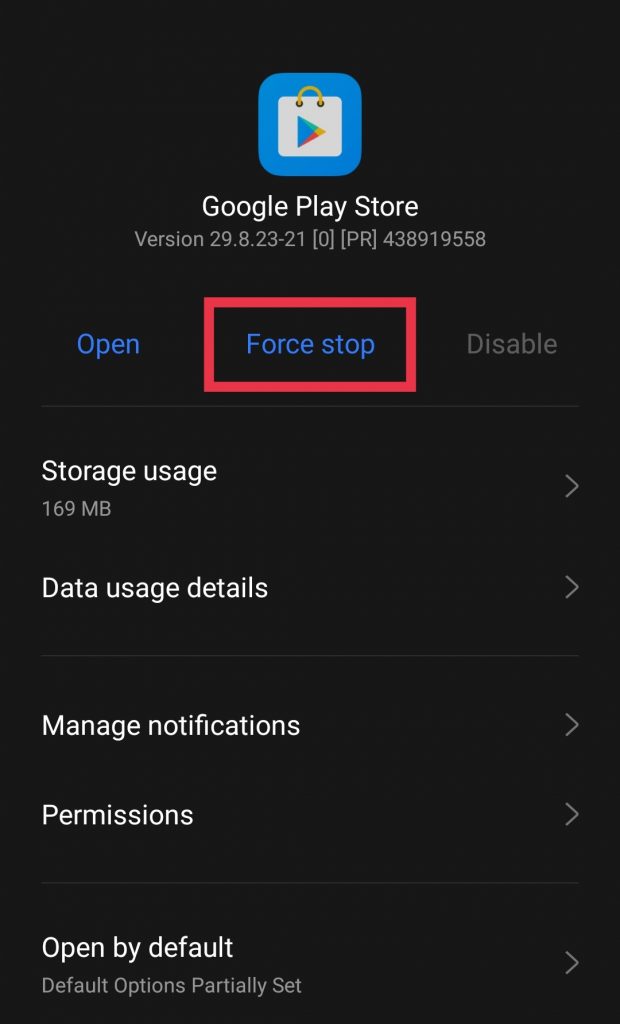
- That’s it, now you are done.
Reboot or Restart your Android device to the fix PUBG Mobile app not installed error
The next step that you can take to resolve the PUBG Mobile app not installed error is to restart the device. Rebooting your Android device could fix several errors like this.
So, whenever possible, you should reboot the device if it has been up for a long time without being restarted. And to do so, you have to follow the steps that we have mentioned below:-
- First of all, you have to hold the power button of your device.
- Then on the next screen, you will get two options, “Restart” and “Power Off.”
- Now you have to tap or select the “Restart” or “Reboot” option.
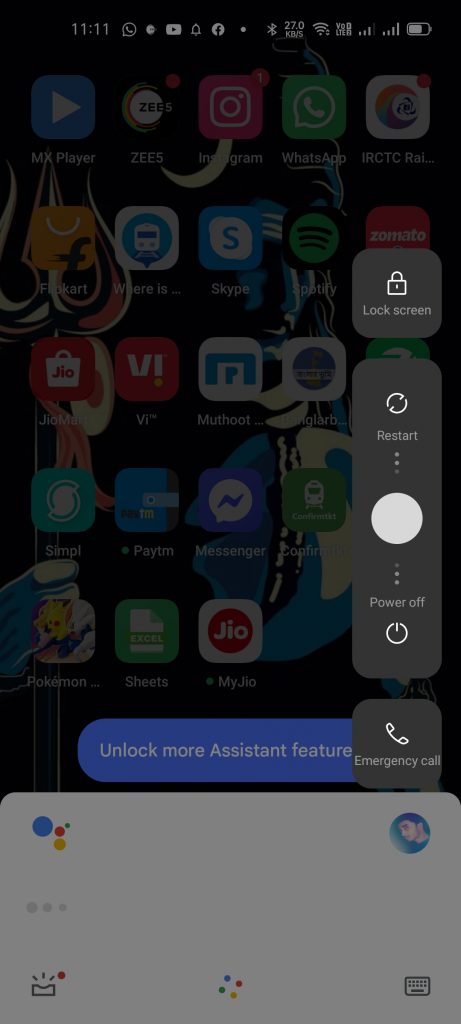
- Once done, leave it, as now your devices will restart.
- That’s it, now you are done.
Also Read: How to Calibrate Proximity Sensor in Redmi Note 10 Pro?
Make sure that your Android device supports the PUBG Mobile to fix the PUBG Mobile app not installed error
In case you intend to install apps on your Android device, then it is strongly recommended to ensure compatibility first.
It’s possible that your Android device runs an old Android version and may not be able to run this game, especially it happens most if it’s a few years old and running an outdated version of Android.
As such, before attempting to install PUBG Mobile again, you should first ensure that you have updated your device. However, to do so, you have to follow the steps that we have mentioned below:-
- First of all, you have to go to your phone’s Settings app.
- Then at the bottom, you have to tap on the System.
- After that, you have to tap on the System update.
- That’s it, ere you will be able to see the update status of your device.
You must move on to the next solution if you already have the latest version of Android installed on your device.
Enable the Install Unknown Apps feature to fix the PUBG Mobile app not installed error
PUBG Mobile App Not Installed error fix requires some users to bypass the Google Play Store and allow their third-party applications to be installed instead.
However, if you do not take care when choosing the apps that you install, you may seriously end up putting your personal information at risk.
So, performing this task should only be attempted when you are fully aware of the risks involved. While to enable the Install Unknown Apps feature you have to follow the steps that we have mentioned below:-
- First of all, you have to go to the Settings menu.
- Then go to Biometrics and security or Security.
- After that, you have to scroll down and then select the “Install Unknown apps” or “Unknown source installations.”
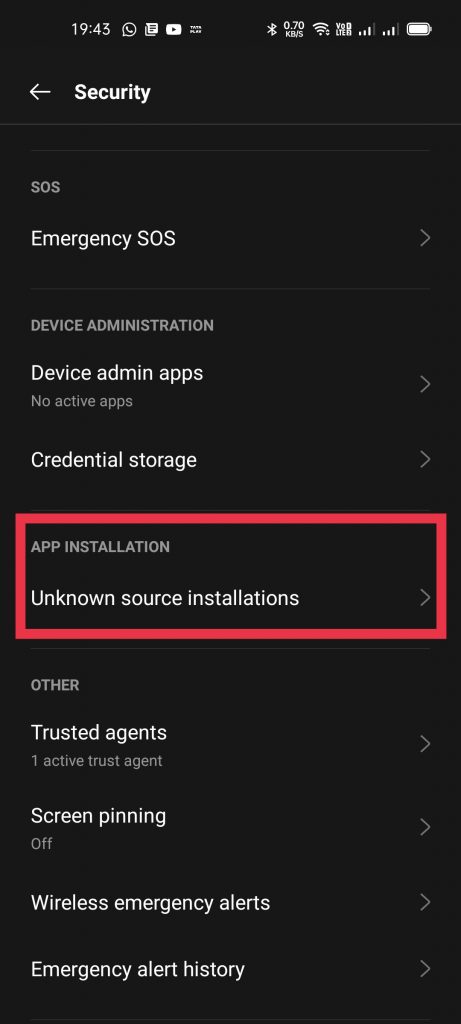
- Now you have to move the slider to enable this feature for the specific apps or the desired app that you want.
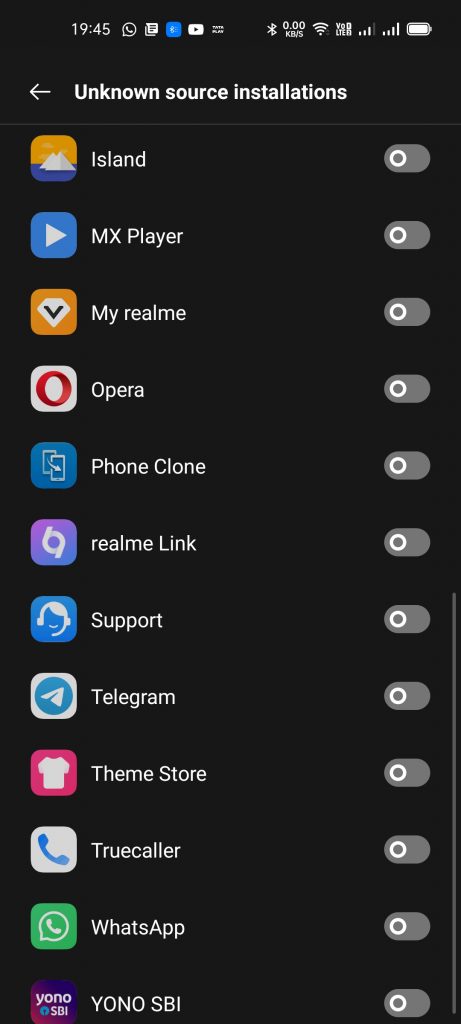
- That’s it, now you are done.
Also Read: What is MMI Group App on Samsung Devices?
Try disabling the Play Protect to fix the PUBG Mobile app not installed error
Play Protect helps weed out malicious applications from the Google Play Store app, and as a default setting, this is enabled.
However, the Play Protect sometimes can lead to unintended errors, when allowing the installation of apps. If the PUBG Mobile App Not Installed error persists, you might try disabling Play Protect.
To do so, you have to follow the steps that we have mentioned below:-
- First of all, you have to open the Google Play Store.
- Then in the upper right corner, tap on your Profile icon.
- Now, you have to select “Play Protect.”
- After that, you have to tap on the gear icon located in the upper right corner.
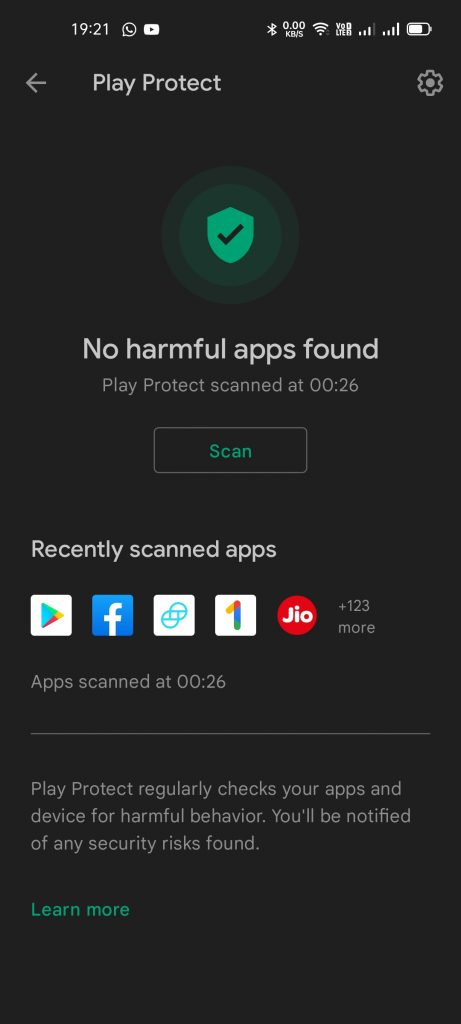
- Now you have to move the slider to disable the Play Protect feature.
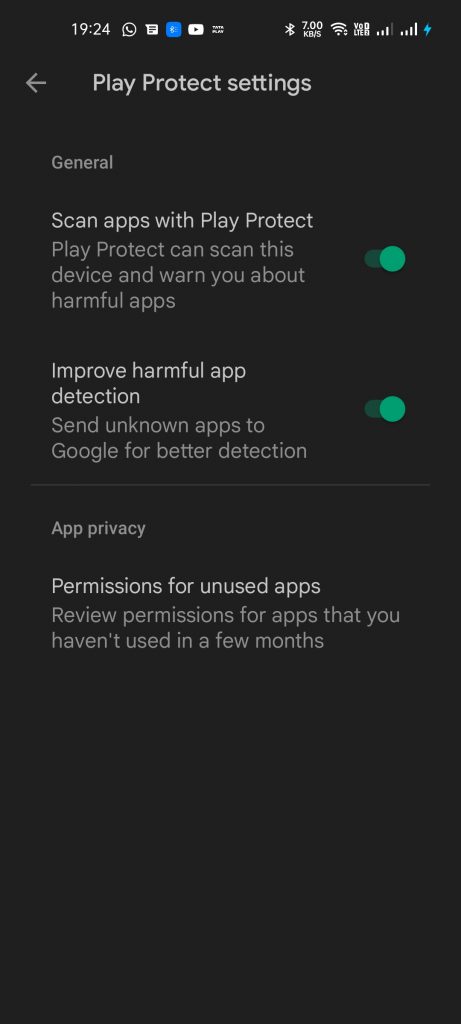
- That’s it, now you are done.
Don’t install to SD card to fix the PUBG Mobile app not installed error
SD cards may not be compatible with some games, including PUBG Mobile. In short, try to install the game on the main storage of the device, if you’re receiving an error about using an SD card.
To do so you have to follow a few simple steps:-
- First of all, you have to remove your SD card.
- Then you have to, again re-insert the SD card into your device.
- Once inserted, now you will get a notification saying, “New SD card detected.”
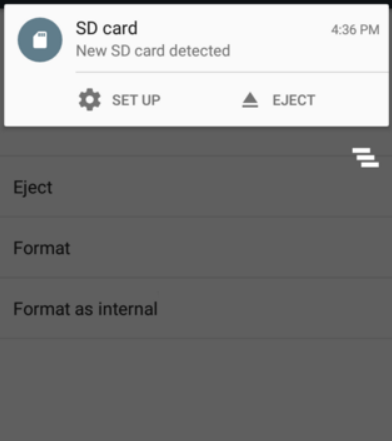
- Here you have to select Tap on “Set Up.”
- Now on the next screen, you will get options to set up the “SD card as portable storage” or “internal storage.”
- At this point, you have to select “Use as portable storage.”
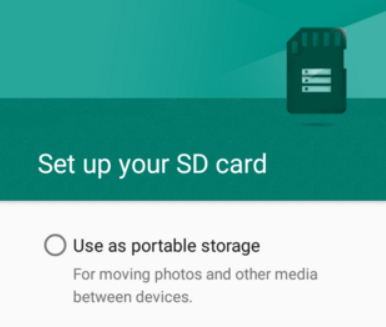
- That’s it, now you are done.
Also Read: Fix OnePlus 7 Pro Camera Not Working Issue
Final verdict
After installing a game like this, you may be prompted to download the inner game files the very first time you run it. And to keep them stable you have to make sure to enable the cellular data or Wi-Fi of your Android device.
However, we would suggest you first go to the Google Play Store and directly enter the official match for PUBG Mobile. By doing so we will be able to apply all the updates and reduce errors, threats from malware, hacker attacks, and other such hazards.
Moreover, if you have some other solution to fix this then do share your fix with us in the comment section below, or else you can also share this with us from the contact us form as well.
So, if you liked this article then do share this post with your friends and on your social walls. Doing this keeps us motivated to bring and write guides like this.