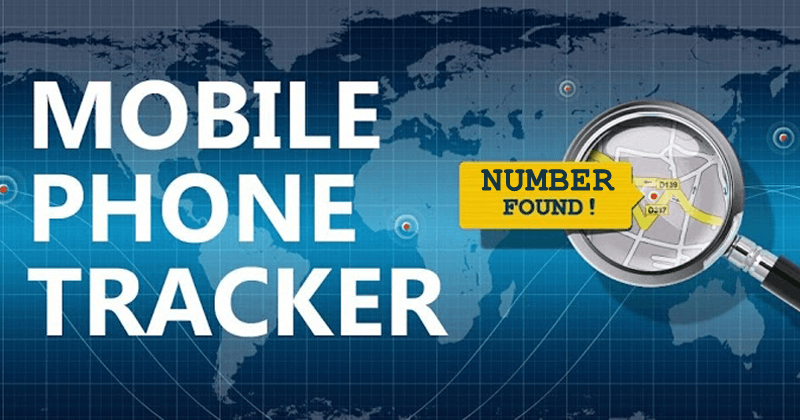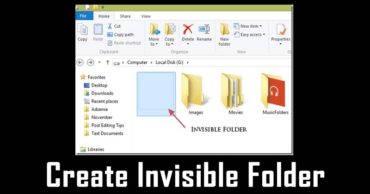How to Calibrate Proximity Sensor in Redmi Note 10 Pro?
The proximity sensor issue is one of the most common and irritating problems that we face in smartphones and tablets running either Android or iOS. But, today, we will specifically discuss this issue on Redmi Note 10 Pro.
Xiaomi Redmi Note 10 Pro is one of the hottest and best-selling smartphones of Xiaomi, which offers outstanding features and performance in the mid-range price segment.
But, the fact is that recently several users have flooded the Xiaomi and other community forums with proximity sensor issues in Redmi Note 10 Pro. In those forums, users are complaining that the proximity sensor of Redmi Note 10 Pro is not working properly.
So, in this post, we are going to show you a proper step-by-step guide to calibrate proximity sensor in Redmi Note 10 Pro that will fix the proximity sensor error in Redmi Note 10 Pro.
In Redmi Note 10 Pro and other Xiaomi devices, there are three types of sensors used, and they are:-
- Magnetic sensor
- Photoelectric sensor
- Ultrasonic sensor
Also read: How to change icon size on Xiaomi Redmi Note 11 Pro 5G
Table of Contents
Calibrate Proximity Sensor in Redmi Note 10 Pro
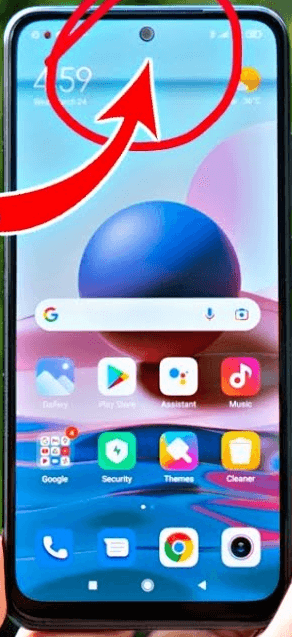
How to Calibrate Proximity Sensor in Redmi Note 10 Pro?
The proximity sensor issue is one of the frustrating issues in smartphones since due to this problem, your devices will automatically turn on while it is in your pocket or bag; not only that, it may be possible even if you are not using it.
However, we will not waste any more time and straightly dive into the step-by-step guide to fix calibrate proximity sensor error in Redmi Note 10 Pro.
Before proceeding further, note that to calibrate proximity sensor in Redmi Note 10 Pro, you have to follow two primary methods, and here below, we have mentioned them step-by-step.
- First of all, you have to check whether the sensor is activated or not.
- To do so, you have to go to the Settings option.
- After that, you have to select the System applications option on Redmi Note 10 Pro.
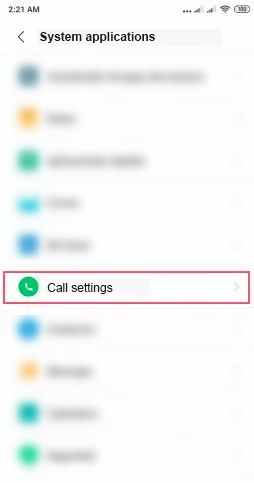
- Now find the and select the Call settings option.
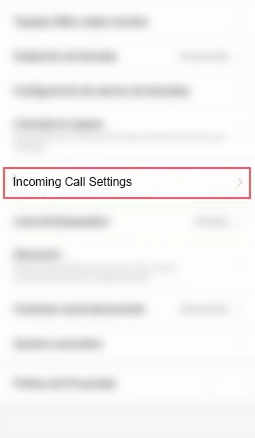
- After the above step now, you will get the option to enable or disable Proximity Sensor.
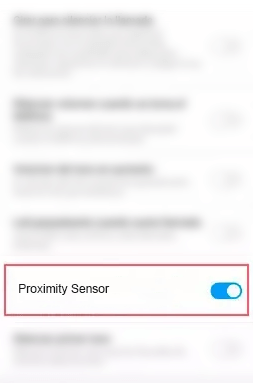
- Here you have to keep the setting enabled if it’s disabled.
- That’s it; now you are done.
Here comes the second method:-
Now here, at this point after completing above phase or method number one, you have to follow the mentioned below steps.
- First of all, you have to open the CIT menu on Redmi Note 10 Pro.
- To open the CIT menu on Redmi Note 10 Pro, you have to type the following number, *#*#6484#*#*
- Now once the menu opens, you have to select the Proximity Sensor Test option.
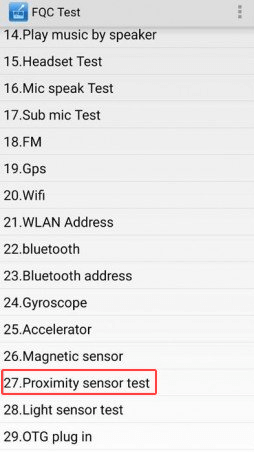
- Then you have to check the proximity sensor, and to do so, you have to cover the sensor with your finger until the number ‘5’ changes to ‘0.’
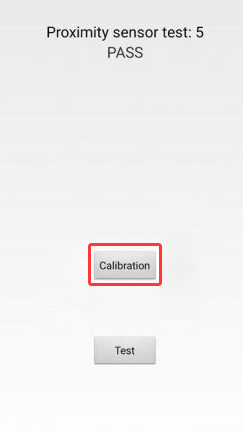
- After that, you have to select the Calibration button to get the “Calibration success.”
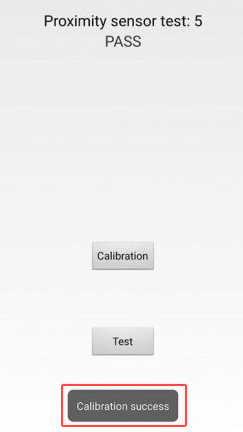
- That’s it; now you are done.
What if the Proximity Sensor Test option does not appear on Redmi Note 10 Pro?
- In this case, you have to tap on the three-dot option in the upper right corner.
- Then select the Proximity sensor calibration option.
- After that, you have to cover the sensor with your finger until the number ‘5’ changes to ‘0’ to check the proximity sensor.
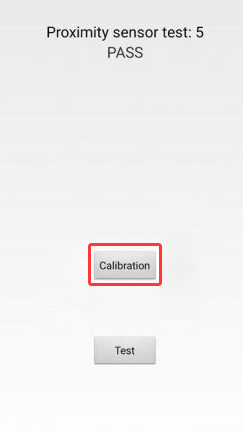
- Once done with the above step, now select the Calibration button to get the “Calibration success” message.
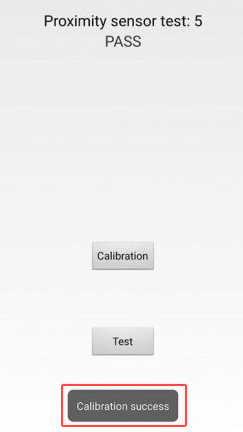
- That’s it; now you are done.
However, Xiaomi is already aware of these glitches and timely releases updates to fix these errors, but this will work if the case is occurred due to any software glitch.
So, if you found this article helpful, then do share this article with your friends and on your social profiles. Doing so will support and inspire us to write content like this and help the users who are really in urgent need of such a guide.