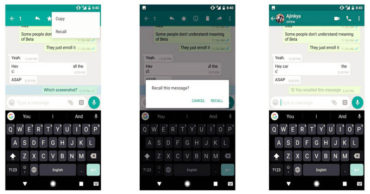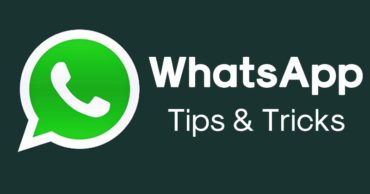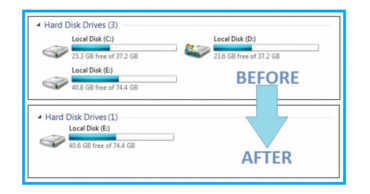How to Fix Samsung Wireless Charging Pad Not Working or Samsung Wireless Charging Paused Issue?
The wireless charging pad from Samsung is unfortunately not working properly which is making your Samsung smartphone screen display a “Wireless Charging Paused” error.
So, if you are looking to fix that issue, do not despair, as, in this article, we have discussed how to easily solve the problem by yourself as a result of the suggestions we have given you.
Many people who own wireless charging pads have the same problem of not being able to charge their smartphones with them. While the new wireless charging pad can be used to replace your old wireless charging pad if you are unable to charge your device with your current wireless charging pad.
In spite of the fact that mobile phones have the ability to be charged wirelessly since 2012, it was not until fast charging capabilities were introduced and became popular.
In an hour’s time, if we use a wireless charging station, our fast charging capable phone will be fully charged – all it takes is placing it on the station. If there are no unforeseen circumstances.
A number of Samsung devices tend to randomly pause when wireless charging is performing with the error “Wireless Charging Paused.”
But, what to do in case of your existing Samsung Wireless Charging Pad Now Working issue? However, continue to read this article, as it will help you fix the “Wireless Charging Paused” error of your Samsung wireless charging pad.
Also Read: How to Fix Bddci.sys Blue Screen Error on Windows (All Windows)
Table of Contents
How to fix Samsung Wireless Charging Pad Not Working or Samsung Wireless Charging Paused issue?
If you are having trouble with the Samsung Wireless Charger like “Wireless Charging Paused” and you are unable to find a fix for it, please refer to the following solutions that we have mentioned below:-
Make sure whether the Fast Charging is On or not
You ought to check that you have turned fast charging on on your smartphone in the settings, and yet it doesn’t charge fast.
This is because the Fast Charging feature can be either enabled or disabled. To check this you have to follow the simple steps that we have mentioned below:-
- Open the Settings app on your smartphone.
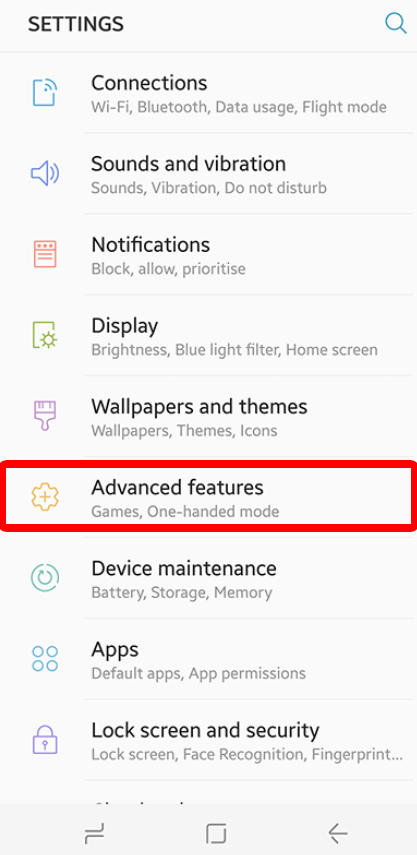
- Then you have to scroll down.
- Now you have to go to the “Advanced Features” option.
- After that, you have to tap on the “Accessories” option.
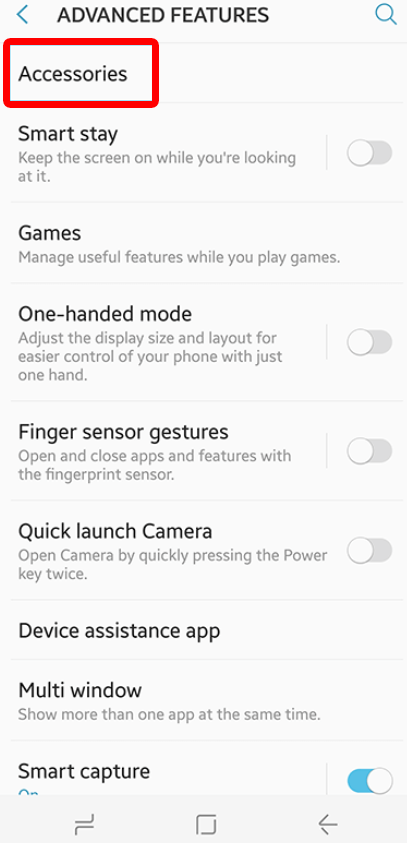
- Then tap on the “Fast Charging” option.
- From here you can verify whether this option is enabled or not.
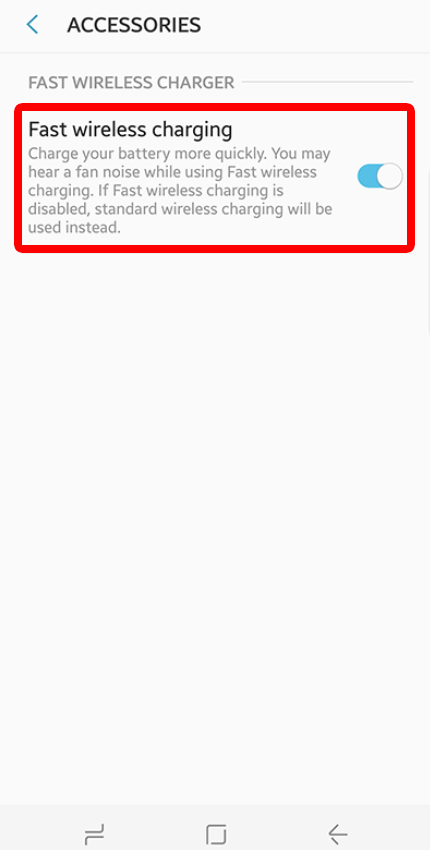
- Now if you see the option is enabled then you have to disable the option.
- Then you have to charge your smartphone with your existing Samsung wireless charging pad.
- After that, you have to verify whether the error is appearing or not.
If the error is not appearing then everything is fine, or else continue to the next solution.
(Important Note: The only downside to this is that you will need to upgrade your existing Samsung wireless charging pad with the new wireless charging pad that is faster.)
Also Read: Fix PUBG Mobile App Not Installed Error On Android
When the screen turns off phone stops charging?
In this case, it will be possible to prevent the screen from switching off if your phone stops charging while the screen is locked.
But, before proceeding further, not that the display on your smartphone will quickly wear out if you do this. You should be able to do this by activating the developer options on your phone from the phone’s settings.
And to do so, you have to follow a few simple steps that we have mentioned below:-
- First of all, you have to go to the Settings menu.
- Now, scroll down and tap on the About Phone option.
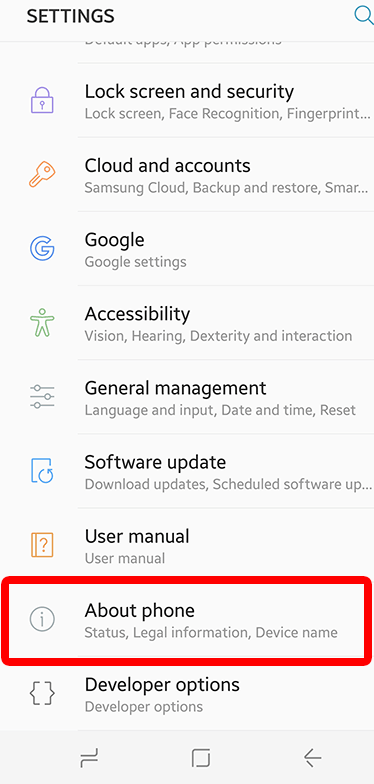
- Then on the next screen, you have to select the Software Information option.
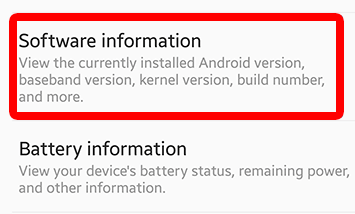
- After that, you have to continuously tap on the Build Number for 7 times.

- That’s it, now the Developer Options is activated.
- You can locate the Developer Options under the About phone section.
- Once there, now you have to tap on the Developer Options.
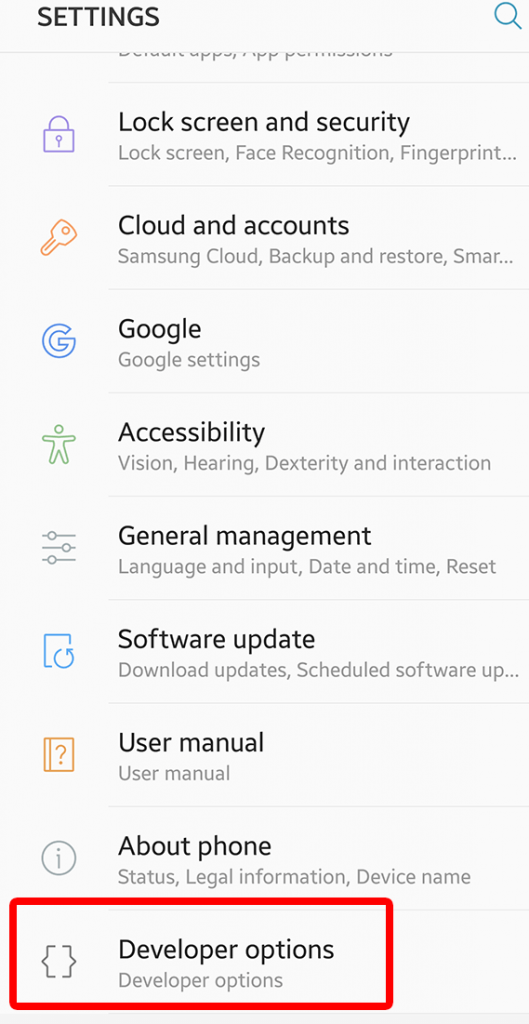
- Now you scroll down and enable the “Stay awake” option by tapping on it.
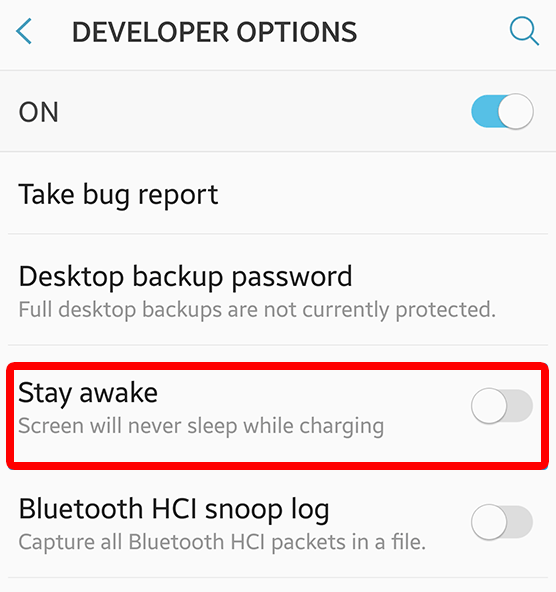
- That’s it, now you are done.
Now, after you have completed the above steps, your smartphone will no longer pause in Wireless Mode. But, if the problem still exists then do continue to the next solution.
Check the USB Cable of the Samsung Wireless Charging Pad
There is a very good chance that a faulty cable is the most likely cause of the “wireless charging paused” issue if the above solutions don’t work. While in some cases, the USB cables don’t work and can charge, but not transfer data.
With these types of cables, your device will not charge rapidly, and it will create a blockage. In short, replacement of your faulty USB cable will fix the fast charging and the Samsung wireless charging pad not working issue.
The small matter of turning off ‘Fast Charging’ may still allow you to continue using your device normally if you cannot immediately obtain a replacement cable.
Moreover, to check if the faulty USB cable working or not, you can also connect your USB cable to your PC or laptop.
Also Read: Samsung Galaxy A32 Battery Charging Issue And Switching On Problem (FIXED)
Fast charging stops immediately after turning On
After turning on the fast charging feature of your Samsung wireless charger, if it immediately shows “fast charging paused” on your smartphone screen then you don’t have to worry about it since it’s a common issue that can be fixed without any hassle.
Here what you have to do is follow the steps that we have mentioned below:-
- Initially, you have to check your Samsung charging adaptor.
- Then you have to put a fresh wired USB charger of another smartphone.
- Then plug in your smartphone with a wired USB charger.
- Now if your smartphone is charging then everything is fine.
- In short, here you have to finally replace your Samsung charging adaptor of the wireless charger.
Try enabling the DayDream mode
There are some users who have suggested enabling DayDream mode to fix the issue, which may sound absurd. So, to enable the DayDream mode on your Samsung smartphone simply follow the steps that we have mentioned below:-
- First of all, you have to go to the Settings menu.
- Then you have to scroll down and tap on the Display option.
- Now on the Display option, scroll down and tap on the Daydream option to enable it.
- That’s it, now you are done.
If using any protective case, then remove the protective case
In order for the charging pads to work, the charging pad must not be covered with plastic, paper, or any other objects. Not only that even you also have to make sure to remove the protective case of your smartphone, in case, if you are using it.
Also Read: How to Calibrate Proximity Sensor in Redmi Note 10 Pro?
Update your smartphone
Software errors are responsible for some Android issues, and in some cases, programming errors can cause this to happen.
So, it is necessary for updates to be released in order to address some of the errors that have been discovered. Updates can also be used to fix known problems in addition to bringing changes and improvements.
In general, your device always gets updated by default whenever any updates were released. But, you need to follow the steps mentioned below in order to manually check for an update on your device:-
- First of all, you have to go to the Settings option.
- Then you have to scroll down and select the Software update option.
- Now you have to tap on the Download and install option.
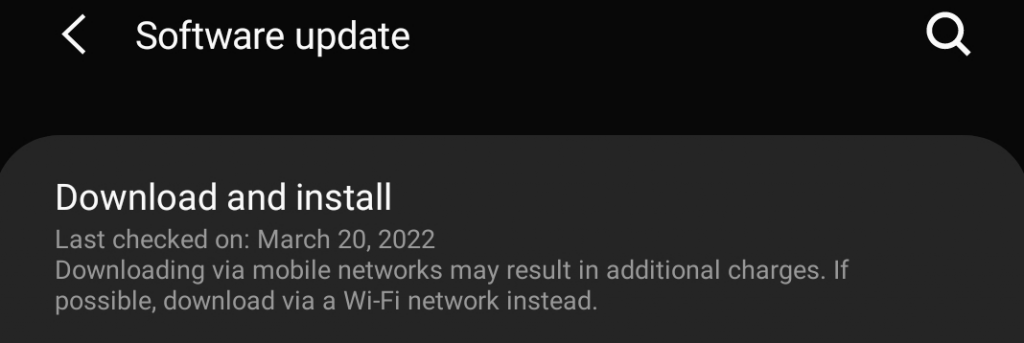
- That’s it, now you are done.
Turn on safe mode and try wireless charging
You might find a problematic third-party app responsible for your device’s inability to charge without apparent reason before. Try uninstalling the new app and see if it makes a difference to the issue if it occurred right after installing the new app.
During this time, you can restart your Samsung smartphone into safe mode to fix this issue. And to do so, you don’t need any third-party application.
What you have to do is simply follow the steps that we have mentioned below to activate Samsung Safe mode:-
- First of all, you have to hold down the power button of your device until the power menu appears.
- Now from the power menu, you have to tap and hold the “Power off” option until the Safe mode prompt appears.
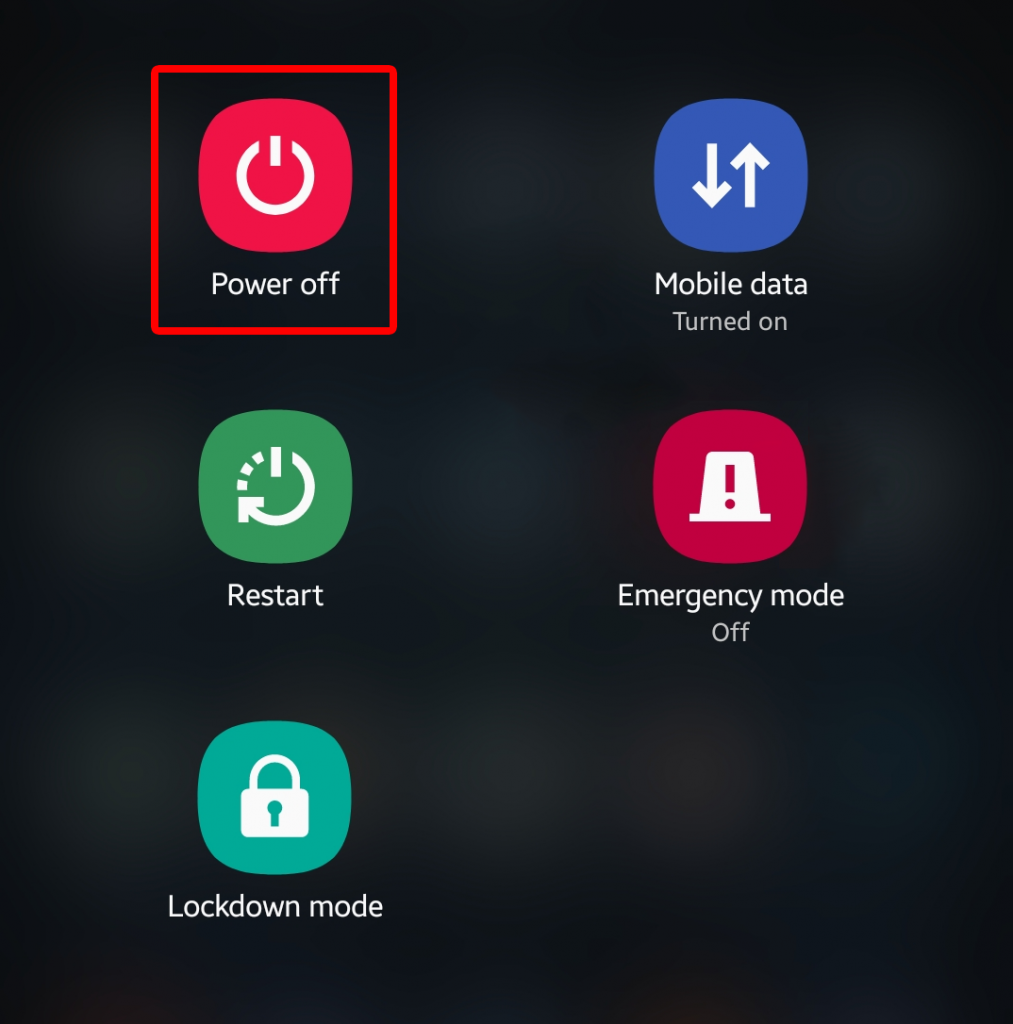
- After that now the Safe Mode button will appear.
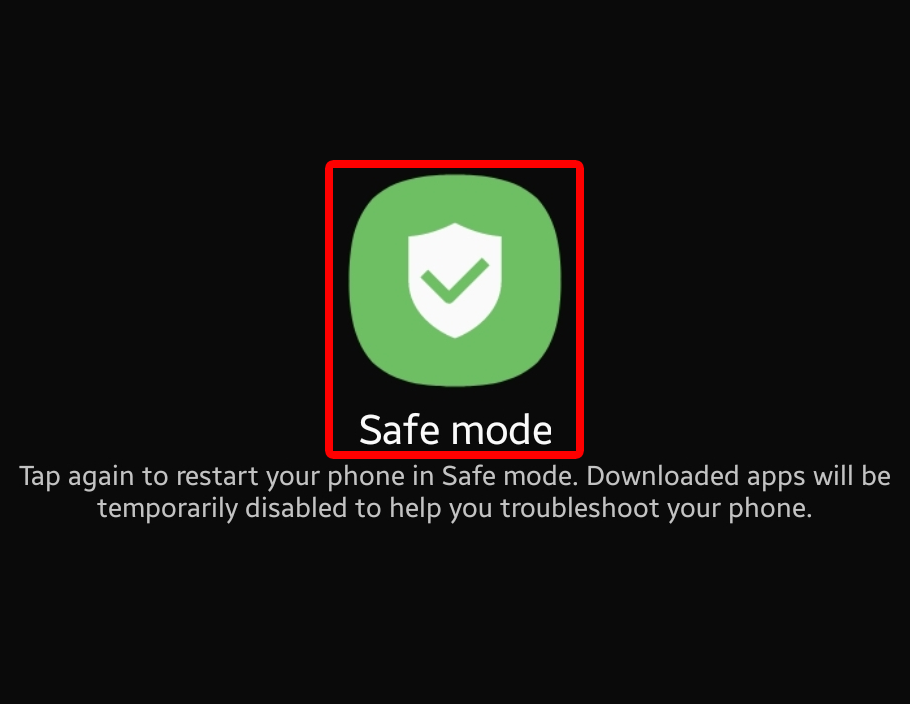
- Now tap on the Safe Mode button.
- After that, you have to wait for a few seconds to get the process completed.
- Once done, now your device will boot up into Safe Mode.
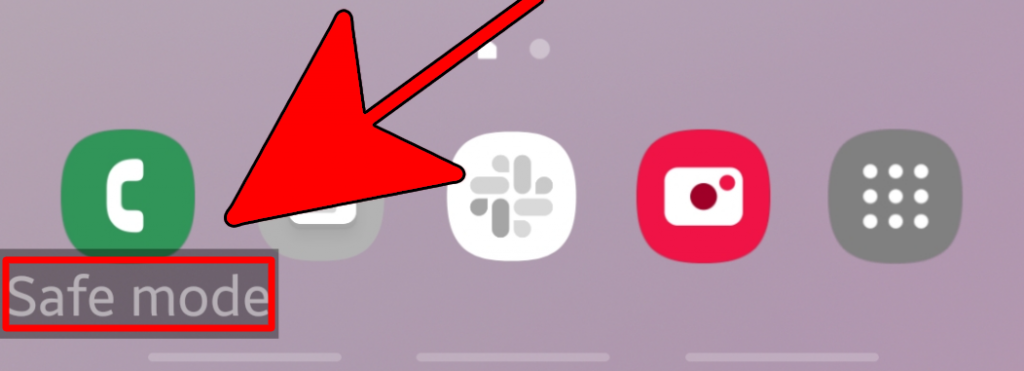
- Now try to put your device in to charge.
- That’s it, now you are done.
On a safe mode, if you are able to charge your device normally, it is likely that an app is interfering with the functionality.
Also Read: How To Change Highlight Color Windows 10? (EASY GUIDE)
Take your device to the service center
It is possible that your Samsung device has underlying hardware issues if none of the solutions above work. While in this case, you can get it checked by visiting any of the Samsung Service Centers or stores in your area.
Conclusion
So that’s it, we’ve just shown you how to fix your Samsung wireless charging pad not working issue. However, if you are still facing the issue, then do share your problem with us in the comment section below or share us via the contact us form.
So, if you like this article then do share this article with your friends and on your social walls.