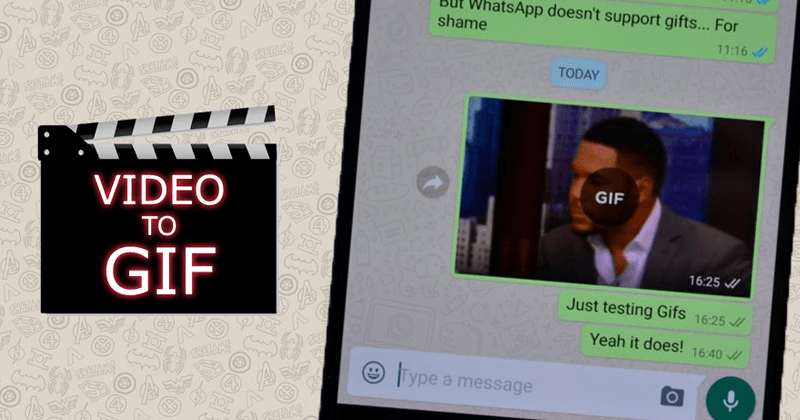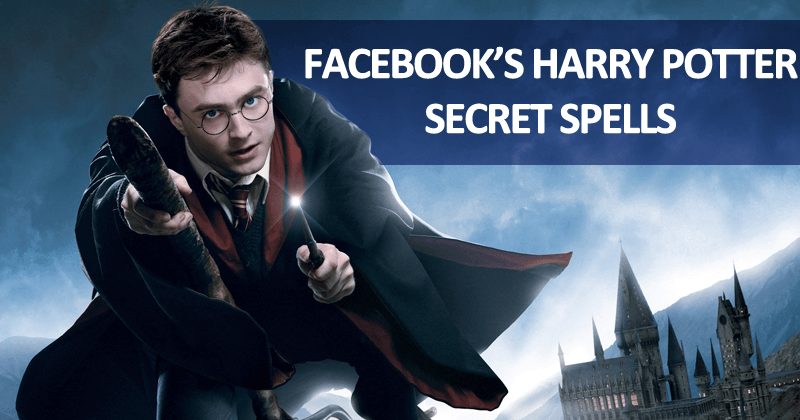How To Get Google Pixel 2 Look On Any Android Device
How To Get Google Pixel 2 Look On Any Android Device: Google had just revealed its latest flagship device, Google Pixel 2 and Pixel XL 2. The most appealing thing about the device is its design. Well, few Google fans are criticizing the design of the device for its thick bezels and similar design to its predecessors.
Related: Slow Internet? 6 Apps To Increase Internet Speed On Android
However, do you know Google had made a major change in its new Pixel 2 and Pixel XL 2 by replacing the traditional dock on the home screen with 5 app icons with the search widget at the bottom of the screen?
Google Pixel 2 devices are heavily priced. But, if you are wondering where you can also get a similar layout on your existing Android devices then we have a good news for you.
Related: How To Make Android Faster: 8 Tips That Really Works
How To Get Google Pixel 2 Look On Any Android Device
Here in this article, we are going to share a working tutorial on how to get the similar layout of the Google Pixel 2 and Pixel XL 2 on any Android device.
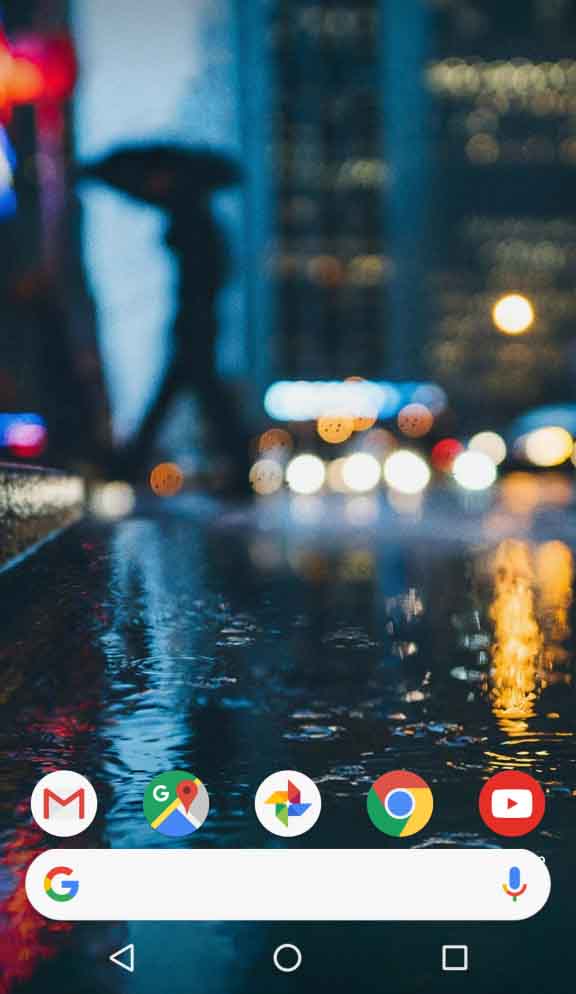
Get Google Pixel 2 Look
1) Download and install Nova Launcher on your Android smartphone and proceed with the next steps.
2) Once installed, you need to remove move all the icons from your dock to the main layout screen. You can long press each icon and move them to the main layout for making room for the search widget.
3) Once moved, you need to replace the home icon with the swipe gesture. For this, you need to log press on your home screen and then select settings. From settings, select the option “App and Widget Drawers” and then enable the option “Swipe to open”
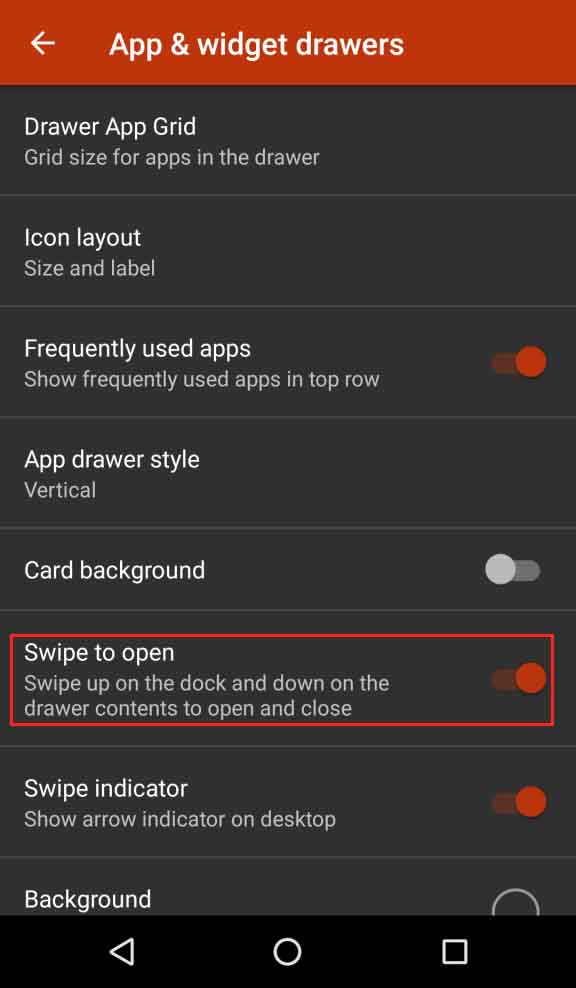
Get Google Pixel 2 Look
4) If you take a closer look at the images of Google Pixel 2 devices, you will see there are no labels present beneath the app icons. You can remove the icon labels by long pressing on each app and then select Edit and delete the labels.
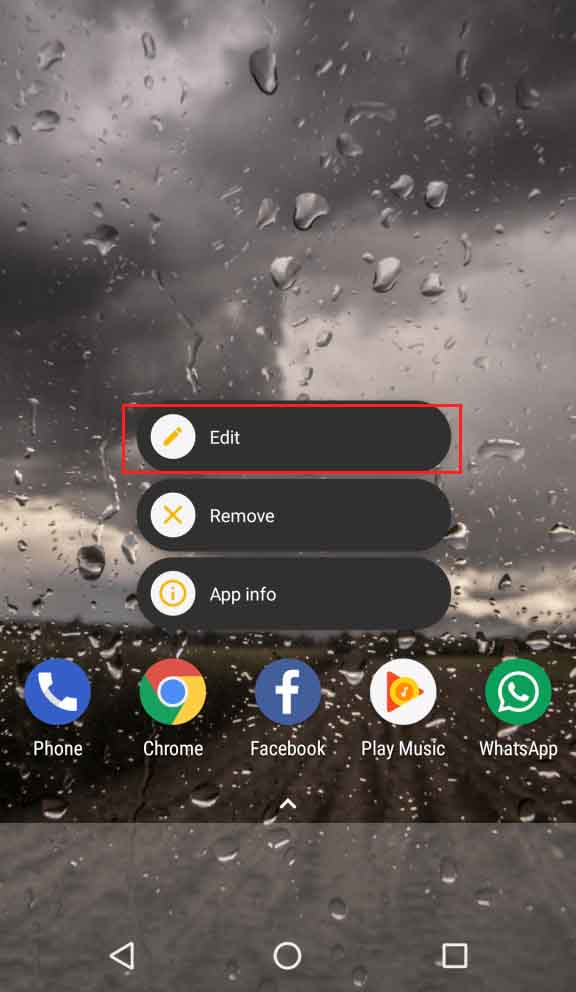
Get Google Pixel 2 Look
5) Next, we need to add the search widget, for than long press on the home screen and then select the Nova search bar at the top and place it on your dock.
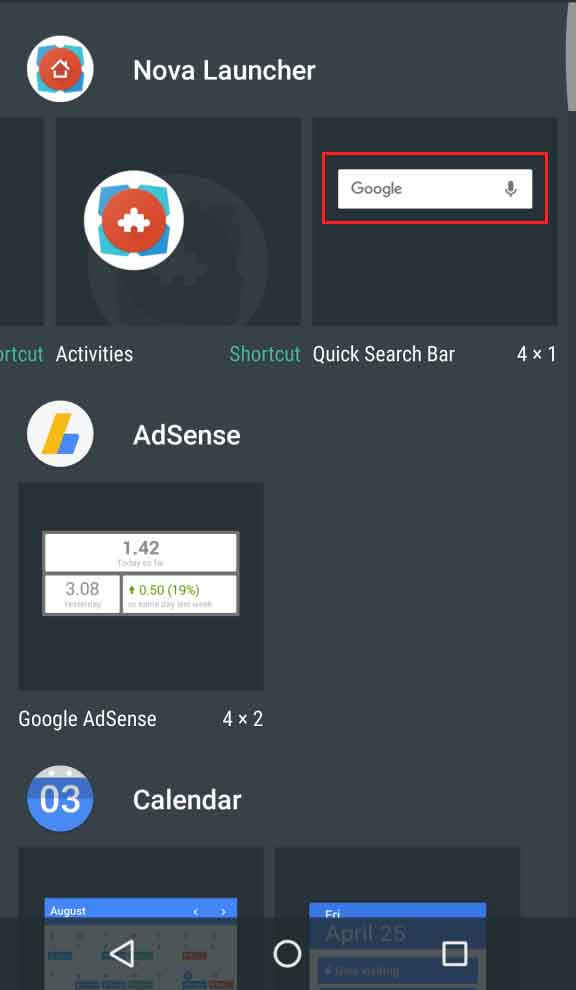
Get Google Pixel 2 Look
7) You can adjust the size of your widget to fit according to the screen. Once done, you need to adjust the dock size. For that long press on the home screen and then go to Nova settings > Dock. Here you need to change the Height padding to “None” and Width Padding to “Medium”. Finally, enable the option “Dock as overlay”.
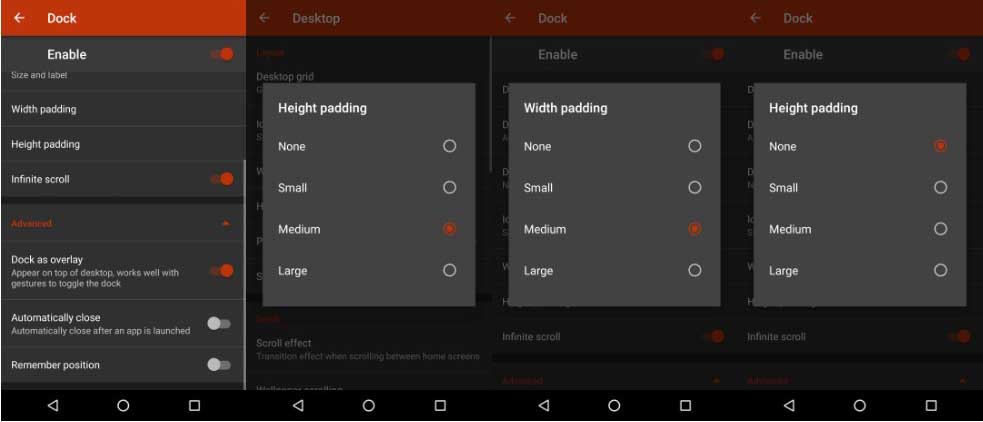
Get Google Pixel 2 Look
You will get the new Google Pixel Layout. Isn’t it interesting? Hope you like the post, share it as much as possible.