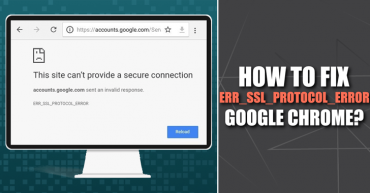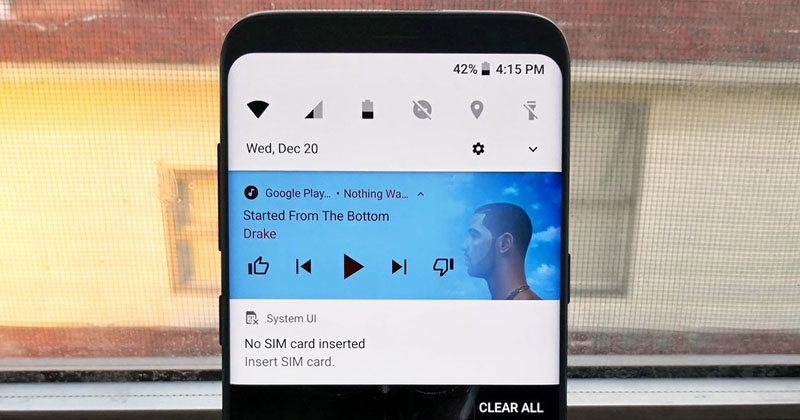
How To Get Material Notification Shade On Android Device
How To Get Material Notification Shade On Android Device: We have already shared many tutorials on Android customization, without any doubt Personalization is what makes Android operating system Great. Because of its open-source nature, we could add lots of mods to it. You can change almost everything on your Android like icons, launchers, themes and much more.
Related: How To Turn Your Android Wallpaper Into A Live Widget
The recent version of the Android operating system is Oreo. The latest operating system from Android packs some cool looking features and one of them is the new Notification shade. There are many apps available on Google Play Store which you can use to customize the notification panel. However, to add the notification shades, there are not many options.
Here in this article, we are going to explore an awesome trick that will help you to replace the Default notification shade of your Android device. We are going to use an app which is known as Material Notification Shade, this app allows a user to get Material Notification shade which is found on Google’s Pixel devices.
Here’s How to get Android Oero’s Notification Shade on Any Android smartphone
1) Download and install Material Notification Shade on your Android smartphone from Google Play Store.
2) After installing the app launch it on your device, turn on the MNS Settings which is located on the top of the screen. Turning it on will enable the Oreo style Notification shade.
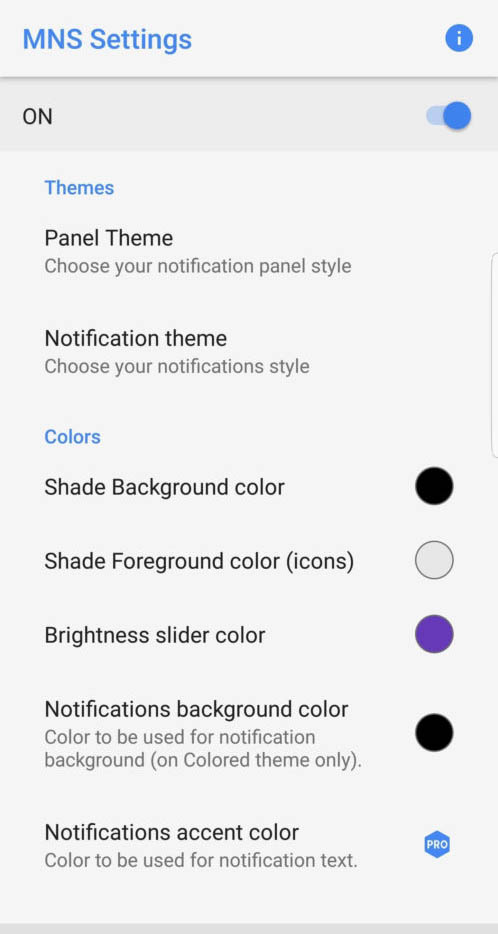
Get Android Oero’s Notification Shade
3) Now it will ask you to enable the Write, Drawing, and Notifications permission. Simply enable all the permissions it asks.
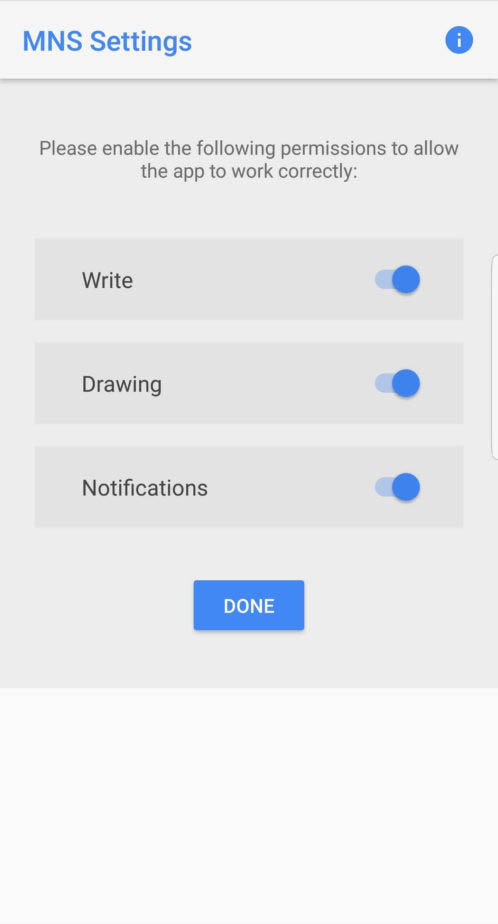
Get Android Oero’s Notification Shade
4) Scroll down and under the Themes, tap on Panel Theme and then choose “Oreo”. This option will enable the Oreo’s notification shade, you can also do further customizations on this app.
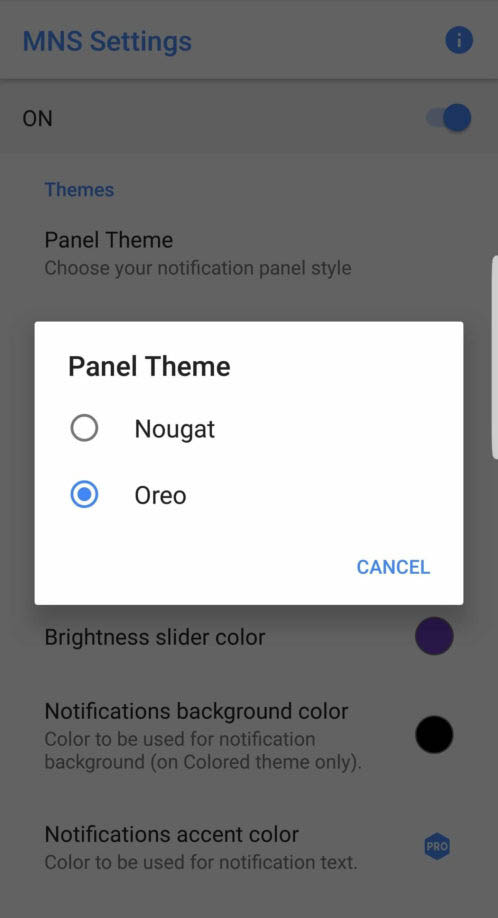
Get Android Oero’s Notification Shade
This is how you can enjoy the new Oreo Notification shades on Android. Hope this article helped you share it with others also.