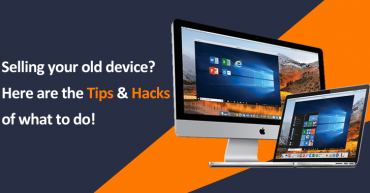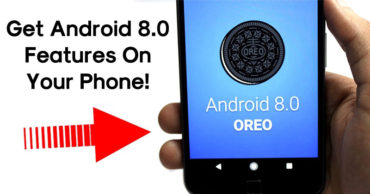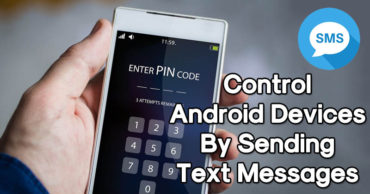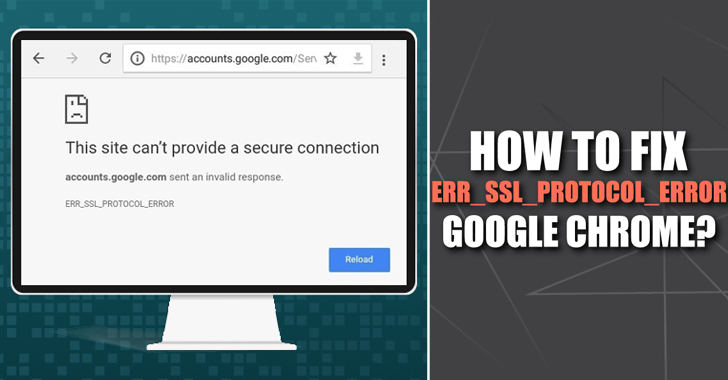
What is ERR_SSL_PROTOCOL_ERROR on Chrome, and How to fix it?
If you really want to understand the nature of the Google Chrome ERR_SSL_PROTOCOL_ERROR error, then you must first refer to the SSL ( Secure Sockets Layer ) protocol and its usefulness during navigation.
Table of Contents
What is SSL?
Summarizing as much as possible a topic that deserves a dedicated discussion, it can be said that it is an encryption protocol with which it is possible to browse websites, and interact with them, using the HTTPS standard (HyperText Transfer Protocol over Secure Socket Layer) which guarantees the encryption of communications.
That’s why the impossibility of accessing them by outsiders, possibly interested in altering them or stealing personal data of others.
So, this is possible through the installation at the server level of an SSL certificate issued by a specific Certification Authority which guarantees its validity.
How to fix ERR_SSL_PROTOCOL_ERROR error on Chrome?
Error when visiting a “safe site” on Google Chrome, as it’s one of the first web browsers to encourage browsing on the protected internet sites through the secure connections under HTTPS.
Not only that even currently the application itself (imitated by competing solutions) makes notifications visible from time to time in the URL bar with the which you can understand if the security of the current page is guaranteed by a valid SSL certificate.
But what if Chrome tries to connect with an SSL-secured website via a URL over HTTPS and that fails? Here in this stage, it returns the error, ERR_SSL_PROTOCOL_ERROR and as a result, the site you are trying to access cannot offer a secure connection.
Is this a fixable situation? In some cases yes, but for this to be possible it is necessary to first understand the origin of the problem.
Server-side and client-side causes of the ERR_SSL_PROTOCOL_ERROR error
As anticipated, the SSL certificate that supports browsing via HTTPS is installed on the server-side by the website manager or for him by a system administrator.
However, this certificate has a period of validity beyond which it offers no guarantee and must be renewed.
The ERR_SSL_PROTOCOL_ERROR error could therefore be the result of an expired certificate and occur only temporarily in the period that separates the expiration from the renewal.
Otherwise, the owner of the website or his sysadmin may not be willing to carry out this operation, forcing the more prudent visitor to seek more reliable resources.
In the past very often the certificates were not renewed because they involved an expense and the browser policies on HTTPS were not as restrictive as those of today.
But today most hosting providers offer them for free, if not also for subdomains at least for the main one, and they promptly provide for their renewal. This multiplies the chances of the ERR_SSL_PROTOCOL_ERROR originating on the client-side.
The mechanism that allows SSL certificates to work is in fact bidirectional and the ERR_SSL_PROTOCOL_ERROR can also be caused by the server not being able to detect the authentication certificate in the client.
The reasons for an event of this kind can be many and for each of them a generally effective solution is available, let’s analyze in detail the most frequent ones taking into account that there are also other procedures excluded from this discussion.
Because they are potentially negative from the point of view of safety, such as temporarily disabling firewalls and virus checks.
Clearing the cache
A first cause of the ERR_SSL_PROTOCOL_ERROR could be related to the content of the browser’s navigation cache or that related to SSL. In the first case in Chrome it is sufficient to type the URL:
chrome://settings/clearBrowserData
or follow the path, Customize and control Google Chrome (the 3 dots arranged vertically at the top right)> Privacy and security> Clear browsing data.
In both cases, the “Basic” tab is available from this position where you can select the option “Cached images and files” which can be deleted by clicking on “Clear Data”.
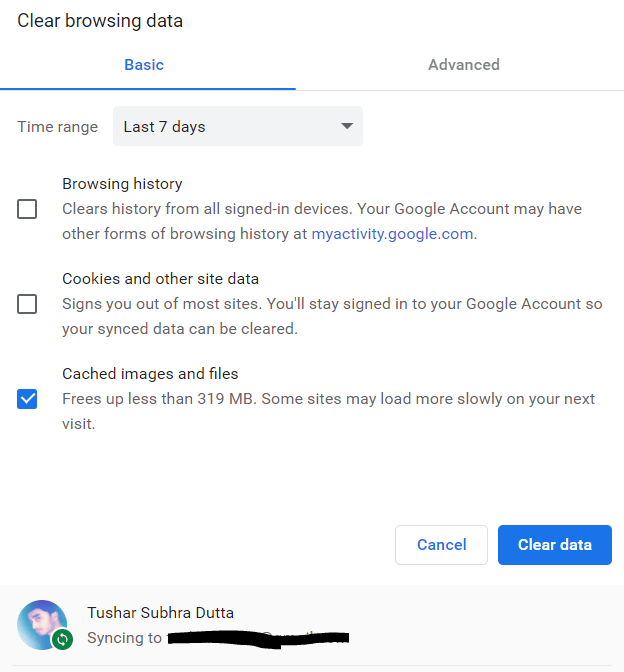
ERR_SSL_PROTOCOL_ERROR on Chrome
The same option is also accessible from the next tab, “Advanced”, and provides an estimate of the amount of space that will be freed after the operation.
If, on the other hand, you want to clean up the SSL cache you have to do it directly from the system, on Windows 10 you can click on “Settings” and, through the search form, type “Internet Options”. This opens a “Properties – Internet” window in which you can select the “Content” tab.
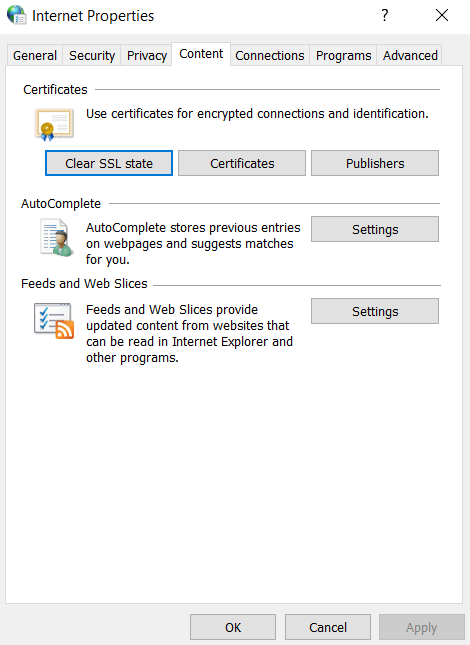
ERR_SSL_PROTOCOL_ERROR on Chrome
In the “Certificates” section there is the “Cancel SSL status” button by clicking on which you will receive a confirmation on the success of the requested operation and you can try again to visit the website that produced the ERR_SSL_PROTOCOL_ERROR to verify that the problem has been solved.
Verify that the date and time are correct
Another problem that could give rise to the ERR_SSL_PROTOCOL_ERROR is to be found in the system clock of the terminal used, in fact when the latter reports an incorrect time and/or date for the Web browser it becomes very difficult to check the validity of an SSL certificate.
The applications for surfing the internet use the system clock to determine the exact date and time, but in the absence of synchronization that allows to correctly report such data could lead to improper functioning.
So, for this reason, the ERR_SSL_PROTOCOL_ERROR can occur quite often when being used in a newly purchased laptop accessing a Wi-Fi connection for the first time. The same goes for cases in which the battery of the motherboard is discharged, a problem that could alter the date and time with each new start.
Intervening on the system clock is not a particularly complex operation, in Windows 10 it is sufficient to right-click on the time and date shown and select “Change date/time”.
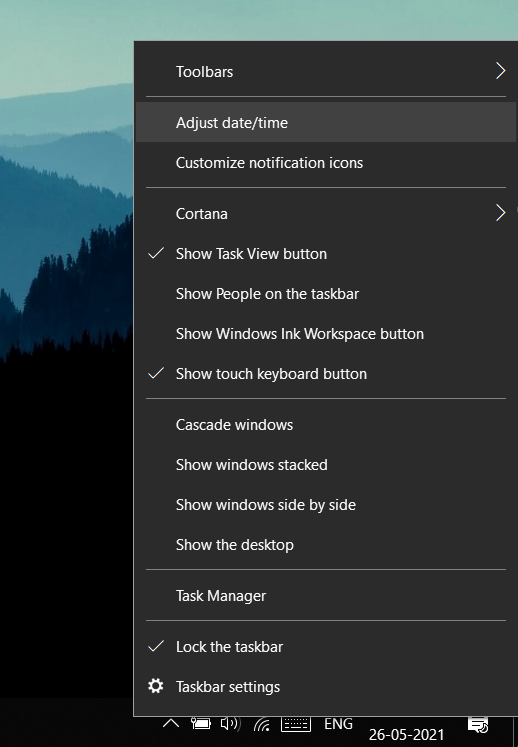
ERR_SSL_PROTOCOL_ERROR on Chrome
Once this has been done, if this setting has not been previously chosen, the option “Set date/time automatically” can be activated. Alternatively, you can click on “Edit” in the “Set the date and time manually” section.
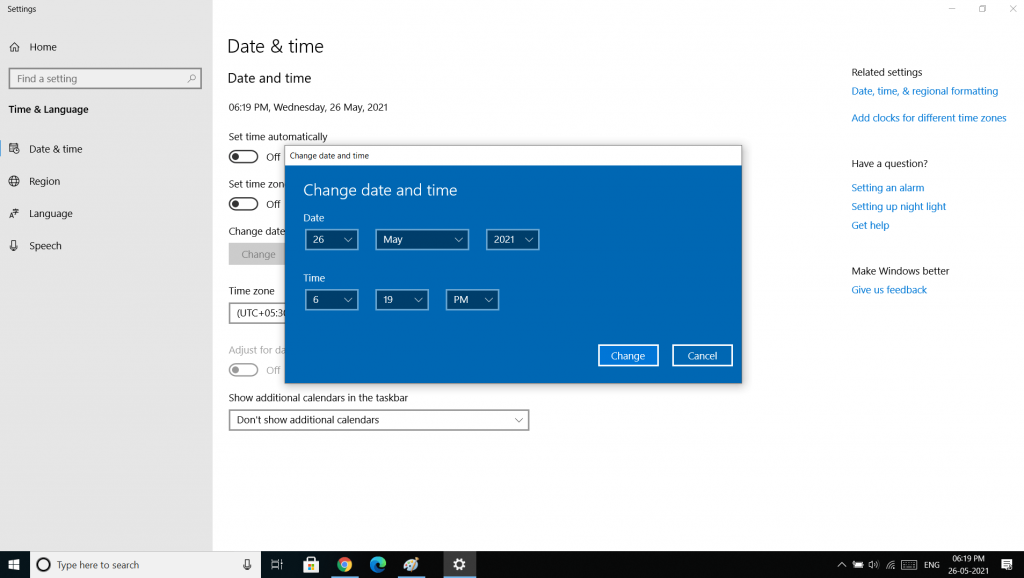
ERR_SSL_PROTOCOL_ERROR on Chrome
Once the date and time have been changed, a new attempt can be made to access the website that returned the ERR_SSL_PROTOCOL_ERROR to check that it was loaded correctly.
Deleting or editing the hosts file
The file called hosts (without extension) is a sort of legacy of the early Internet, in fact, initially, the DNS ( Domain Name System ) resolution system was not yet available, which allows you to access an Internet site by typing the name a domain associated with it; DNS resolvers do nothing but interpreting this information into an IP address with which to find the desired resource within a server.
Today this procedure takes place without any manual intervention by the user but once the domain name and IP had to be written in a hosts file for the first to allow access to the second.
The hosts file is still present in modern operating systems and can be useful in cases where a DNS cannot be resolved, perhaps because it has yet to be evoked.
In some cases, such as in certain malware infections, however, it can happen that its content is altered and this could result in the ERR_SSL_PROTOCOL_ERROR.
To delete or modify the hosts file in Windows 10, operations allowed only by impersonating the role of Administrator, you can follow the path “Windows> System32> drivers> etc”:-
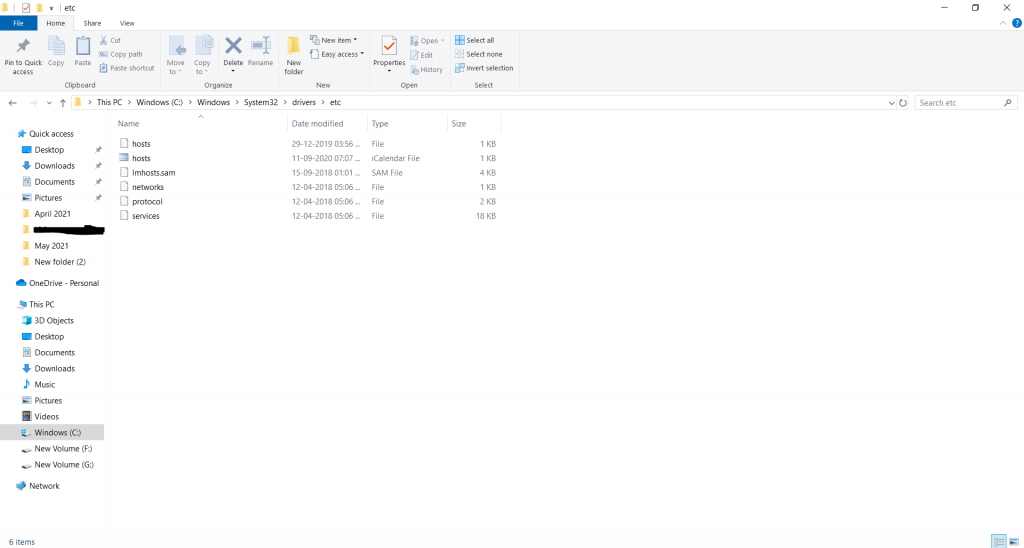
ERR_SSL_PROTOCOL_ERROR on Chrome
Once the intervention has been completed, it will be possible to detect any resolution of the problem that gave rise to the ERR_SSL_PROTOCOL_ERROR.
Disabling Chrome Extensions
The third-party extensions that allow you to integrate additional features in Chrome are regularly checked by the browser developers but this does not mean that they cannot generate errors, perhaps following an update.
Among the possible errors, there is also the ERR_SSL_PROTOCOL_ERROR and, when it occurs, a solution could be to disable the extensions and reactivate them one at a time to understand which could be causing the problem.
To do this from “Customize and control Google Chrome” you can follow the path “More tools –> Extensions”:-
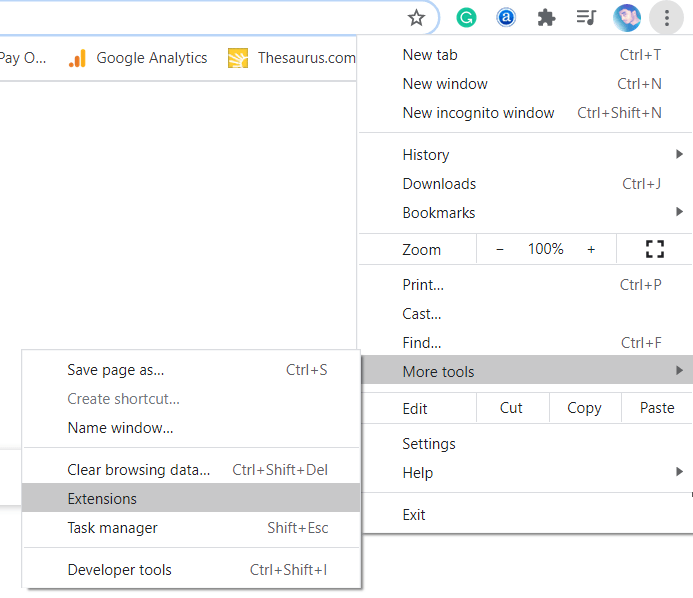
ERR_SSL_PROTOCOL_ERROR on Chrome
Once this is done, a list of available extensions will be presented, all of which can be activated or deactivated using the appropriate scroll cursor located at the bottom right of each item.
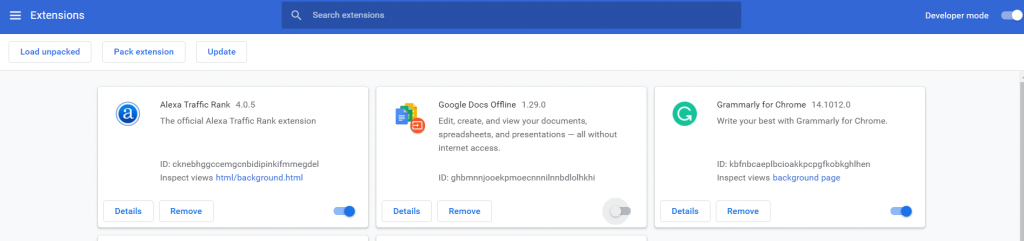
ERR_SSL_PROTOCOL_ERROR on Chrome
If the number of extensions installed is very large, this operation may take a few minutes to complete, but if the cause of the ERR_SSL_PROTOCOL_ERROR is the failure of one of them, at the end of the procedure you should find the desired solution.
Disable the QUIC protocol
QUIC is an experimental protocol based on UDP (User Datagram Protocol) and born in the Google laboratories with the aim of providing an alternative to TCP (Transmission Control Protocol) connections while ensuring a lower level of latency.
In essence, QUIC compresses and alters traffic over HTTP with the aim of speeding up the loading of Web pages and consequently surfing the Internet.
Being a project still in the implementation phase towards the final version, it is not free from instability and therefore could give rise to errors such as the ERR_SSL_PROTOCOL_ERROR.
Since QUIC is enabled by default on Chrome, it is, therefore, possible to disable it to verify its role in the occurrence of problems such as the latter.
To do this, the shortest way is to type the flag in the URL bar:-
chrome://flags/#enable-quic
This opens a screen where you can select the “Disabled” option from a drop-down menu next to the “Experimental QUIC protocol” item.
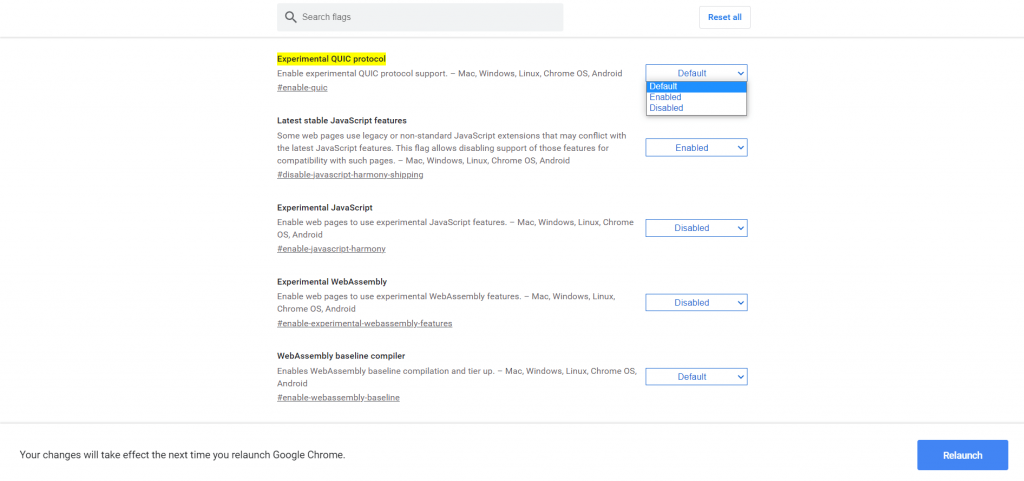
ERR_SSL_PROTOCOL_ERROR on Chrome
To confirm the change made, and to verify its effect on the generation of the ERR_SSL_PROTOCOL_ERROR, it is necessary to restart the browser.
Final thought
First, I’m really eager to know that did you find it helpful? If yes, then do share this guide on your social network profiles. As your sharing supports us to create this type of guide to help every user.
And if you have still had any doubt or any query, then do not forget to share your query in the comment section below.