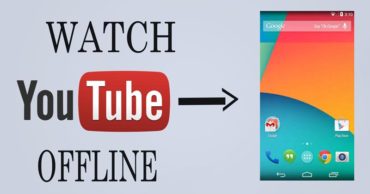Here’s What To Do When Your USB Pendrive Stops Working
Here’s What To Do When Your USB Pendrive Stops Working: We must admit that nowadays USB flash drives have become the topmost source to store information. Well, with the help of OTG cables, we can also use our USB drives on our Smartphone.
However, USB drives are prone to damages, so proper care must be implemented to protect it. Did you ever connected your PenDrive to the computer and it doesn’t worked? Well, this happens to all of us.
Table of Contents
Here’s What To Do When Your USB Pendrive Stops Working
There are many reasons why your PenDrive might have stopped working. Here in this article, we are going to share few tips that will help you solve USB related problems:
1) Restart Your PC
Restarting your computer might sound silly. However, the first thing to do is to reboot your computer. When we restart our system, many errors are corrected and rolled back to the normal. So, the first thing is to restart your computer.
2) Clean Your USB Drive
There may be dirt which might be preventing the drive from connecting to your computer. Take a proper look at the USB port and see if anything is wrong. If you find dirt, use a lint-free brush to clean up the dirt.
3) Check with Other USB
To find out what is the exact problem, you need to check whether your computer is responding to other USB drives. Try using other USB drive or try inserting the PenDrive in other USB port to find out whether there’s a fault in your PenDrive or Port.
4) Connect Other Device To The USB Port
If you still have a doubt, then you can try connecting USB Mouse or Keyboard to see if it works fine or it goes undetected.
5) Check For Errors In Device Manager
Press the Windows Key + R and then on the RUN command box, you need to type “devmgmt.msc”. This will open up the Device Manager. Here you need to look for the “USB Drivers” right click on it and then scan for hardware changes or any updates available.
If the above method doesn’t help, you can visit our article How To, this will help you to fix the corrupted USB drives.
Hope the article helped you share it with others also.