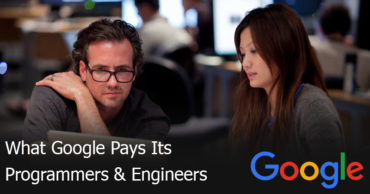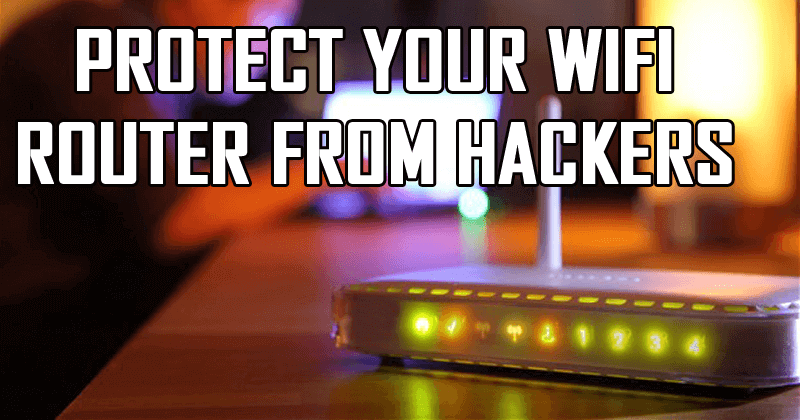![Pokemon Go Unable To Authenticate Error [Fixed]](https://techcaption.com/wp-content/uploads/2019/06/Pokemon-Go-Unable-To-Authenticate-Error-Fixed.png)
Pokemon Go Unable To Authenticate Error [Fixed]
Basically, this has been a problem since the well-known augmented reality game, Pokemon Go was launched for the first time, but, here the fact is that the cause of the problem may vary. Hence, generally, this is what you need to know before solving this error of Pokemon Go.
Also Read: Kodi Couldn’t Connect To Network Server Error [Fixed]
So, now without wasting much time let’s get started and explore the whole tutorial that we have mentioned below.
Table of Contents
Try to force stop Pokemon Go and launch it again
Android
- First of all, simply go to Settings,
- Then Apps.
- After that simply select the Pokemon Go.

- Now simply tap on the Force Stop button.
- After that now simply go to the app drawer and open the game again.
- That’s it now you are done.
iOS
- First of all, simply make double press on the home button to see the apps running on the background.
- Now simply you have to navigate to the Pokemon Go app.

- After the above step now simply you have to swipe up the Pokemon Go to close it.
- Now once you close the app, now simply open the app again.
- That’s it now you are done.
Uninstall the game and again install it through Flight Mode
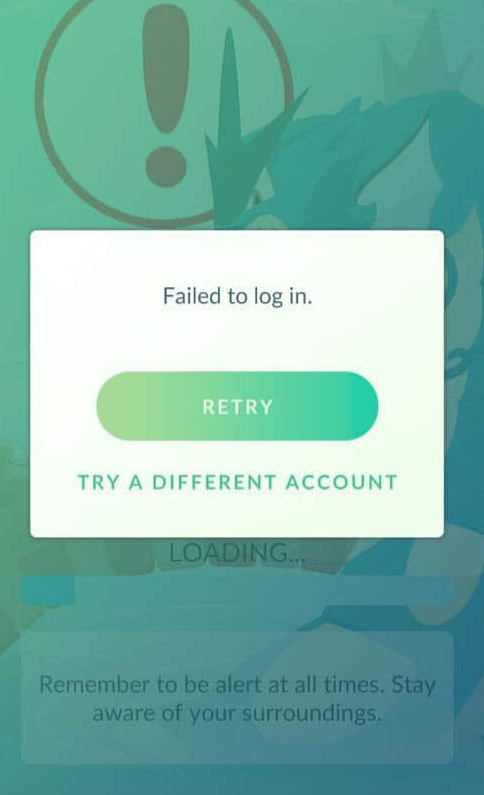
- First of all, simply uninstall the Pokémon Go from your device.
- Now after that simply download and install the latest version of the game from your respective app Stores (iOS or Android).
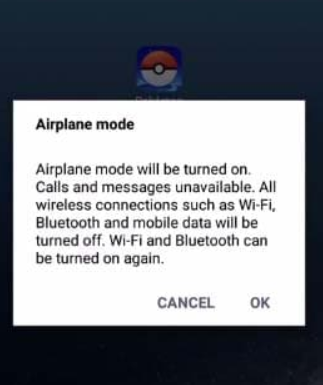
- Then from the settings menu simply turn on the Airplane Mode or Flight Mode.
- Now simply launch the Pokémon Go.
- After that now you can see the progress bar of Niantic Labs.
- Then after the above step now simply make sure to keep your phone in Flight Mode until you get the Google Sign in Screen.
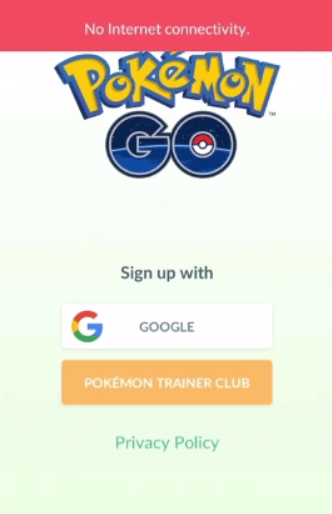
- Now after the above step, you will get an error message stating that You don’t have the internet connectivity on your device, as you are on airplane mode so you don’t need to worry about that.
- Now once the progress bar is loaded completely, it will simply ask you to login with your Google or Facebook or Pokémon Trainer Club (PTC) account.
- Then simply go back to the quick setting of your device and simply turn off the Flight or Airplane mode.
- Now simply wait until the data connectivity error message disappears.
- Once it disappears, you can simply sign in to your Google account or Facebook account or Pokémon Trainer Club without any issue.
- That’s it now you are done.
Check whether you are banned or not from the game
As there are many accounts were banned by Niantic as they broke the terms of the game service and this can happen by doing things like faking locations, using emulators, using unofficial software or accessing the Pokemon GO code through software. If you ever did any of these things with your account and are now seeing this error, then you may have been banned from playing Pokemon Go.
Players who think they are banned can simply raise their appeal on the Niantic page here. When you make an appeal, you will receive an automated response that seems to confirm the ban, however, this email is sent to everyone who fills out an appeal form.
Possible fixes if you were not banned from the game
The fact that you get the error “Unable to authenticate” does not mean that your account is prohibited. In fact, some Pokemon Go players who used third-party apps tried this by trying to log in to the game with accounts that were not connected to third-party apps but found that those accounts were blocked.
If you know that you did not violate the rules but still receive this message, it could be some kind of failure or error, hence, at that time simply try leaving your account and log in again. If you use Android, remove the Pokemon Go permissions from your Google account settings and reinstall the app.
You should also make sure you are using the correct Google account, as there have been times when a flaw caused players to open their game with the wrong Gmail account, without reminding them that they did something to make this happen. If you have your passwords saved, try to delete all your passwords from Google to make sure you did not automatically register in the game with the wrong username and password.
Some other players have suggested that if you still get an error message when trying to play, you can try logging out and creating a Pokemon Trainer Club account. Start a session with that account, play for a while, and then try again to sign in with your normal Google account. However, it does not work all the time, but it fixes server and authentication problems sometimes.
Check whether your device is compatible or not
If you receive this error message, you may be using a device that is not compatible with Pokemon Go. According to the Niantic support page, compatible Android devices use Android version 4.4+, with GPS and location services, a preferred resolution of 720 × 1280 pixels and a strong internet connection. Compatible iOS devices must be iPhone 5 or higher with iOS 8 or higher, with GPS and location services and with a strong internet connection.
Check whether you are using a jailbroken or rooted phone
You can also see this error if you are using a jailbroken device, as the Pokemon Go does not support those kinds of devices. If you unroot your device, you may still have problems if you still have the operating system rooted in your phone or other settings that may indicate that your phone is rooted.
As there are many users on reddit who have reported that if you use Magisk to deactivate rooting, you may still receive the error due to the failure of SafetyNet. Test the SafetyNet Helper and check if you get a “payload validation error” message even with the root disconnected in Magisk. Hence, to fix this error, a Reddit user known as 3shirts said that he simply disabled the xposed and reboot his device, after that, the game went SafetyNet and started working again.
Check if you have any other device connected then simply remove the other device from Google setting
This fix is basically used on Android devices, hence, if you use any other device to log in your Pokemon Go or some other app, then that device will simply get added to your main Google account. That’s why if you have any other device connected then simply remove the other device from Google setting.
- First of all open Settings.
- Then simply select Google and then Sign-in & Security.
- Now under the “Device Activity & Notification” simply select the Recently Used Devices.
- Then it will simply show the list of recently used devices.
- Now simply check all those devices one by one and remove it.
- After completing all the above steps now again try to login to your Pokemon Go app through Google login and simply start playing the game.
- That’s it now you are done.
Also Read: Here’s How To Boot Into LG G4 Recovery Mode
Check if there is any problem with the saved passwords
Do you use multiple Google accounts on your phone? If yes, then, the game may get confused, as it might take the different one on your phone to log in the Pokemon Go. Hence, in this type of case, it also shows the error “unable to authenticate”.
However, now many of you might be thinking that how to fix this error, right! Basically, to fix this issue, simply you have to remove all other existing Google accounts from your present device and simply you have to keep the one that you use to play the Pokemon Go, that’s it.
Clear the cache of your device
Android
- First of all, simply close the Pokémon Go app.
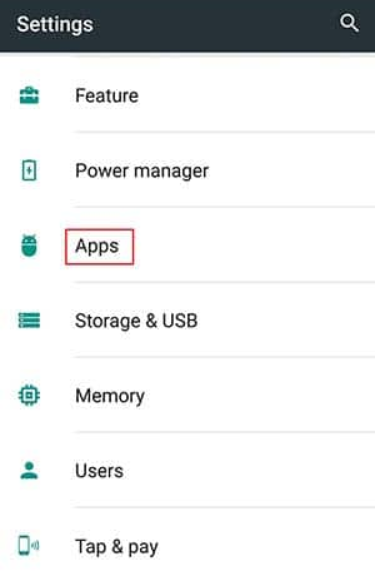
- Then simply go to general settings of your phone and navigate to the Apps section.
- Now simply select the Choose Pokémon Go app.
- Then simply open its info screen.
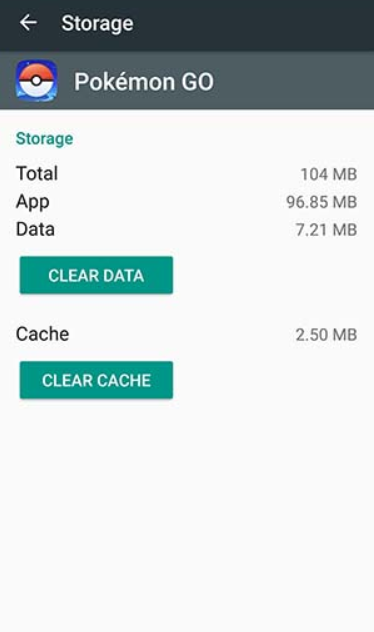
- Now from here in this screen simply select the Clear the cache option.
- After the above step, now simply launch the app again.
- Now it will simply ask you to provide access to the required permissions.
- Now you will be able to gain access to your Pokémon Go server using your PTC account credentials or Google account.
- That’s it now you are done.
iOS
- Basically, to clean the cache memory in the tech giant Apple’s iOS, first of all, you have to delete the Pokemon Go game itself.
- After that now simply you have to restart the phone.
- Now again you have to install the game once again.
- That’s it now you are done.
So, what do you think about this? Simply share all your views and thoughts in the comment section below. And if you liked this post then simply do not forget to share this post with your friends and family.