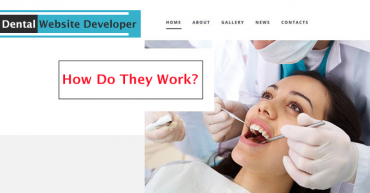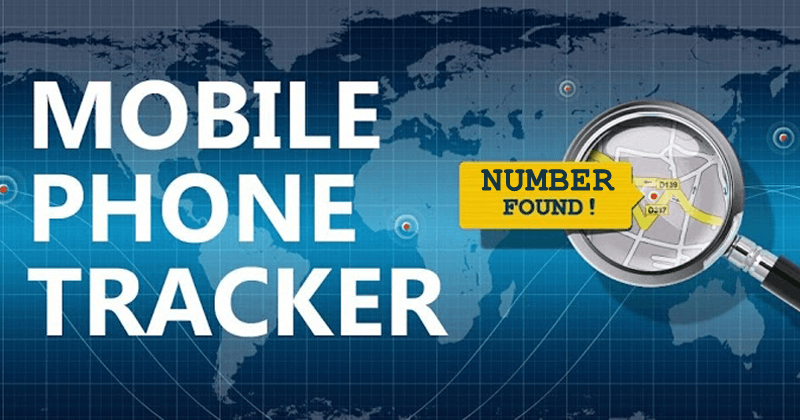How to Recover Lost WiFi Password From Windows Computer: Now almost everyone has a Wifi connection at home, Wifi is the easiest way to connect all our devices with the internet. Very often, we forgot our Wifi password and at that time we face difficulties to recover the password.
Here we will talk all about WiFi networks. Forgetting the WiFi password is common because no one bothers to remember it once you are connected. If you have misplaced a WiFi password, your laptop or desktop computer can help you recover it with ease.
Related: How To Protect Your Files And Computer From Viruses and Malware
How to Recover Lost WiFi Password From Windows Computer
There are several options available on the internet that claims to recover the saved WiFi password from your devices. But, you don’t need any third party app to get back those forgotten passwords.
You must remember that you can only recover the wifi password from the devices you’ve connected to the network in the past. Here are the things you need to do if you want to recover the forgotten WiFi Passwords.
Related: How To Create Messenger Bot For Your Facebook Page In 10 Minutes
1) Open the computer that is connected to the Wifi network, go to the Start menu > Control Panel > Network and Sharing Centre.
2) Click on the Change Adapter Settings which is usually located on the left sidebar
3) Users need to right click on the WiFi network and then click on the Status.
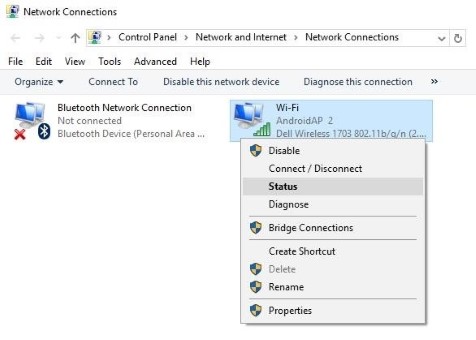
Recover Lost WiFI password
4) After clicking on Status, users need to select the option Wireless Properties
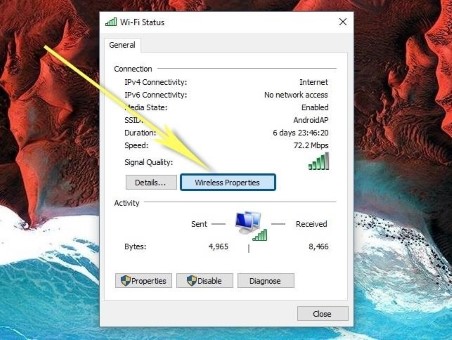
Recover Lost WiFI password
5) Under properties, users will get to see a Security tab. Click on it.
6) Now it will show you the security type, encryption type, and the Network Security key. The Network Security Key is your Wifi password. Tick the ‘Show Characters’ option to reveal the password.
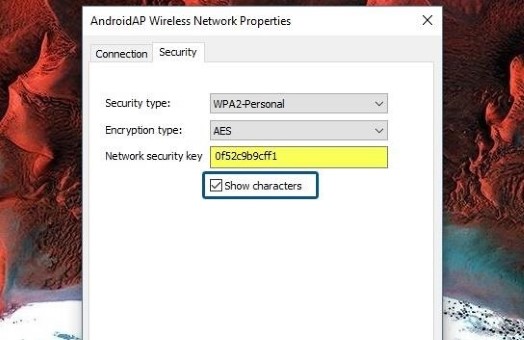
Recover Lost WiFI password
Related: How To Remotely Shutdown PC From Anywhere Using Your Android
This is how you can recover a lost WiFi password using a Windows computer. Users don’t need to install any third party app to recover the WiFi passwords. Hope you like the article, share it with others also.