
How To Run Windows Programs Without Installing Them
How To Run Windows Programs Without Installing Them: Almost everyone is using Windows operating system. More than billions of peoples have installed Windows operating system on their personal computer and laptops. In Windows OS whenever we want to run any new program we need to install directly in the memory.
Having lots of programs can consume lots of RAM which can make our computer slow. However, have you ever thought of running any Windows program without installing them?
Related: How To Find And Remove Duplicate Files From Your Computer
In Windows operating system, that is possible. You can run any program without installing them. So, here in this tutorial, we are going to share another awesome trick on how to run any Windows programs without Installing them.
We are going to use Zero Install. This software has some interesting feature which are not found on traditional package managers. For example, while it will share libraries whenever possible, it can always install multiple versions of a package in parallel when there are conflicting requirements.
Related: How To Control Your Android Device Using Your Computer
How To Run Windows Programs Without Installing Them
1) Download and install Zero install Software on your Windows PC or laptop. Then launch the app and click on Catalog section.
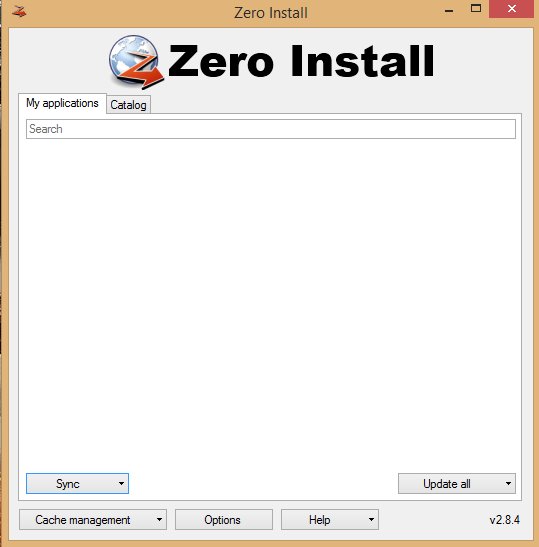
Run Windows Programs Without Installing
2) Under catalog section, you will see the list of apps available to run on Zero Install. You can always refresh the list by clicking the “Refresh” button below.
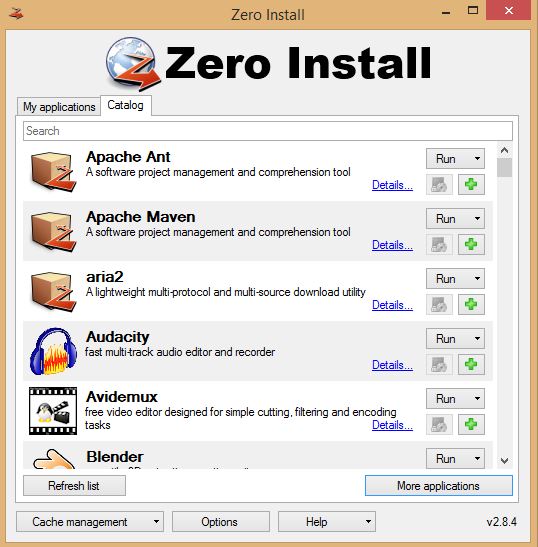
Run Windows Programs Without Installing
3) For example, you need to install the Mozilla Firefox then tap on the ‘+’ sign in front of the app name. This will start downloading the app.
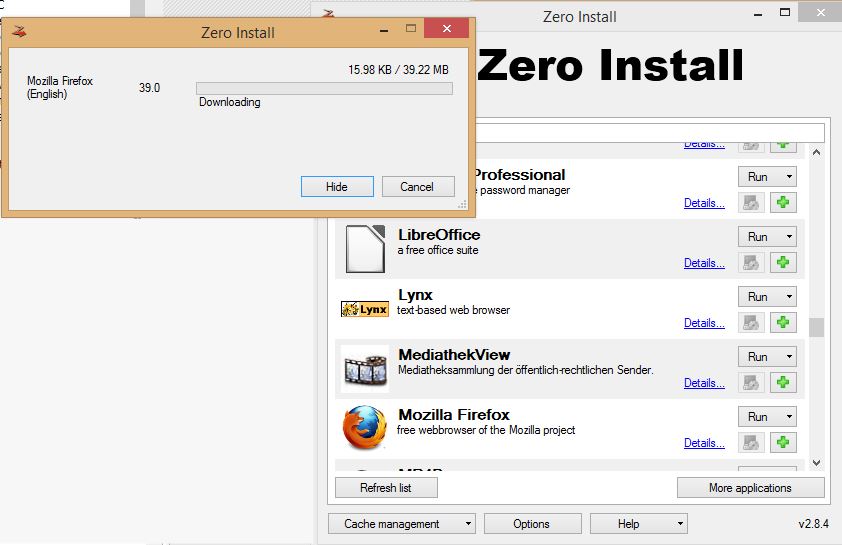
Run Windows Programs Without Installing
4) Once downloaded, the app will be added to the “My application”. You can run the app directly from the My Application section.
Related: How To Fix USB Device Not Recognized Error In Windows
This is how you can run Windows Programs without Installing them. Hope you like the tutorial, share it with others also.


