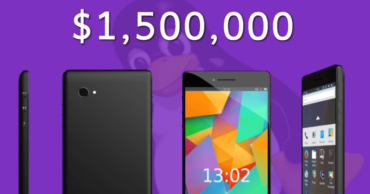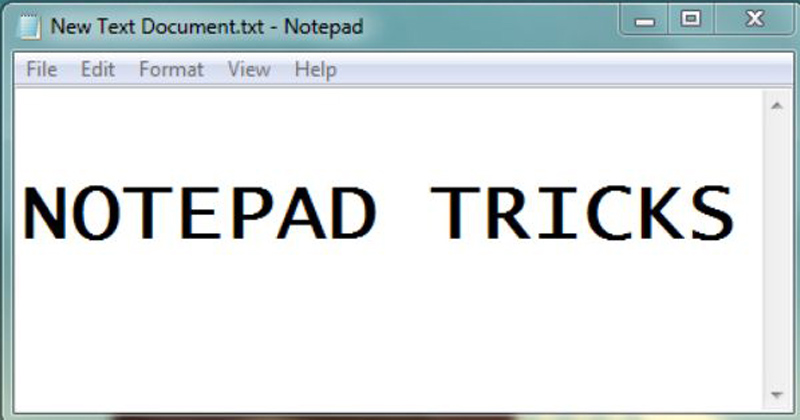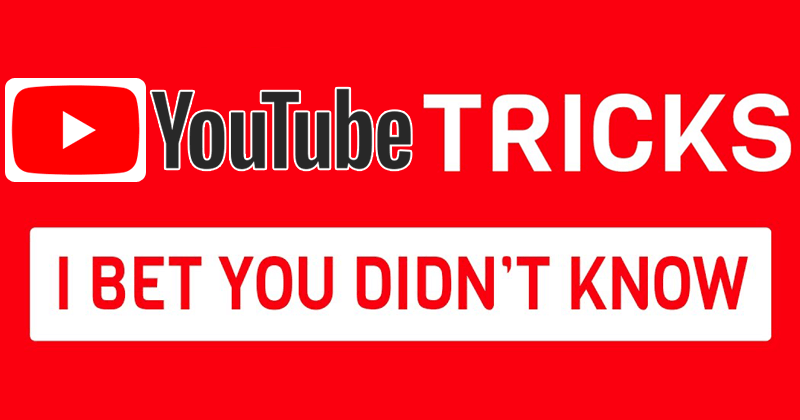
Top 5 YouTube Tricks That You Probably Do Not Know
YouTube is currently the largest video platform on the Internet, which millions of users access daily to search almost any type of content. And on YouTube, everything has its place, except those videos that have abusive or illegal content, such as teaching to manufacture weapons capable of killing someone.
Although we access daily to the platform we do not have to know each and every one of the tricks and options that we have at our disposal. Some, such as keyboard shortcuts when viewing a video, may have gone unnoticed by most users, although of course there will also be people who completely master it and can not learn anything new.
The rest of the mortals sometimes wonder how we can do something specifically on YouTube, which other users surely have already wondered before. If you are a regular YouTube user, you may have come across the typical comment that asks what song sounds in the video.
Although in appearance it seems a simple web to use, the reality is that YouTube hides some tricks that usually we do not discover until we read it in some commentary or article. For that reason, I hope that in this article you can find an easier and faster way to use YouTube, but also to make the most of it.
With these 5 tricks for Youtube you can consider yourself an expert in the field, and surely surprised even some of your friends. Without taking into account the simple keyboard shortcuts that many did not even know existed.
Want to know how to convert a video into a GIF quickly? Looking for ways to add lyrics to any song for a karaoke? Do you want to know which song is the one that is ringing? Whatever your question, check out our list of tricks, where you will surely find something useful.
Table of Contents
1. Convert a video into a GIF
Simply visit this site and paste your YouTube video URL in the search box of the platform.
2. Find karaoke tracks
The first thing that would happen to us would be to search YouTube for the name of that song, to determine if anyone has had the common idea of subtitling it (W/With Lyrics). But there is a better solution, especially considering that we can not find all videos subtitled.
MusixMatch is a web page with applications for mobile, Google Chrome and other services and devices. Thanks to MusixMatch installed as an extension in Google Chrome you can count on subtitles in all your songs that will serve you for an improvised karaoke.
3. Discover what song sounds in a video
MooMa.sh is a web service that allows its users to identify all the songs that appear in a video. To do this, simply enter the YouTube link of the video in question, and we will return a list of the songs that appear at any time in our video.
4. Use the cinema mode
Likewise, it would not be uncommon to find users who do not know the possibilities of visualization offered by Youtube. One of them is known as “cinema mode”, and allows you to view the video at a larger size than is shown by default but without showing it occupying the entire screen.
Thanks to the cinematic mode the video, as it said, will be shown to a larger size and will remove all the elements that may be on the sides of the video. Thus the view will be clear and we can start the reproduction on a black background.
Unless YouTube re-modifies the interface of your web page again, the button to activate movie mode will be located in the lower right corner, next to the gear. And to the right of this, is the option to put the video to full screen, if you would like to view it in this mode.
5. Use keyboard shortcuts
Have you ever wanted to pause the YouTube video with the keyboard but did not know how? Usually, players like VLC usually use the shortcut key of the space bar as a button to pause playback, but this does not work on Youtube as it has a number of shortcuts unknown to most.
However, these keyboard shortcuts can be very useful and surely when you learn to use them you will not want to touch the mouse again while watching a video. Not only will we find the typical shortcuts to pause and continue playback, but we also have controls to jump to certain points, and even to increase or decrease the size of the subtitle enabled from the platform.
The list of keyboard shortcuts for YouTube is:
- K -> Pause or play
- J -> Back 10 seconds back in the video
- L -> Forward 10 seconds video
- M -> Turn off the sound of the video
- Number 0 -> Back to the beginning of the video
- Numbers 1 to 9 -> Indicate the percentage (from 10% to 90%) of the video you want to skip, for example, if you press
- 5 you will go to 50% of the video, or what is the same, in the middle.
- « + » -> Increase text size of video
- « – » -> Reduce the text size of the video
Thanks to the numbers (not those of the keypad) you can jump through the video as if it were divided into chapters like movies, but also back to the beginning of it. As you can see, they are very useful keyboard shortcuts that you can safely take advantage of every day.
So, if you liked this article then simply do not forget to share this article with your friends and family.