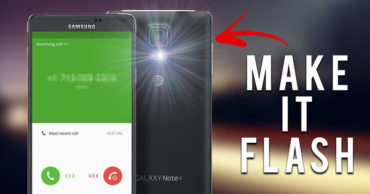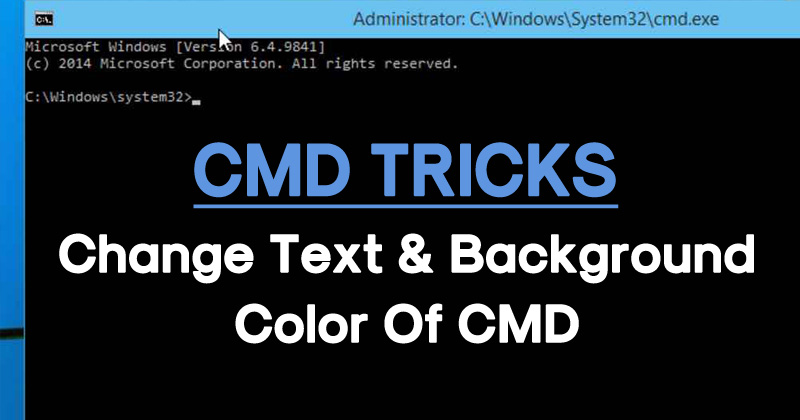
How To Change Text And Background Color Of CMD
How To Change Text And Background Color Of CMD: We all know how useful Windows command prompt can be. With Windows command prompt we can perform lots of things like we can remove computer viruses, scan system files for problems and much more.
There are lot other things which we can actually do from CMD itself. However, what about improving the CMD experience? We are talking about making Command prompt lot more user-friendly, as we know, the regular color of Command prompt is black and white. However, you can change it as per your wish.
There are many people who get bored because of that black and white combination. Well, the black and white combination looks good. However, you can actually change the color of command prompt as per your wish.
How To Change Text And Background Color Of CMD
Here in this article, we are going to list out a method that will help you to change the text and background color in Windows command prompt. This article covers each and every step that you need to follow to change the text and background color in CMD.
How To Find Passwords Of All Connected Wi-Fi Networks Using CMD
1) To start, you need to open the command prompt on your Windows computer. For that, press Windows Key + R and type in CMD and hit enter.
2) Now type in color z at the Command prompt. color z is the wrong command, but it will list out all the commands available to change the color.
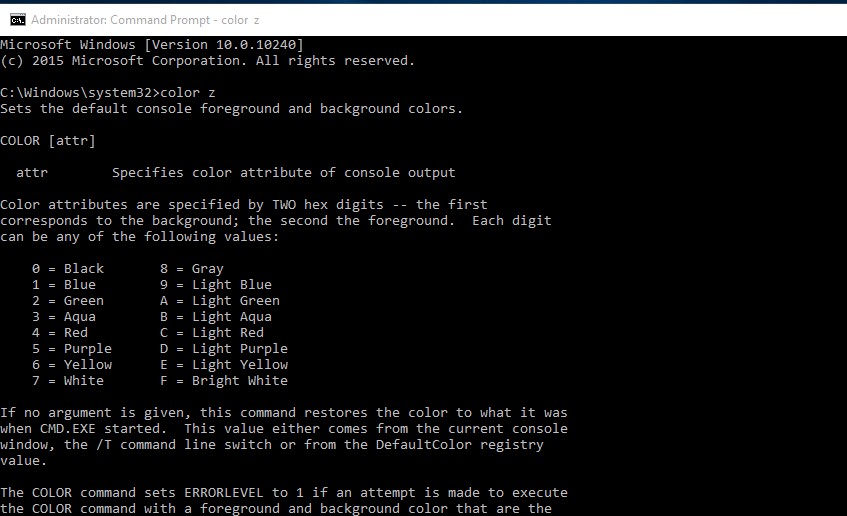
Change Text And Background Color Of CMD
3) It will list out all the colors as you can see in the below image. Here you can input commands like color 5 to change color easily.
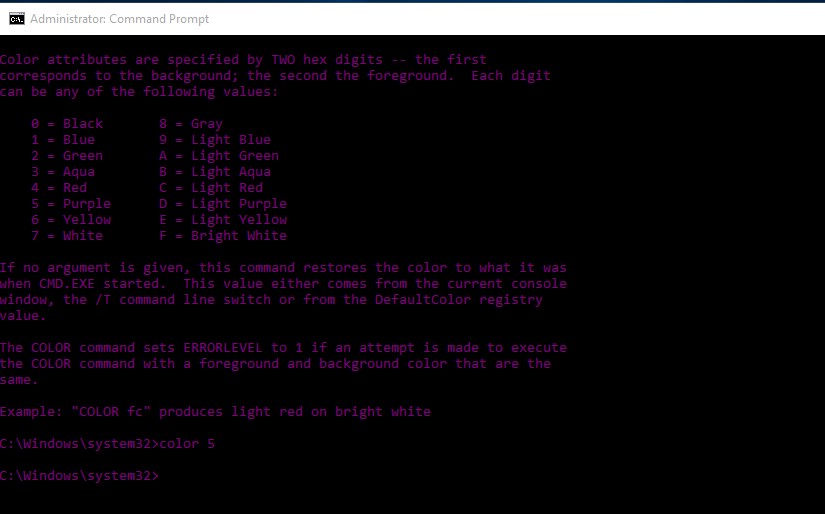
Change Text And Background Color Of CMD
4) You can even use the color combination like color 5C, it will show you the mixed color combination.
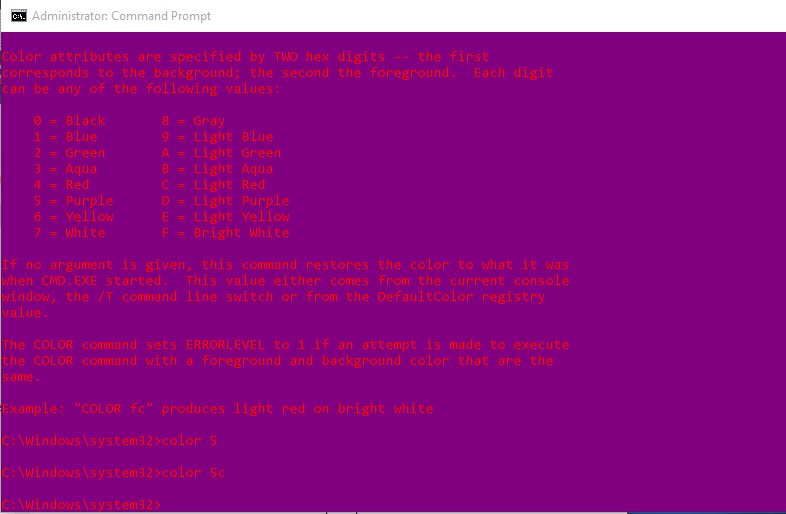
Change Text And Background Color Of CMD
5) To rollback to the default color just type in color 7 and it it will be back with the default color.
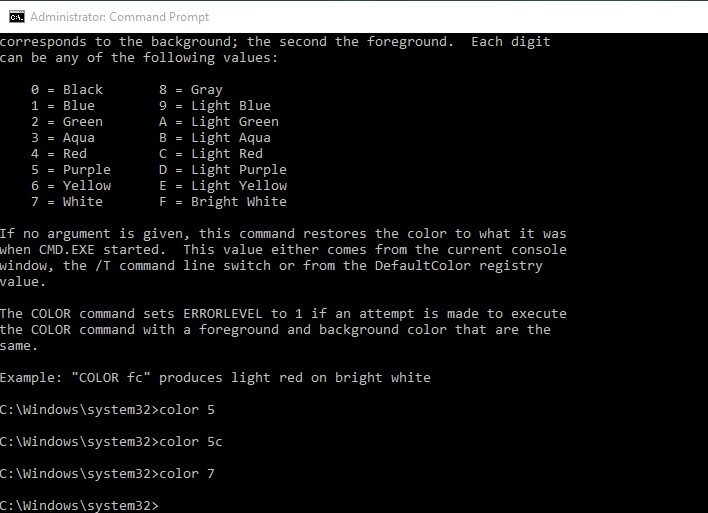
Change Text And Background Color Of CMD
This is how you can change text color and background on CMD. This is by far the easiest way to change the color of Command prompt. Hope this article helped you share it as much as possible.