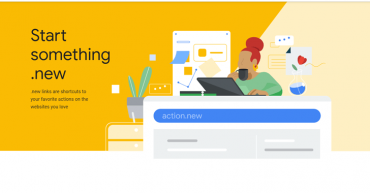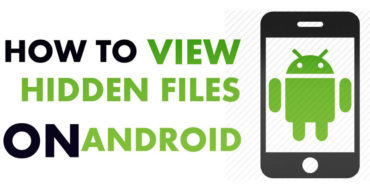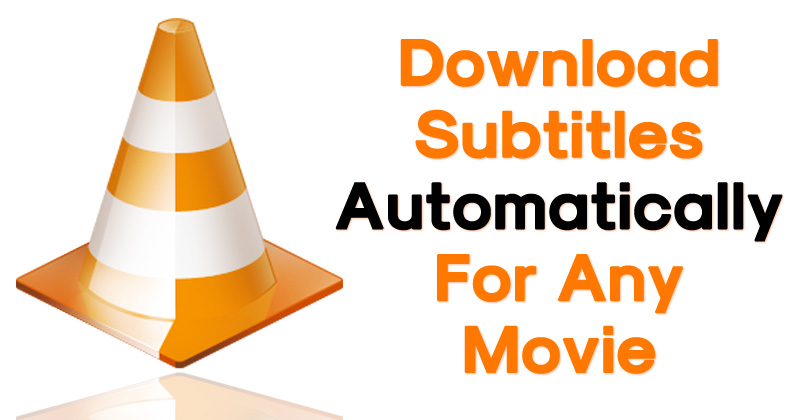
How To Download Subtitles Automatically On VLC Media Player
How to Download Subtitles Automatically On VLC Media Player: Everyone loves to watch movies on their computer. Whenever it comes to playing videos, VLC media player stands in the first place. A VLC media player is one of the most popular and most used media players that supports almost every video format.
However, we must admit that there are times when we need to download the subtitles files of a movie. The reason might be because of very low quality low or language problem. We need to find the subtitle files manually over the web which consumes lots of time.
What if I tell you that you can automatically download subtitles in VLC Media Player without the need of downloading the .srt files manually. In this article, we are going to share a working method on how to download subtitles automatically in VLC media player.
How To Turn Any Video Into An Interactive Puzzle In VLC Player
How to Download Subtitles Automatically On VLC Media Player
The method is going to be really easy and with this, you can get subtitle for any movie that you want to watch with your VLC media player. So, let’s know the tutorial.
1) Download the Vlsub Extension on your Windows computer and then extract the zip file. Go to the location C:\ProgramFiles(x86)\VideoLan\Vlc\lua. Here you need to create a new folder and name it ‘extensions’. Paste the file into the extensions folder.
2) Open the VLC Media Player on your Windows computer and run the video file whose subtitle you want to download.
3) Click on VLsub under the “View” option. It will open up a dialog box, here you need to enter the Movie name in “Title” and click on “Search by name”
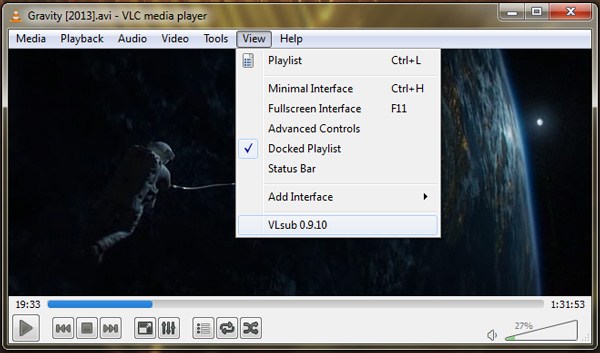
Download Subtitles Automatically On VLC Media Player
4) The extension will now search for the movie title and will list you all the available subtitle file that you can download directly.
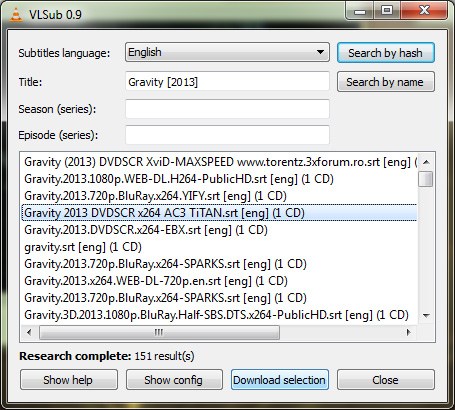
Download Subtitles Automatically On VLC Media Player
This is how you can download Subtitles Automatically in VLC Media Player on your Windows computer. Hope this article helped you share it as much as possible.