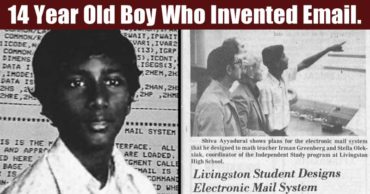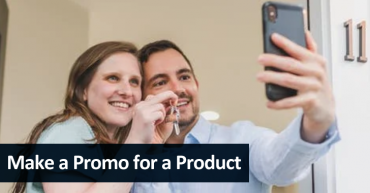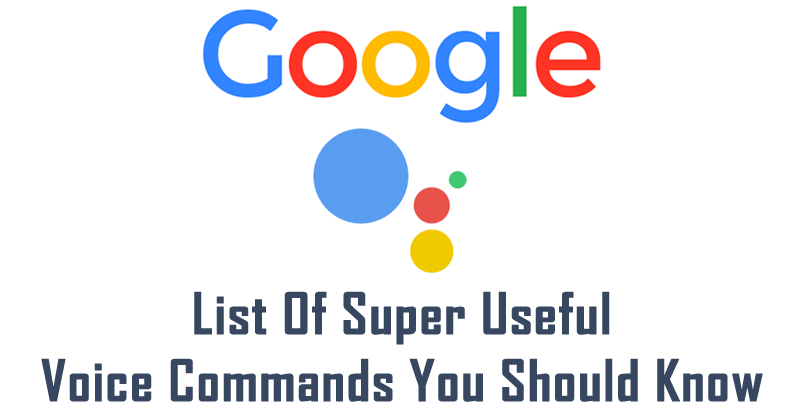
Google Assistant: Here’s The List Of Super Useful Voice Commands You Should Know
Google Assistant is more than an evolution of the tech giant Google’s, Google Now to One Touch. It is a virtual assistant and so you can ask questions and use it every day to optimize your tasks. In this article, you will learn some commands that you can use with the Google Assistant.
Here’s The List Of Tips & Tricks To Make Your Android Run Faster
You can spend your time playing with the Wizard. There are only a few options, and they’re usually quizzes and puzzles. All you need to say is the “let’s play” command and follow the prompts that will appear on the screen. Remember that Google Assistant commands are contextual, so you can talk to the engine normally without having to confine yourself to pre-made questions.
Table of Contents
Knowledge and curiosities
Using the command “tell me a curiosity” you will have access to various facts and curious information that involve entertainment, history, science, politics and among other subjects. You can try other commands like this, as listed below:-
- How much is the Eiffel Tower?
- Convert rupee to dollar (or other currency);
- How tall is the Qutb Minar?
- How many people fit in Rungrado May Day Stadium?
- What is the population of India?
- Who Invented USB?
- Weather and Maps
The Google Assistant is fully integrated with Waze and Google Maps so you can ask lots of questions about itineraries, times and even weather conditions. In addition to these basic commands, you can check the time in other cities and countries using commands such as “what time is it in New York”? Obviously, these commands work best when Location Services is enabled.
- What time does the nearest market open?
- What’s the nearest cinema theater?
- Take Me Home;
- Take me to the neighborhood shopping mall (worth neighborhoods or complete addresses);
- How long to get home?
- How long to get from here to Park Street (or other places);
- Weather forecast for today, or for certain time or day of the week;
- Find flights to Kolkata
- Bus to get to Park Street (or other places);
- I need to find a hotel;
Utilities and System
A good virtual assistant is one that is integrated with the system and its applications. Google Assistant is great in that sense, and you can set reminders, alarms, and even ask them to read messages to you. Use the commands below to optimize your Android experience:-
- My last emails;
- Wake me up tomorrow;
- Wake me up tomorrow at 6 am (or other time);
- Show me my schedule;
- Play music;
- Play Rihanna on Spotify (or another artist);
- Increase screen brightness, or increase screen brightness to 90% (ask to reduce also);
- Turn on Bluetooth;
- Show my photos;
- Call Alex;
- Set a timer;
- Send an email to Alex;
Entertainment
Why not use Google Assistant to read the news, know about TV shows or even listen to jokes? You can also ask for the score of a state or world championship to be displayed, or the score of a certain football team. If you’re not sure what you want, just talk to the Assistant, saying the command “I’m bored.” Have a good time!
Learning
Google Assistant can learn more about you in addition to the data that is linked to your Google Account or company services such as residence and age. You can say commands such as “what is my boyfriend’s name?”, “What is my father’s name?”. Whenever Google does not have these answers, the Wizard will ask you to teach them. The most interesting thing is that you can also ask the Assistant things about her, like “when were you born?”, “Do you like Siri?”, “Do you think I am handsome?” and so on.
Remember that you can activate the Wizard with the “Ok, Google” command by going to your settings. Otherwise, you can press the physical or virtual start button of your Android for a few seconds.
So, what do you think about all these useful commands? Did you like these tips? Do you know any other commands for the Wizard? Share your opinions in the comment section below.