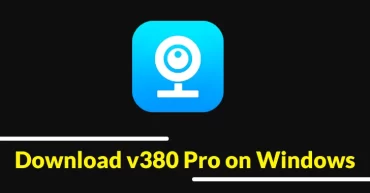How To Hide Secret Files Inside Calculator On Android: Android is an awesome operating system because it provides lots of benefits to its users. We use our Android device to store photos, music, videos and also some private files which we don’t want to share with anyone.
To deal with this problem, we are here with a useful tip that will help you to hide your private files, folders from prying eyes. We will use a calculator app to hide files and folders in it.
Related: How To Enable Ambient Display Feature On Any Android Device
How To Hide Secret Files Inside Calculator On Android
We will use Smart Hide Calculator app which will help you to hide any file from your smartphone in the folder you choose. There are many other apps available in Google play store which also does the same thing. But, hiding files inside calculator is beyond awesome.
Users don’t need to do any hard work to hide or reveal the app since other apps require a reboot whenever you want to hide or reveal an app. Here is an easy tutorial on how to use Smart Hide Calculator to hide files inside Android.
Related: 5 Best Insane High Graphics Games For Your Android 2017
1) Users need to download and install Smart Hide Calculator from Google Play Store. Below is the download link of Smart hide calculator
2) After installing the Smart Hide Calculator on your Android device. You will be prompted to set a password. Set a unique password.
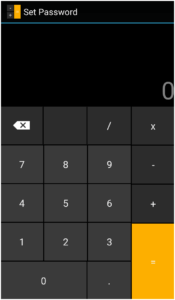
Hide Secret Files Inside Calculator
3) After setting up the password it will open up the vault section. Here you will get the options to hide the files, select the option of Hide Files to choose the folder that you want to hide.
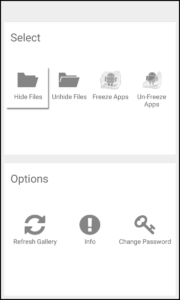
Hide Secret Files Inside Calculator
Things To Remember: If you want to open the vault (Private) section, you just need to enter the password in the calculator screen and then press the ‘=’ button.
4) If you want to unhide the file then you need to click on the Unhide file option that is located just below the Hide Files option.
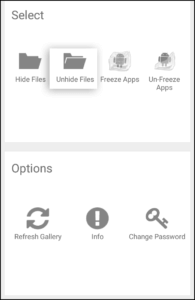
Hide Secret Files Inside Calculator
5) Users need to tap on the three-dotted button located on the top and then choose the option Unhide All to unhide the hidden files.
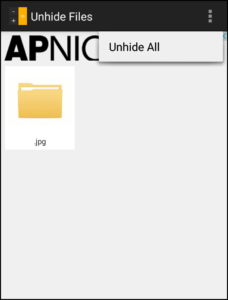
Hide Secret Files Inside Calculator
Related: 5 Cool Android Shortcuts That Every User Should Know
Smart Hide Calculator can also hide individual files and extensions like .apk. Share your experience with us after using Smart hide calculator.