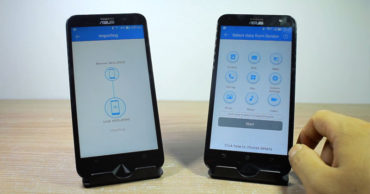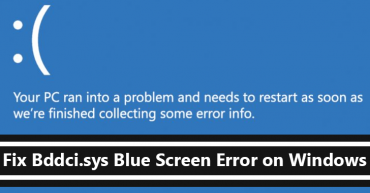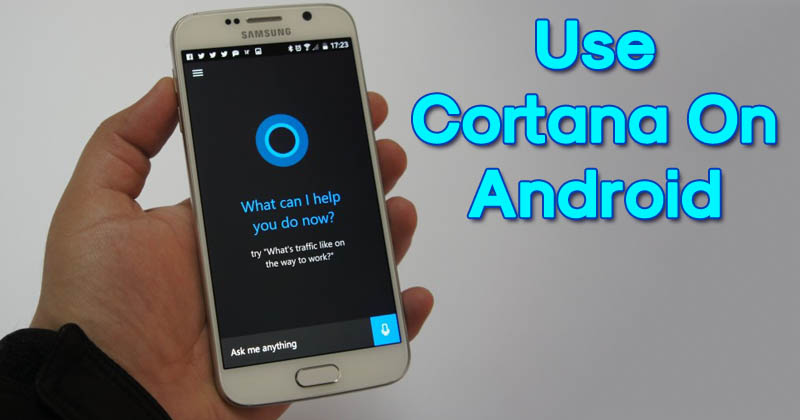
How To Use Microsoft’s Cortana On Android Device
How To Use Microsoft’s Cortana On Android Device: If we talk about the virtual assistant, Google has Google Assitant, Apple has Siri and Microsoft has Cortana. Well, if you are using Windows computer, then you might be familiar with Cortana.
Cortana is an authentic voice-operated digital assistant that was previously available on Windows phones and computers. However, you can use Cortana on your Android smartphone to keep track of the important stuff wherever you are, across your devices.
How To Use Microsoft’s Cortana On Any Android Device
Here in this article, we are going to explore an awesome tutorial on How to use Microsoft’s Cortana on any Android smartphone.
Related: How to Get Android Oreo Adaptive Icons On Any Android
1) Download and install Cortana app from Google Play Store on your Android device.
2) After installing the app on your Android device, you need to grant every permission it asks. Grant all the required permissions to continue.
3) In the next window, it will ask you to login to your Microsoft Account. If you don’t have Microsoft account, you can create it easily from a computer.
4) Now you will see the main interface of the app. From there browse Settings Panel > Hey Cortana and there enable the option “From the Cortana App”.
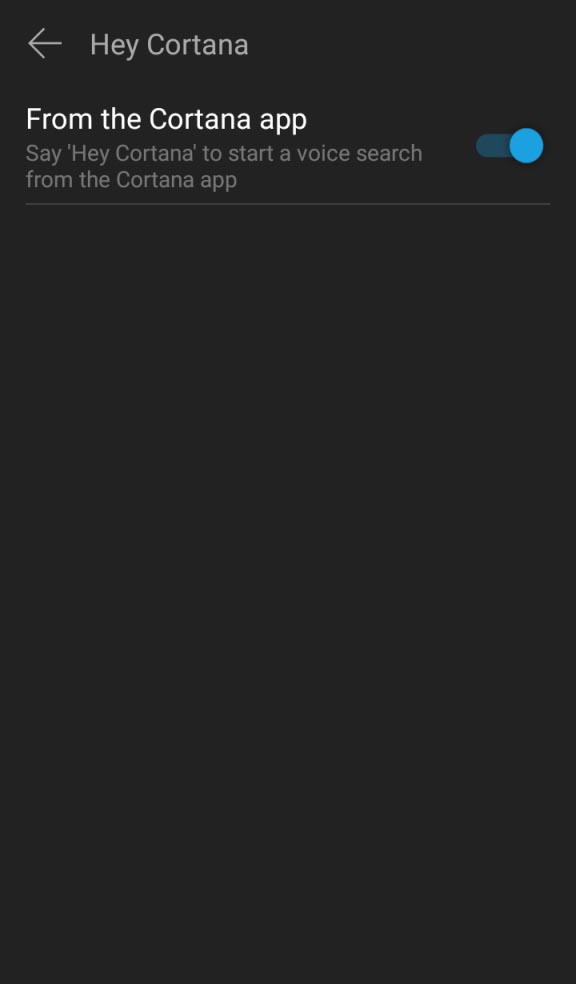
How To Use Microsoft’s Cortana On Android Device
5) Now press the home button and you will see a new icon of Cortana Microphone created on your home screen. Just tap on it and speak whatever you want.
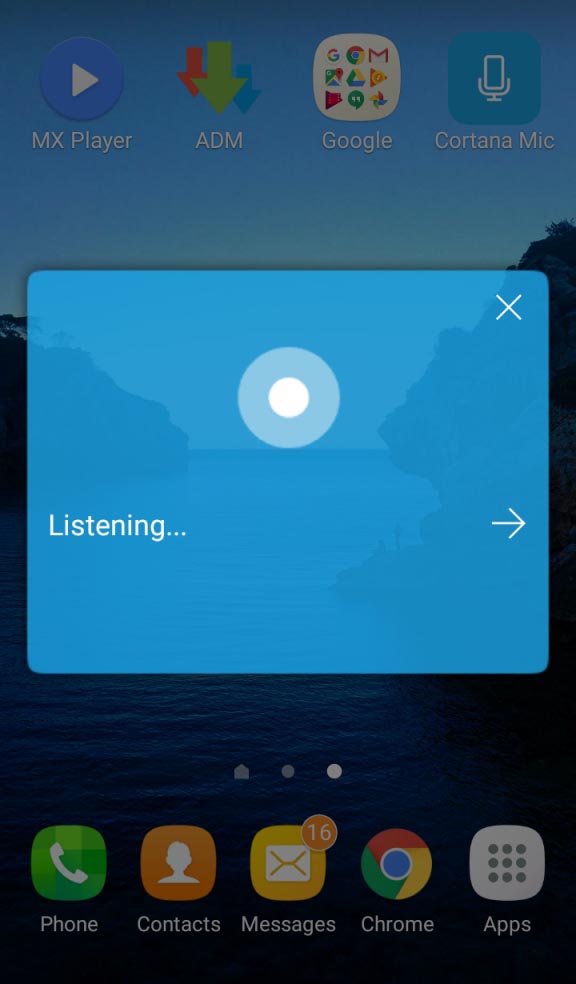
How To Use Microsoft’s Cortana On Android Device
Related: How To Add Double Tap Screen On and Off Feature On Any Android
This is how you can use Microsoft’s Cortana on any Android device. You can use Cortana just like you use Google Assistant. Hope this article helped you, share it as much as possible.