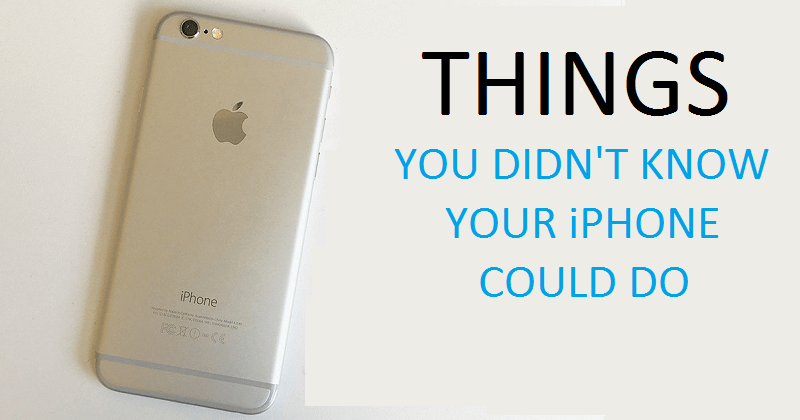
10 Incredible Things You Didn’t Know Your iPhone Could Do
The iPhone is one of the most common cell phones in the world, but although many people use one, it has very useful features that few of us know about. And now that you look at this post you can be the first to impress your friends when you teach these 10 practical and useful tips.
Table of Contents
1. Erase writing errors with a simple jolt
If you make a mistake while writing a message or when editing a photo, simply shake your phone and like the Ctrl + z control on a computer, it will erase the last one you did.
2. Add a point by pressing the spacebar twice
When typing you need to start a new sentence, just press the spacebar twice and a point and space will be added.
Digital HELL: 600 Million IP Addresses Are Linked To This Farmhouse
3. Take screenshots
If you want to capture photos of websites, texts or fun things you want to keep, all you have to do is press the start button and the lock at the same time.
4. Teach Siri to pronounce words
Every time Siri mispronounces a word, you simply have to say “That’s not how it’s pronounced”. She will offer you some alternatives and you can select the right one.
5. If before going to sleep you want to listen to music, set a timer to turn off
Start a clock application with a tap, then press the timer button on the bottom right. Set the timer to the time you want your media to run; At the end, it only presses when the timer has to end and scroll down and tap “stop playing”. With this, your music will stop when the time reaches zero.
6. The compass also functions as a leveling tool
Just slide to the left in your compass app to use these feature.
7. Use the option to read the selected text aloud
To activate this function open the application settings, select general, touch accessibility, and then select Speak. Highlight your text by pressing twice or holding down. Touch “Speak” in the pop-up menu.
8. Easily add web suffixes
By holding down the (.) Will appear a menu with a list of internet suffixes to choose as (.com .org .net .edu).
9. See a slightly more detailed calendar
When you use the calendar application, you only have to activate the option to rotate the screen and when you flip your phone you will have a more detailed calendar.
10. Lock the autofocus and exposure while taking photos
To lock the focus and exposure hold your finger by pressing the screen until the yellow frame appears and blinks twice. A yellow icon and the phrase “AE/AF Lock” will appear at the bottom of the screen confirming that you have locked exposure and focus. This will remain until you have taken the photo.
So, if you liked this article then simply do not forget to share this article with your friends and family.


